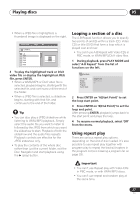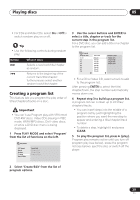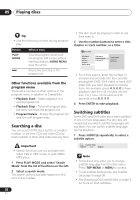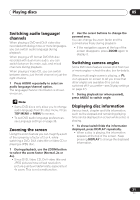Pioneer DV-490V-S Owner's Manual - Page 26
Playing discs, Browsing WMA, MP3, DivX, video and JPEG files with the, Disc Navigator
 |
UPC - 012562809496
View all Pioneer DV-490V-S manuals
Add to My Manuals
Save this manual to your list of manuals |
Page 26 highlights
05 Playing discs 2 Select a view option. Disc Navigator Title Chapter You can use either the cursor buttons ( / / / ) and ENTER to select a thumbnail, or the number buttons. To select using the number buttons, enter a two-digit number then press ENTER. The options available depend on the kind of disc loaded and whether the disc is playing or not, but include: • Title - Titles from a DVD-Video disc. • Chapter - Chapters from the current title of a DVD-Video disc. • Track - Tracks from a Video CD disc. • Time - Thumbnails from a Video CD disc at 10 minute intervals. • Original: Title - Original titles from a VR mode DVD-RW disc. • Playlist: Title - Playlist titles from a VR mode DVD-RW disc. • Original: Time - Thumbnails from the Original content at 10 minute intervals. • Playlist: Time - Thumbnails from the Playlist at 10 minute intervals. The screen shows up to six moving thumbnail images displayed one after another. To display the previous/next six thumbnails, press / (you don't have to wait for all the thumbnails to finish playing to display the previous/next page). 3 Select the thumbnail image for what you want to play. 01 02 03 04 05 06 Disc Navigator: Title 01- 49: - - Tip • Another way to find a particular place on a disc is to use one of the search modes. See Searching a disc on page 30. Browsing WMA, MP3, DivX video and JPEG files with the Disc Navigator Use the Disc Navigator to find a particular file or folder by filename. Note that if there are other types of files on the same disc, these will not be displayed in the Disc Navigator. 1 Press HOME MENU and select 'Disc Navigator' from the on-screen menu. 00:00/ 00:00 0kbps Folder1 Folder2 Folder3 Folder4 2 Use the cursor buttons ( / / / ) and ENTER to navigate. Use the cursor up/down buttons ( / ) to move up and down the folder/file list. Use the cursor left button ( ) to return to the parent folder. Use ENTER or cursor right ( ) to open a highlighted folder. • You can also return to the parent folder by going to the top of the list to the '..' folder, then pressing ENTER. 26 En