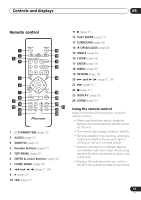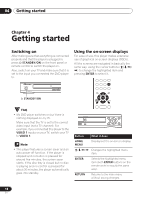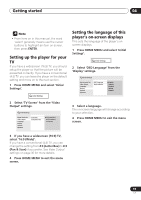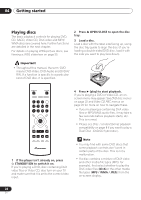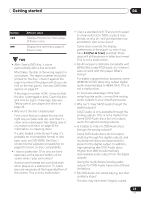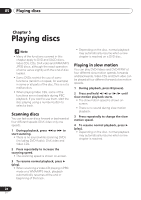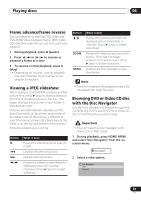Pioneer DV-588A-S Owner's Manual - Page 22
DVD disc menus, Video CD PBC menus
 |
UPC - 012562749686
View all Pioneer DV-588A-S manuals
Add to My Manuals
Save this manual to your list of manuals |
Page 22 highlights
04 Getting started • If you don't need the Last Memory function when you stop a disc, you can press OPEN/CLOSE to stop playback and open the disc tray. DVD disc menus Many DVD-Video and DVD-Audio discs feature menus from which you can select what you want to watch. They may also give access to additional features, such as subtitle and audio language selection, or special features such as slideshows. See the disc packaging for details. Sometimes DVD-Video menus are displayed automatically when you start playback; others only appear when you press MENU or TOP MENU. 12 45 78 TOP MENU 3 6 ENTER 90 MENU Button ENTER RETURN Numbers (remote only) What it does Selects the current menu option. Returns to the previously displayed menu screen. On some DVD-Audio discs featuring browsable pictures, press to display the browser screen. Highlights a numbered menu option (some discs only). Press ENTER to select. Video CD PBC menus Some Video CDs have menus from which you can choose what you want to watch. These are called PBC (Playback control) menus. You can play a PBC Video CD without having to navigate the PBC menu by starting playback using a number button to select a track, rather than the (play) button. ENTER RETURN 123 4 5 6 ENTER 7890 Important Some DVD-Audio discs feature a 'bonus group'. To play this group you first have to input a password, which you can find on the disc's packaging. Use the number buttons to input the password. Button What it does TOP MENU Displays the 'top menu' of a DVD disc-this varies with the disc. MENU Displays a DVD disc menu-this varies with the disc and may be the same as the 'top menu'. // / Moves the cursor around the screen. 22 En ENTER RETURN Button RETURN What it does Displays the PBC menu. Numbers (remote only) Use to enter a numbered menu option. Press ENTER to select.