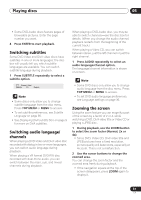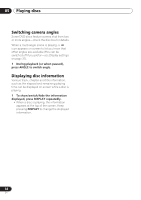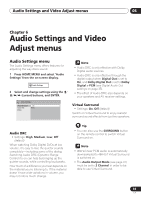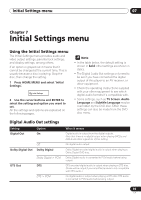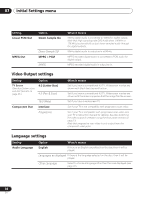Pioneer DV-588A-S Owner's Manual - Page 31
Playing discs, Switching subtitles, Switching audio language, channels, Zooming the screen
 |
UPC - 012562749686
View all Pioneer DV-588A-S manuals
Add to My Manuals
Save this manual to your list of manuals |
Page 31 highlights
Playing discs 05 • Some DVD-Audio discs feature pages of browsable pictures. Enter the page number you want. 4 Press ENTER to start playback. Switching subtitles Some DVD-Video and DivX video discs have subtitles in one or more languages; the disc box will usually tell you which subtitle languages are available. You can switch subtitle language during playback. 1 Press SUBTITLE repeatedly to select a subtitle option. Current / Total Subtitle 1/2 English Note • Some discs only allow you to change subtitle language from the disc menu. Press TOP MENU or MENU to access. • To set subtitle preferences, see Subtitle Language on page 36. • See Displaying DivX subtitle files on page 9 for more on DivX subtitles. Switching audio language/ channels When playing a DVD-Video and DivX video disc recorded with dialog in two or more languages, you can switch audio language during playback. When playing a VR format DVD-RW disc recorded with dual-mono audio, you can switch between the main, sub, and mixed channels during playback. When playing a DVD-Audio disc, you may be able to switch channels-see the disc box for details. (When you change the audio channel, playback restarts from the beginning of the current track.) When playing a Video CD, you can switch between stereo, just the left channel or just the right channel. 1 Press AUDIO repeatedly to select an audio language/channel option. The language/channel information is shown on-screen. Note • Some DVD discs only allow you to change audio language from the disc menu. Press TOP MENU or MENU to access. • To set DVD audio language preferences, see Language settings on page 36. Zooming the screen Using the zoom feature you can magnify a part of the screen by a factor of 2 or 4, while watching a DVD, DivX video title or Video CD or playing a JPEG disc. 1 During playback, use the ZOOM button to select the zoom factor (Normal, 2x or 4x). • Since DVD, Video CD, DivX video title and JPEG pictures have a fixed resolution, picture quality will deteriorate, especially at 4x zoom. This is not a malfunction. 2 Use the cursor buttons to change the zoomed area. You can change the zoom factor and the zoomed area freely during playback. • If the navigation square at the top of the screen disappears, press ZOOM again to display it. 31 En