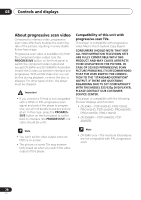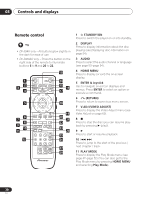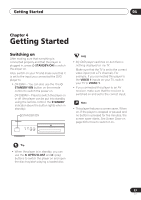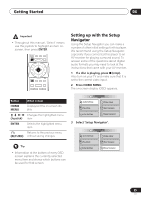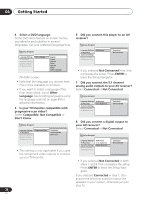Pioneer DV-59AVi Owner's Manual - Page 33
Getting Started
 |
View all Pioneer DV-59AVi manuals
Add to My Manuals
Save this manual to your list of manuals |
Page 33 highlights
Getting Started 04 Chapter 4 Getting Started Switching on After making sure that everything is connected properly and that the player is plugged in, press STANDBY/ON to switch the player on. Also, switch on your TV and make sure that it is set to the input you connected the DVD player to. • DV-59AVi - You can also use the the STANDBY/ON button on the remote control to switch the power on. DV-S969AVi - Press to switch the player on or off (the player can be put into standby using the remote control; the STANDBY indicator above the button lights when in standby). STANDBY/ON STANDBY/ON HDMI PROGRESSIVE PURE AUDIO Î AUDIO/VIDEO • My DVD player switches on but there is nothing displayed on my TV. Make sure that the TV is set to the correct video input (not a TV channel). For example, if you connected this player to the VIDEO 1 inputs on your TV, switch your TV to VIDEO 1. • If you connected this player to an AV receiver, make sure that the receiver is switched on and set to the correct input. • This player features a screen saver. When on, If the player is stopped or paused and no button is pressed for five minutes, the screen saver starts. See Screen Saver on page 69 for how to switch it on. • When the player is in standby, you can use the OPEN/CLOSE and (play) buttons to switch the player on and open the disc tray/start playing a loaded disc. 33 En