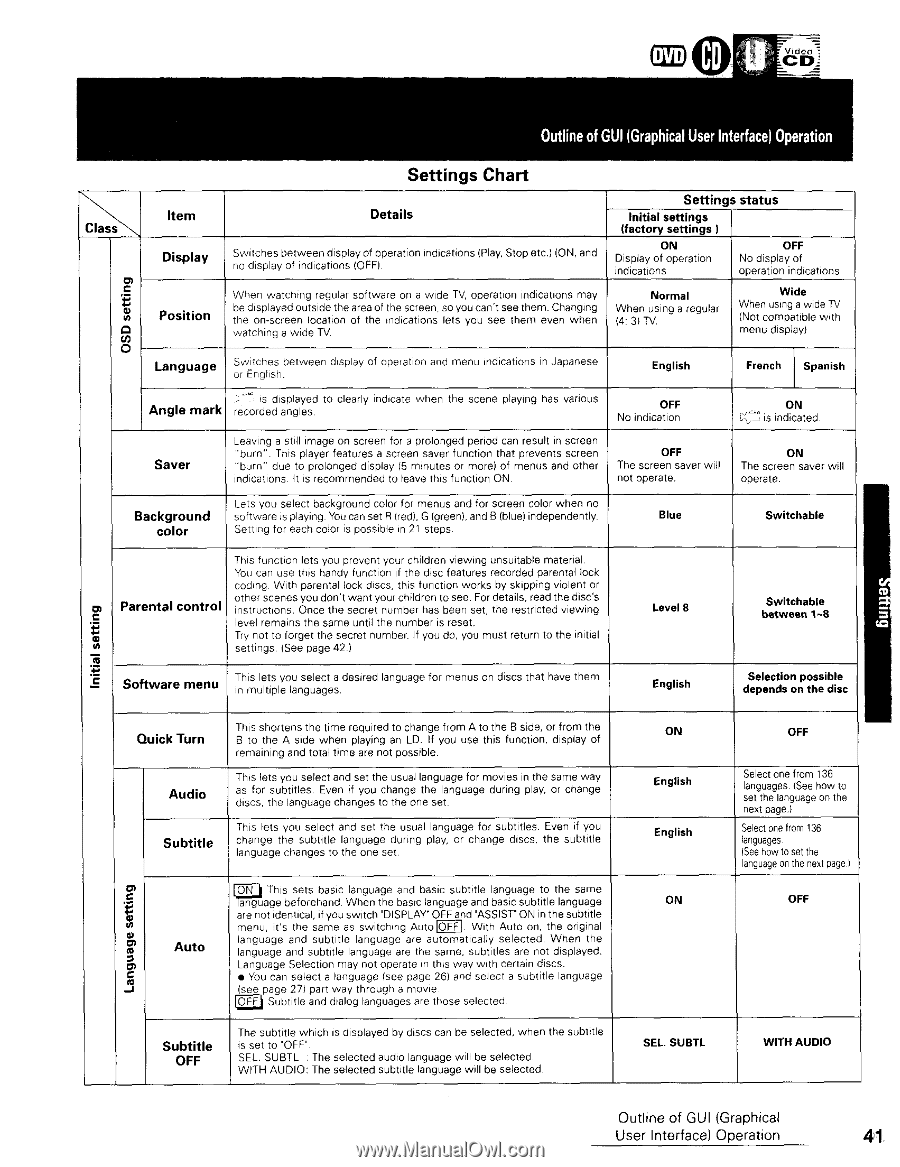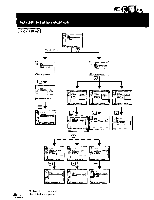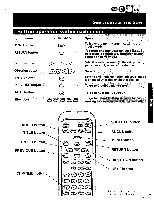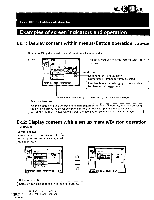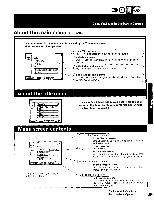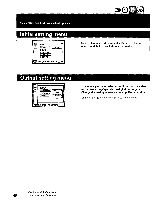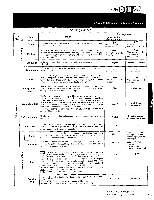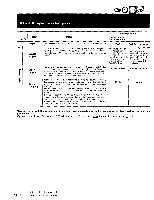Pioneer DVL-909 Operating Instructions - Page 41
Settings, Chart
 |
View all Pioneer DVL-909 manuals
Add to My Manuals
Save this manual to your list of manuals |
Page 41 highlights
_)t Item Display Position 69 o Language Settings Chart Details Switches between display of operation indications (Play, Stop etc.) (ON, and no display of indications (OFF) When watching regular software on a wide TV, operation indications may be displayed outside the area of the screen so you can't see them Changing the on-screen location of the _ndications lets you see them even when watching a wide TV Settings status Initial settings (factory settings ) ON Display of operation indications OFF NO display of operation indications Normal When using a regular 14:31 TV Wide When using a wide 7_/ (Not compatible with menu display) Switches between dksplay of operation and menu indications in Japanese or English English French Spanish Angle mark is displayed to clearly indicate when the scene playing has various recorded angles OFF No indication ON "_"_ =s nd_cated Saver Leaving a still image on screen for a prolonged period can result in screen 'burn" This player features a screen saver function that prevents screen "burn" due to prolonged display (5 minutes or more) of menus and other indications It is recommended to leave this function ON OFF The screen saver wil! not operate ON The screen saver will operate. Background color Lets you select background color for menus and for screen color when no software is playing You can set R (red), G (green), and B (blue) independently Setting for each color is possible in 21 steps Blue Switchable Parental control This function lets you prevent your children viewing unsuitable material You can use this handy function if the disc features recorded parental lock coding With parental lock discs, this function works by skipping violent or other scenes you don't want your children to see. For details, read the disc's instructions Once the secret number has been set, the restricted viewing level remains the same until the number is reset Try not to forget the secret number if you do, you must return to the initial settings (See page 42 ) Level 8 Switchable between 1~8 _c Software menu This lets you select a desired language for menus on discs that have them in multiple languages English Selection possible depends on the disc Quick Turn Audio Subtitle This shortens the time required to change from Ato the B side, or from the B to the A side when playing an LD If you use this function, display of remaining and total time are not possible This lets you select and set the usual language for movies in the same way as for subtitles Even if you change the language during play, or change discs, the language changes to the one set This lets you select and set the usual language for subtitles Even if you change the subtitle language during play, or change discs, the subtdle language changes to the one set O_ Auto _J Subtitle OFF an_gu aTgheis besfeotrsehabnadsic Wlahnegnuagtehe abnadsrc blaasnicguasguebtitlaend lbaansgiucagseubtittloe thlaengusaagmee are not identical, if you switch "DISPLAY" OFF and "ASSIST" ON in the subtitle menu, it's the same as switching Auto_] With Auto on, the original language and subtitle language are automatically selected When the language and subtitle language are the same, subtitles are not displayed Language Selection may not operate in this way with certain discs • You can select a language Isee page 26) and select a subtitle language (see page 27) part way through a movie [O_1 Subtitle and dialog languages are those selected The subtitle which is displayed by discs can be selected, when is set to 'OFF" SEL SUBEL The selected audio language will be selected WITH AUDIO: The selected subtitle language will be selected the subtitle ON English English ON OFF Select one from 136 languages (See how to set the language on the next page) Select one from !36 languages ISee how to set the ! language oa the next page ) OFF SEL. SUBTL WITH AUDIO Outline of GUI (Graphical User Interface) Operation 41