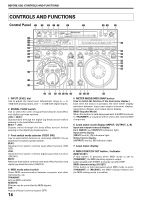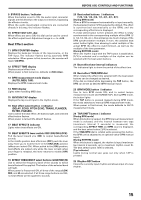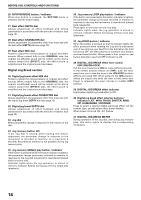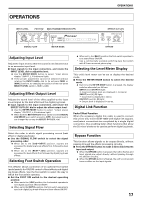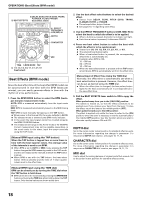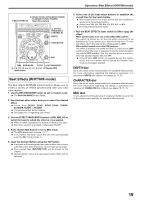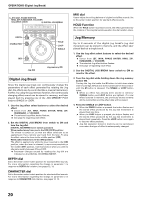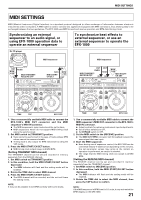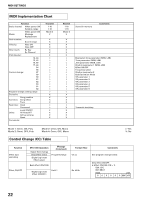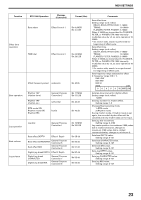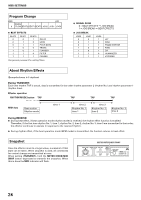Pioneer EFX 1000 Owner's Manual - Page 19
Beat Effects [RHYTHM mode]
 |
UPC - 012562703947
View all Pioneer EFX 1000 manuals
Add to My Manuals
Save this manual to your list of manuals |
Page 19 highlights
Operations (Beat Effects [RHYTHM mode]) 2) DELAY, ECHO, PITCH ECHO, TRANS, FLANGER, FILTER, PHASER 7) BEAT EFFECTS (beat effect select) 3) EFFECT FREQUENCY LOW, MID, HI DEPTH CHARACTER MIX TIME BPM MODE 5) TAP 1) RHYTHM MODE 6) 1/8, 1/4, 1/2, 3/4, 1/1, 2/1, 4/1, 8/1 4) Rhythm REC (beat select) Beat Effects [RHYTHM mode] The beat effects [RHYTHM mode] function allows you to create a variety of effects synchronized with your own input rhythm. 1. Use the RHYTHM MODE button to set to rhythm mode. ¶ The RHYTHM MODE button lights. 2. Use the beat effect select buttons to select the desired effect. ¶ Select from DELAY, ECHO, PITCH ECHO, TRANS, FLANGER, FILTER, or PHASER. ¶ The selected effect button flashes. ¶ See pages 10, 11 regarding each effect. 3. Use the EFFECT FREQUENCY buttons (LOW, MID, HI) to select the band to which the effect is to be applied. ¶ When a button is pressed, the button's indicator will light. ¶ Each time a button is pressed, it alternates ON/OFF. 4. Press rhythm REC button to set to REC mode. ¶ The BPM display will indicate " ". ¶ If no rhythm has been input, the unit will automatically enter the REC mode in step 1. 5. Input the desired rhythm using the TAP button. ¶ Input taps will be recognized as a tempo when occurring at intervals of less than 2 seconds. Up to 8 taps can be input. ¶ The counted taps (RHYTHM TAP) will be shown in the display. ¶ During rhythm input, the beat select button [1/1] will be selected. 6. Select one of the beat select buttons to establish the overall time for the input rhythm. ¶ The overall time for the input rhythm will be multiplied in response to the selected button. ¶ Select from 1/8, 1/4, 1/2, 3/4, 1/1, 2/1, 4/1, or 8/1. ¶ The selected beat button lights. 7. Pull the BEAT EFFECTS lever switch to ON to appy the effect. When pushed away from you to the [ON/LOCK] position: The switch is locked on, so that the effect continues to be applied even if you remove your hand from the lever. To stop the effect, return the lever to the middle position [OFF]. When pulled toward you to the [ON] position: The effect is applied only while the lever is pulled to the [ON] position; when the lever is released, it returns automatically to the middle [OFF] position. Use this function when you wish to alternate rapidly between ON and OFF. ¶ If the Rhythm REC button is pressed during the rhythm mode, the input rhythm will be cleared and rhythm input mode is once again enabled. DEPTH dial Set to the center center indent position for standard effect sounds. For more information regarding the change in parameter 1 in response to DEPTH dial rotation, see pages 10, 11, 13. CHARACTER dial Set to the center center indent position for standard effect sounds. For more information regarding the change in parameter 2 in response to CHARACTER dial rotation, see pages 10, 11, 13. MIX dial Use to adjust the mixing balance of original and effect sounds. Set to the center indent position for standard effect sounds. 19