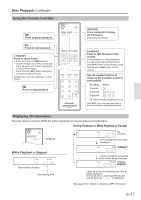Pioneer PD-10AE Refurbished Instruction Manual English - Page 22
Memory Playback For MP3 CDs
 |
View all Pioneer PD-10AE Refurbished manuals
Add to My Manuals
Save this manual to your list of manuals |
Page 22 highlights
Various Playback Modes-Continued 2 Use the Previous and Next buttons to select the first file you want to add to the playlist, and then press [ENTER] button. ∫To Cancel Memory Playback • Stop playback, then press the [MEMORY] button to change the playback mode. The MEMORY indicator disappears, and memory playback is cancelled. • Memory playback is cancelled when the disc is ejected. Memory Playback (For MP3 CDs) Track to be added to the playlist Total time of playlist Repeat this step to add additional files to the playlist. Alternatively, you can use the number buttons on the remote controller to select files instead of the Previous and Next and the [ENTER] buttons. Notes: • If the total playing time is more than 99 min- utes and 59 seconds, "- -:- -" appears. • You can add up to 25 files to the playlist. If you try to add more, the message "MEM FULL" appears. 3 To start memory playback, press the [ENTER] button. Memory playback starts. Alternatively, you can start playback with the Play [1] button. Track currently playing ∫To Change the Display While creating a playlist for memory playback, you can press the [DISPLAY] button to change the dis- play information as follows: Total playback time of the memorized files Memory number Current playback time of the selected file ∫To Select Other Files During Memory Playback Use the Previous and Next [:]/[9] buttons. ∫To Check What's on the Playlist While playback is stopped, use the Fast Reverse and Fast Forward [22]/[11] buttons to scroll through the playlist. ∫To Remove Files from the Playlist • While memory playback is stopped, press the [CLEAR] button. Each press removes the last file from the playlist. • The playlist is deleted when you change the playback mode (i.e., when you press the [MEMORY] button after stopping playback). En-22 ENTER MEMORY Memory Playback in Navigation Mode Memory playback can be set only when playback is stopped. 1 Press the [MEMORY] button; the MEMORY indicator appears. MEMORY indicator 2 Press the [∫] or [] button. The CD Player enters Navigation mode and "ROOT" appears on the display. 3 Press the [ENTER] button. The first folder name in ROOT appears on the display. 4 Use the buttons to select other folders and files at the same level. Folders that don't contain files or subfolders can't be selected. Repeat steps 3 and 4 to select the files and subfolders in that folder. 5 Press the [ENTER] button. The first item is memorized in the playlist.