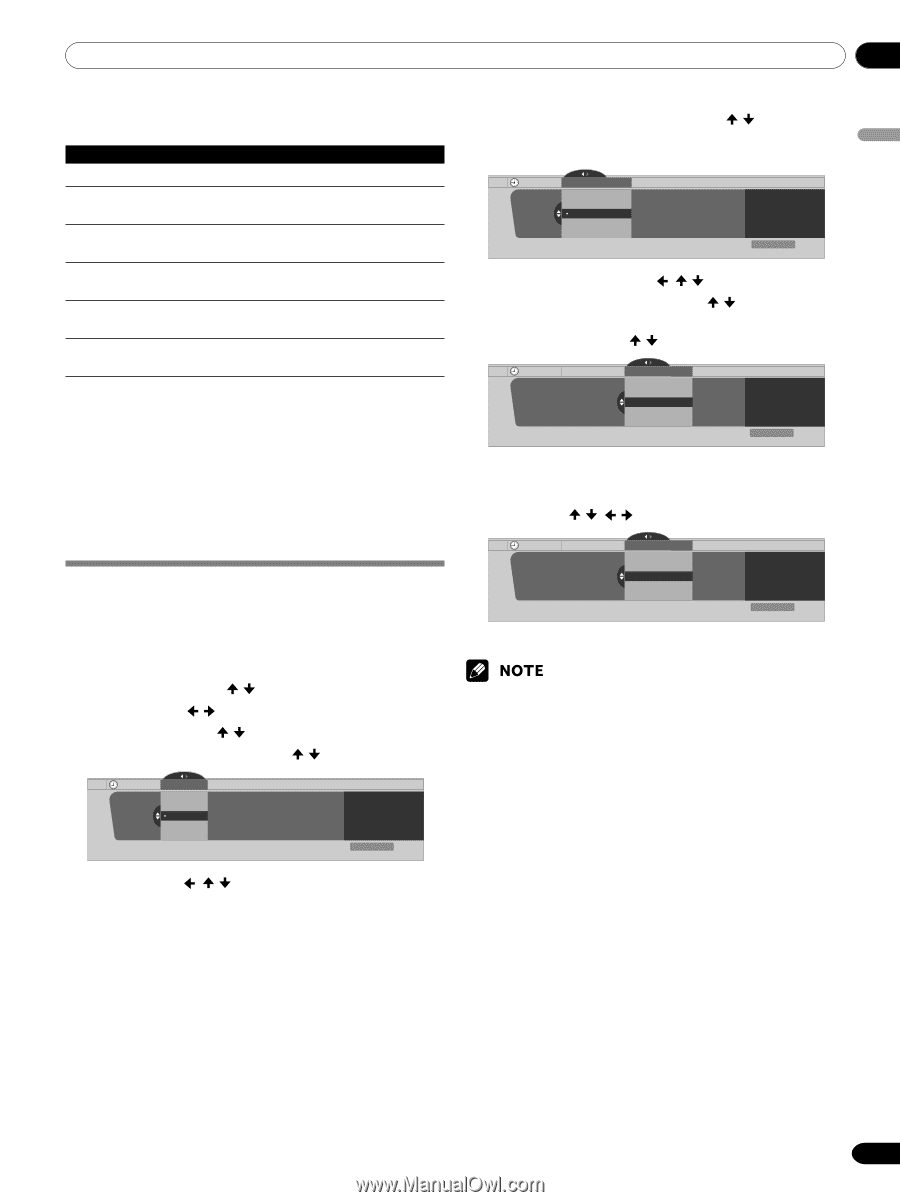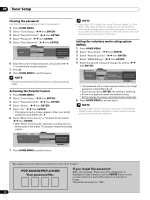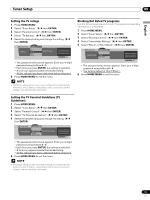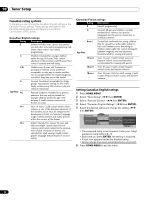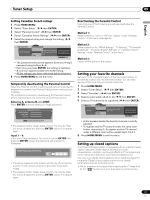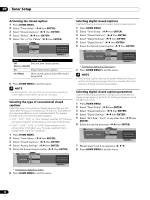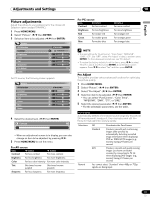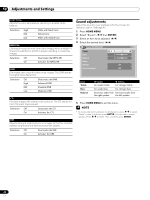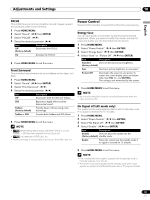Pioneer PDP-5045HD Owner's Manual - Page 39
Clock Setting
 |
UPC - 012563009116
View all Pioneer PDP-5045HD manuals
Add to My Manuals
Save this manual to your list of manuals |
Page 39 highlights
Tuner Setup 09 English The following table shows the parameters selectable for each item. Item Font Size Selection Auto/ Large/ Standard/ Small Font1 Auto/ Font 1/ Font 2/ Font 3/ Font 4/ Font 5/ Font 6/ Font 7/ Font 8 Font Color Auto/ Black/ White/ Red/ Green/ Blue/ Yellow/ Magenta/ Cyan Font Opacity Auto/ Solid/ Flashing/Transparent/ Translucent Background Color Auto/ Black/ White/ Red/ Green/ Blue/ Yellow/ Magenta/ Cyan Background Opacity Auto/ Solid/ Flashing/Transparent/ Translucent 1 Font 1 (default font)/ Font 2 (monospaced with serifs)/ Font 3 (proportionally spaced with serifs)/ Font 4 (monospaced without serifs)/ Font 5 (proportionally spaced without serifs)/ Font 6 (casual font)/ Font 7 (cursive font)/ Font 8 (small capitals font) With "Auto" selected, parameters specified by the provider are used; if not specified by the provider, the bolded default parameters are used. If you select parameters other than "Auto", the selected parameters are used regardless of provider's specifications. Clock Setting With "Auto Set" selected for Clock Setting, the system acquires and sets time information automatically. You can also manually set the correct time. If you disconnect the power cord from the power outlet or power blackout occurs, the set time is cleared. 1 Press HOME MENU. 2 Select "Tuner Setup". ( / then ENTER) 3 Select "Clock". ( / then ENTER) 4 Select "Time Zone". ( / then ENTER) 5 Select a time zone for your area. ( / then ENTER) Clock Time Zone Time Zone Atlantic Eastern Central Mountain Current Time: 9:55 pm EDT Monday 05/17/04 xxxxxxxxxxxxxxxxxxxxx xxxxxxxxxxxxxxxxxxxxx xxxxxxxxxxxxxxxxxxxxx Home Menu Exit 6 Select "D.S.T." ( , / , then ENTER) 7 Select "Applies" or "Does Not Apply". ( / then ENTER) • Make this selection, depending on whether summer time is employed in your area. Clock Daylight Savings Time D.S.T. Applies Does Not Apply Current Time: 9:56 pm EDT Monday 05/17/04 xxxxxxxxxxxxxxxxxxxxx xxxxxxxxxxxxxxxxxxxxx xxxxxxxxxxxxxxxxxxxxx Home Menu Exit 8 Select "Auto/Manual Set". ( , / , then ENTER) 9 Select "Auto Set" or "Manual Set". ( / then ENTER) 10 If you select "Auto Set", select an antenna (A or B) and a channel number using / and ENTER. Clock Auto/Manual Set Auto/Manual Set •Auto Set Clock Set Channel Ant. A 2.0 Current Time: 11:58 pm PDT Monday 05/17/04 xxxxxxxxxxxxxxxxxxxxx xxxxxxxxxxxxxxxxxxxxx xxxxxxxxxxxxxxxxxxxxx Home Menu Exit • The date and time will be automatically corrected using data from the selected channel. If you select "Manual Set", manually set the date and time using / , / and ENTER. Clock Auto/Manual Set Auto/Manual Set •Manual Set Date and Time 3 4 3 /17/04 11:58pm 5 6 Current Time: 11:58 pm PDT Monday 05/17/04 xxxxxxxxxxxxxxxxxxxxx xxxxxxxxxxxxxxxxxxxxx xxxxxxxxxxxxxxxxxxxxx Home Menu Exit 11 Press HOME MENU to exit the menu. • When the time has not been set, the REC TIMER indicator on the front of the Media Receiver blinks. • When the time has not yet been set, you cannot view channel banner information, use auto channel select, and preset TV programs for recording. 39 En