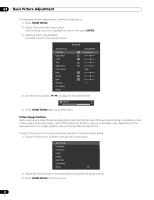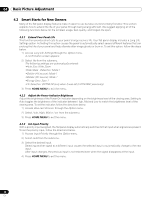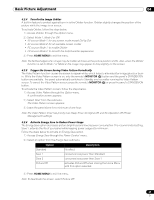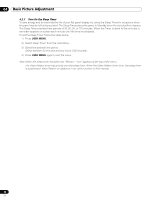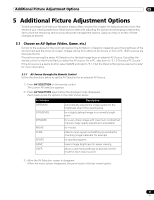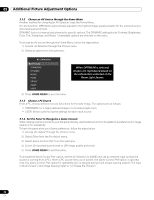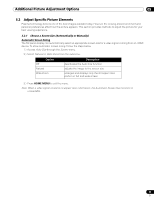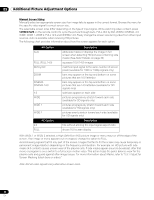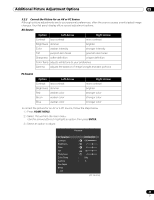Pioneer PRO-101FD Owner's Manual - Page 31
Additional Picture Adjustment Options - game mode settings
 |
UPC - 012562905754
View all Pioneer PRO-101FD manuals
Add to My Manuals
Save this manual to your list of manuals |
Page 31 highlights
Additional Picture Adjustment Options 05 5 Additional Picture Adjustment Options To take advantage of all that your flat panel display offers, browse this chapter for features and functions that enhance your viewing experience. Most sections deal with adjusting the picture and arranging screen/menu items while the remaining sections provide power management options. Apply as many or as few of these changes as desired. 5.1 Choose an AV Option (Video, Game, etc.) Similar to the purpose for the room light sensor, the AV Option or Selection depends upon the brightness of the environment and the movie on screen. Images can be from either an AV Source or from a PC. Both sources are discussed below. Choose from among the seven AV Selections for the best image from an external AV Source. Use either the remote control or the Home Menu to select the AV source. For a PC, skip down to "5.1.3 Choose a PC Source." If the AV source is a Game Control, select GAME and refer to "5.1.4 Set the Panel to Recognize a Game Console" for more information. 5.1.1 AV Source through the Remote Control Follow the directions below to set the AV Selection for an external AV Source. 1 ) Press AV SELECTION on the remote control. The current AV selection appears. 2 ) Press AV SELECTION again before the displayed mode disappears. Each press cycles the options in the order shown below. AV Selection OPTIMUM STANDARD DYNAMIC MOVIE PURE SPORT GAME USER Description automatically adjusts the image quality for the brightness level of the viewing area for a highly defined image in a normally bright room for a very sharp image with maximum contrast but manual image quality adjustment unavailable for movies reflects input signals as faithfully as possible for checking image materials, for example for sports programs lowers image brightness for easier viewing allows customizing settings as desired (set the mode for each input source) 3 ) Allow the AV Selection screen to disappear. When the menu screen disappears, the panel locks in the last viewed option. 31 En