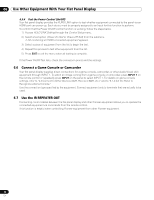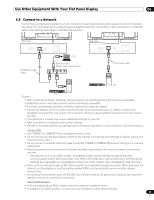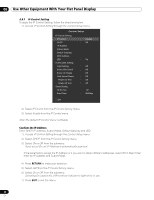Pioneer PRO-101FD Owner's Manual - Page 67
needed screen on the panel, select the appropriate menu on the left.
 |
UPC - 012562905754
View all Pioneer PRO-101FD manuals
Add to My Manuals
Save this manual to your list of manuals |
Page 67 highlights
Use Other Equipment With Your Flat Panel Display Input Setting Click Terminal to display the input setting screen. Model : ****** Name : ****** Location : ****** ****** To p Detail Settings Picture Terminal Functions Network Settings Network E-mail ISF Power : ON Terminal Web control system STANDBY INPUT SETUP : Set INPUT 1 : Video INPUT 2 : Compornent INPUT 3 : D-sub 15 INPUT 4 : DVI INPUT 5 : HDMI 1 INPUT 6 : HDMI 2 INPUT 7 : HDMI 3 INPUT 8 : HDMI 4 Color System : Auto Color Decoding : Comp.1(YCbc Color Decoding : RGB Signal Type : PC Signal Type : PC Signal Type : PC Signal Type : PC Signal Type : PC Video : AUTO Video : AUTO Video : AUTO Video : AUTO Video : AUTO 06 Note: While operating on the web screen, using the remote or buttons on the flat panel display to directly control the panel can cause the operational status on the web screen to differ from the panel status. To find the needed screen on the panel, select the appropriate menu on the left. Function Setting Click Functions to display the function setting screen. Model : ****** Name : ****** Location : ****** ****** To p Detail Settings Picture Terminal Functions Network Settings Network E-mail ISF Power Functions Web control system : ON STANDBY Option setting Energy save : Standard Set Power management : Off Set No signal off : Disable Set No operation off : Disable Set Room light sensor : Off Set KURO LINK setting Input Setting : Off Set Power off control : Off Set Power on ready : Off Set Hold sound status : Off Set Note: While operating on the web screen, using the remote or buttons on the flat panel display to directly control the panel can cause the operational status on the web screen to differ from the panel status. To find the needed screen on the panel, select the appropriate menu on the left. 67 En