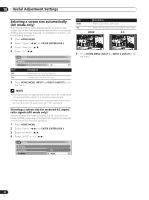Pioneer PRO-FHD1 Owner's Manual - Page 33
Using External Equipment
 |
View all Pioneer PRO-FHD1 manuals
Add to My Manuals
Save this manual to your list of manuals |
Page 33 highlights
Using External Equipment 11 Using External Equipment You can connect many types of external equipment to your Plasma Display, like a decoder, VCR, DVD player, personalcomputer, game console, and camcorder. Connections for S-Connectors INPUT5 R L INPUT5 S-VIDEO English NOTE • Refer to the relevant operation manual (DVD player, personal computer, etc.) carefully before making connections. Watching a decoder or VCR image Connecting a decoder or VCR Use the INPUT5 or INPUT6 terminal when connecting a decoder and other audiovisual equipment. Connections for Composite Connectors INPUT6 VIDEO INPUT6 R L Audio cable (commercially available) S-Video cable (commercially available) Use a SCART to S-Video/ Composite video conversion connector where necessary. Composite video cables (commercially available) Decoder Audio cable (commercially available) Use a SCART to S-Video/ Composite video conversion connector where necessary. VCR Decoder VCR Displaying a decoder or VCR image Press INPUT 5 or INPUT 6 (INPUT) to select INPUT5 or INPUT6. NOTE • Be sure to use INPUT5 or INPUT6 to connect a decoder or VCR. • If decoder or VCR images do not come in clearly, you may need to change the input signal type setting using the menu. See page 31. • Refer to your decoder or VCR operation manual for the signal type. Using HDMI Input This Plasma Display is equipped with two HDMI terminals (INPUT2 and 3) which accept digital video and audio signals. To use the HDMI terminal, activate the terminal and specify the types of video and audio signals to be received from the connected equipment. For the types of these signals, see the operation manual that came with the connected equipment. Before starting the menu, press INPUT 2 or INPUT 3 (INPUT) to select INPUT2 or INPUT3. Input signal correlation table 1920*1080p@24 Hz 1920*1080p@50 Hz 1920*[email protected]/60 Hz 1920*1080i@50 Hz 1920*[email protected]/60 Hz 1280*720p@50 Hz 1280*[email protected]/60 Hz 720*576p@50 Hz 720(1440)*576i@50 Hz 33 En