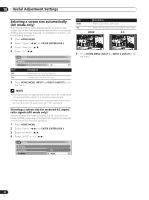Pioneer PRO-FHD1 Owner's Manual - Page 35
Using DVI Input, Watching a DVD image
 |
View all Pioneer PRO-FHD1 manuals
Add to My Manuals
Save this manual to your list of manuals |
Page 35 highlights
Using External Equipment 11 English Using DVI Input This Plasma Display is equipped with a DVI terminal (INPUT1) which accept digital video. Before starting the menu, press INPUT 1 on the remote control unit to select INPUT1. Input signal correlation table 1920*1080i@50 Hz 720*576p@50 Hz 1280*720p@50 Hz 1920*[email protected]/60 Hz 720*[email protected]/60 Hz 1280*[email protected]/60 Hz NOTE • See the section "Computer compatibility chart" (page 37) regarding supported computer signals. Connecting DVI equipment INPUT1 DVI-D INPUT1 R L DVI-D cable (commercially available) AUDIO cable (commercially available) DVI equipment To activate the DVI terminal: When you use the INPUT1 terminal, use the following procedure to activate the terminal. 1 Press HOME MENU. 2 Select "Setup" ( / then ENTER (ENTER/DISP.)). 3 Select "INPUT1" ( / then ENTER (ENTER/DISP.)). 4 Set the "AV" setting. 5 Press HOME MENU, INPUT 1 to INPUT 6 (INPUT) to exit the menu. NOTE • See the section "Watching an image from a personal computer" (page 36) regarding connections to a computer. To specify the type of digital video signals: 1 Repeat steps 1 to 3 rovided for "To activate the DVI terminal". 2 Select "Video" ( / ). 3 Select the type of digital video signals ( / ). Item RGB (16 - 235) RGB (0 - 255) Description Didital RGB signals (16 to 235) locked Didital RGB signals (0 to 255) locked 4 Press HOME MENU, INPUT 1 to INPUT 6 (INPUT) to exit the menu. NOTE • This selection is disabled when "Signal Type" is set to "PC". For details on setting the signal type, see the section "To activate the DVI terminal". • If the images do not come in crearly, specify another digital video signal type. • For the digital video signal types to be specified, check the operation manual that came with the connected equipment. Watching a DVD image Input signal correlation table 1920*1080p@24 Hz 1920*1080i@50 Hz 1920*[email protected]/60 Hz 1280*720p@50 Hz 1280*[email protected]/60 Hz 720*576p@50 Hz 720*576i@50 Hz 720*[email protected]/60 Hz 720*[email protected]/60 Hz Connecting a DVD player Use the INPUT4, 5 or 6 terminal when connecting to a DVD player and other audiovisual equipment. INPUT4 COMPONENT VIDEO / ANAROG RGB Y Pb/Cb Pr/Cr INPUT4 R L G B R HD VD BNC/Pin conversion adaptor Component cable (commercially available) AUDIO cable (commercially available) DVD player 35 En