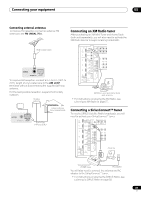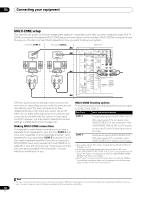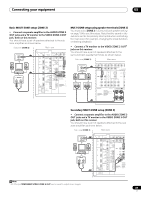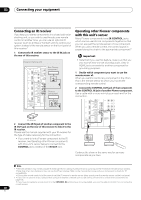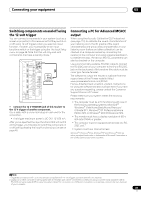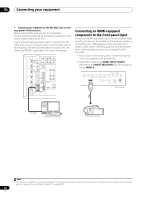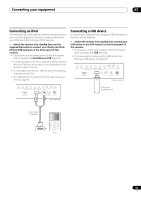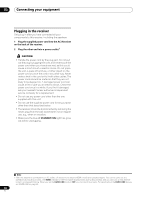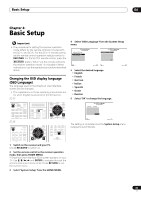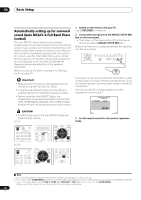Pioneer SC-25 Owner's Manual - Page 41
Switching components on and off using the 12 volt trigger, Connecting a PC for Advanced MCACC output - 3d
 |
UPC - 012562957456
View all Pioneer SC-25 manuals
Add to My Manuals
Save this manual to your list of manuals |
Page 41 highlights
Connecting your equipment 03 Switching components on and off using the 12 volt trigger You can connect components in your system (such as a screen or projector) to this receiver so that they switch on or off using 12 volt triggers when you select an input function. However, you must specify which input functions switch on the trigger using the The Input Setup menu on page 48. Note that this will only work with components that have a standby mode.1 HDMI OUT 1 (KURO LINK ) OUT 2 XM IN COAXIAL ASSIGNABLE IN 1 (DVD) IN 2 (CD) BD IN IN 1 IN 2 IN 3 ASSIGNABLE 1-3 LAN (10/100) IN 3 (VIDEO 2) IN 1 (TV/SAT) IN 2 (DVR) IN 3 (VIDEO1) IN 4 (CD-R) ASSIGNABLE OUT 1 OUT 2 OPTICAL 12 V TRIGGER (OUTPUT 12V TOTAL 50 mA MAX) SIRIUS IN 1 (D 2 PR IR IN 1 IN 2 OUT IN CONTROL OUT S RS-232C 12 V TRIGGER • Connect the 12 V TRIGGER jack of this receiver to the 12 V trigger of another component. Use a cable with a mono mini-plug on each end for the connection. • The trigger maximum power is DC OUT 12 V/50 mA. After you've specified the input functions that will switch on the trigger, you'll be able to switch the component on or off just by pressing the input function(s) you've set on page 48. Connecting a PC for Advanced MCACC output When using the Acoustic Calibration EQ Professional (see page 115) to calibrate the reverb characteristics of your listening room, the 3D graphs of the reverb characteristics and group delay characteristics in your listening room (before and after calibration) can be checked on a computer screen by connecting the receiver to the computer and using a special application to transfer the data. The various MCACC parameters can also be checked on the computer. Use a commercially-available RS-232C cable to connect the RS-232C jack on your computer to the 9-pin RS-232C jack on the back panel of this receiver (the cable must be cross type, female-female). The software to output the results is available from the support area of the Pioneer website (http:// www.pioneerelectronics.com/PUSA/ Home+Entertainment+Custom+Install). Instructions for using the software are also available here. If you have any questions regarding, please contact the Customer Support Division of Pioneer. Please make sure your system meets the following requirements: • The computer must be a PC functioning with one of the following operating systems: Microsoft® Windows® Vista Home Basic/Home Premium/ Ultimate SP1, Windows® XP Professional/Home Edition SP3 or Windows® 2000 Professional SP4. • The monitor must have a display resolution of 800 x 600 dots (SVGA) or greater. • The computer must be equipped with at least one RS232C port.2 • System must have internet access. Microsoft®, Windows®Vista, Windows®XP and Windows®2000 are either registered trademarks or trademarks of Microsoft Corporation in the United States and/or other countries. Note 1 Triggered connections with up to two devices compatible with 12 volt triggers can be made with this receiver. 2 Laptops and other computers not equipped with an RS-232C port can be connected via USB port using a commercially available USB to RS-232C converter cable (USB to serial converter cable). For instructions on COM port connections and settings, contact the manufacturer of your computer. 41 en