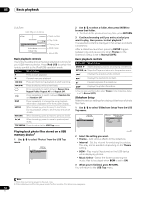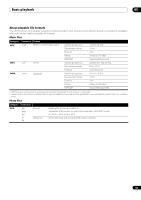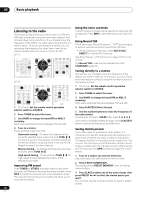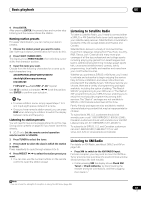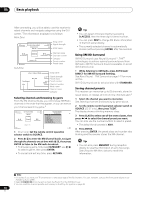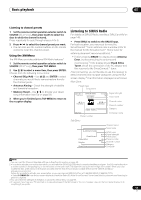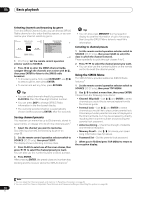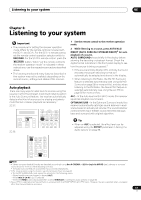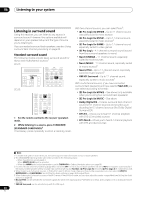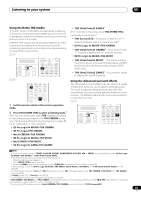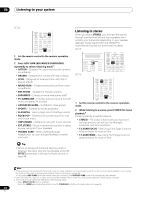Pioneer SC-25 Owner's Manual - Page 59
Using the XM Menu, Listening to SIRIUS Radio, Channel Skip/Add
 |
UPC - 012562957456
View all Pioneer SC-25 manuals
Add to My Manuals
Save this manual to your list of manuals |
Page 59 highlights
Basic playback 05 Listening to channel presets 1 Set the remote control operation selector switch to SOURCE (SC-27 only), then press CLASS to select the class in which the channel is stored. Press repeatedly to cycle through classes A to G. 2 Press / to select the channel preset you want. • You can also use the number buttons on the remote control to recall the channel preset. Using the XM Menu The XM Menu provides additional XM Radio features.1 1 Set the remote control operation selector switch to SOURCE (SC-27 only), then press TOP MENU. 2 Use / to select a menu item, then press ENTER. Choose from the following menu items: • Channel Skip/Add - Use / and ENTER to select channels you would like to remove/restore from/to the channel guide. • Antenna Aiming - Check the strength of satellite and terrestrial reception. • Memory Recall - Use / to browse your saved song information (see Tip on page 58). 3 When you're finished press TOP MENU to return to the reception display. Listening to SIRIUS Radio For details on SIRIUS Radio, see About SIRIUS and XM on page 148. • Press SIRIUS to switch to the SIRIUS input. For best reception, you may need to move the SiriusConnect™ tuner antenna near a window (refer to the manual for the SiriusConnect™ Home tuner for antenna placement recommendations).2 • If after pressing SIRIUS the display shows Antenna Error, try disconnecting the antenna and reconnecting.3 If the display shows Check Sirius Tuner, check the connection of the AC adapter and this receiver to the SiriusConnect™ tuner. After connecting, you will be able to use this receiver to select channels and navigate categories using the GUI screen display.4 The information displayed is as follows: Main Zone: Preset class Song name Top Menu Preset Class : A Johnny B. Goode Chuck Berry Fifties (50's) Preset A1 Preset Number 123 Channel Number Category : Decades Composer : Chuck Berry Category Preset number Signal strength Artist name Channel name Channel number Category Composer name Sub Zone: Johnny B. Goode Chuck Berry Fifties (50's) Decades A A1 SR123 Chuck Berry Channel name Song name Artist name Signal strength Preset class Preset number Channel number Category Composer Note 1 You can reset the Channel Skip/Add settings in Resetting the system on page 95. 2 • In order to activate your radio subscription, you will need the SIRIUS ID (SID) which uniquely identifies your tuner. The SID may be found on a sticker located on the packaging, or on the bottom of the tuner itself. The label will have a printed 12-digit SID number. When you have located the SID, write it down in the space provided near the end of this manual. Contact SIRIUS on the internet at: https:// activate.siriusradio.com Follow the prompts to activate your subscription, or you can also call SIRIUS toll-free at 1-888-539-SIRIUS (1-888-539-7474). • Select 0 (SIRIUS ID) from the on-screen display to check the Radio ID of the SiriusConnect™ tuner (see Selecting channels and browsing by genre on page 60). 3 You can check the strength of reception in Using the SIRIUS Menu on page 60. 4 It's easiest if you have your TV switched on to take advantage of the GUI screens. You can, however, use just the front panel display to do everything if you prefer. 59 en