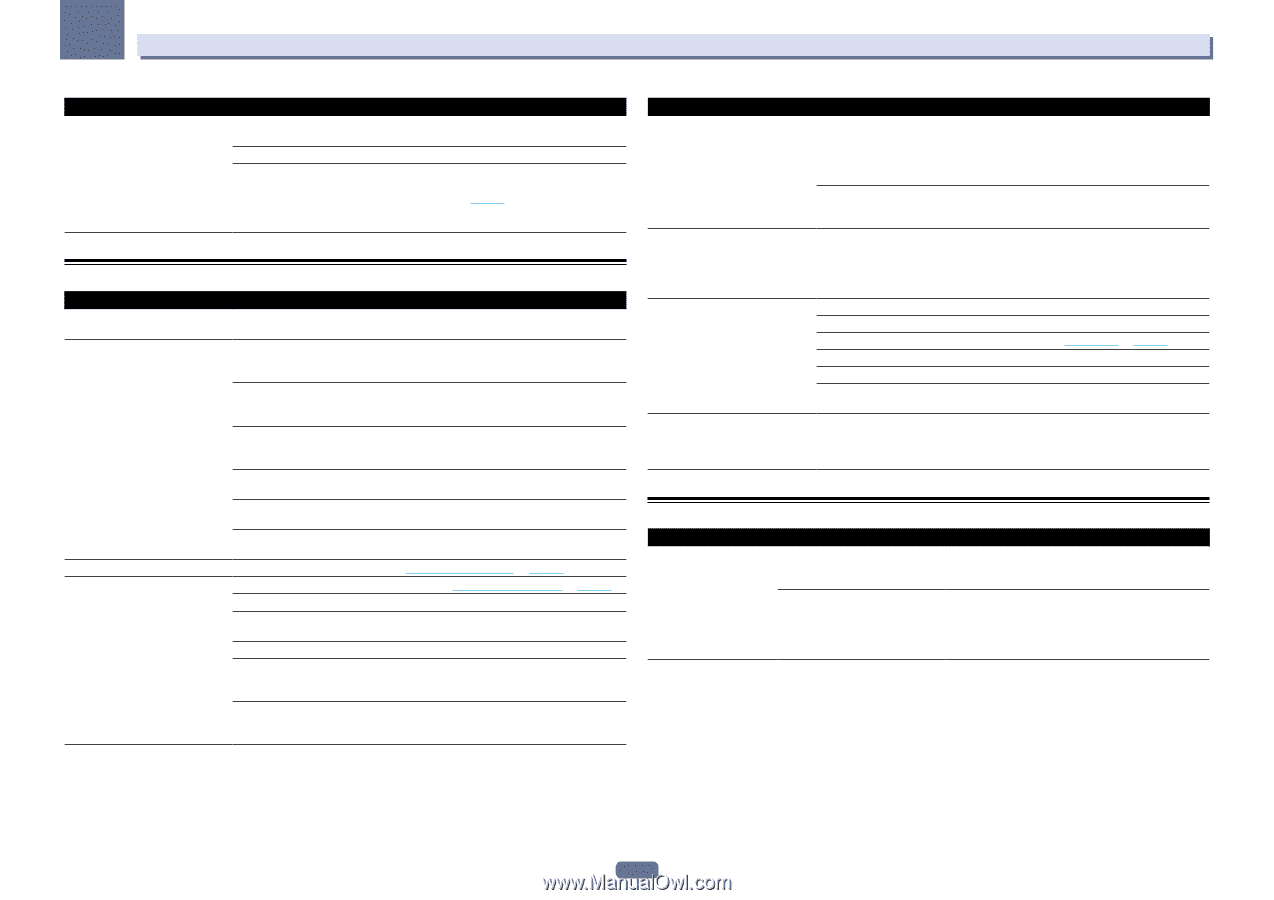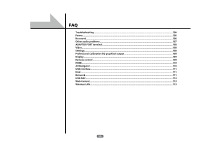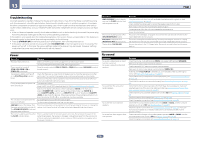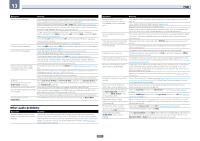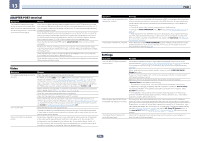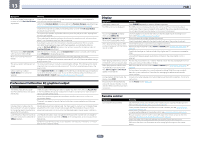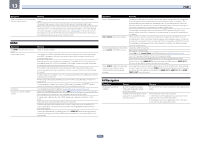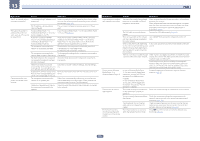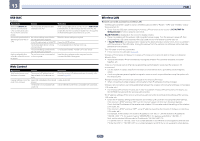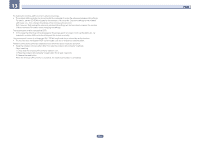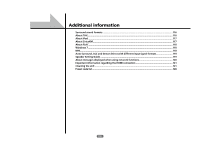Pioneer SC-68 Owner's Manual - Page 110
AVNavigator
 |
View all Pioneer SC-68 manuals
Add to My Manuals
Save this manual to your list of manuals |
Page 110 highlights
13 FAQ Symptom Remedy Other components can't be operated If the battery ran down, the preset codes may have been cleared. Re-enter the preset with the system remote. codes. The preset code may be incorrect. Redo the procedure for entering preset codes. When commands from the remote control units of other devices are registered using the learning function, in some cases they may not be learned properly. In this case, register the commands again using the learning function (see page 84). If they still do not work, they may be in a special format that cannot be registered on this receiver's remote control. Operate the device using another remote control. HDMI Symptom The HDMI indicator blinks continuously. No picture or sound. No picture. No sound, or sound suddenly ceases. Remedy Check all the points below. This receiver is HDCP-compatible. Check that the components you are connecting are also HDCP-compatible. If they are not, please connect them using the component or composite video jacks. Depending on the connected source component, it's possible that it will not work with this receiver (even if it is HDCP-compatible). In this case, connect using the component or composite video jacks between source and receiver. If the problem still persists when connecting your HDMI component directly to your monitor, please consult the component or monitor manual or contact the manufacturer for support. If video images do not appear on your TV, try adjusting the resolution, Deep Color or other setting for your component. While analog video signals are being output over HDMI, use a separate connection for audio output. To output signals in Deep Color, use an HDMI cable (High Speed HDMI®/TM Cable) to connect this receiver to a component or TV with the Deep Color feature. Try changing the Resolution setting (in Setting the Video options on page 76). Check that the HDMI Audio setting is set to AMP (Setting the Audio options on page 74). If the component is a DVI device, use a separate connection for the audio. If analog video is being output over HDMI, please use a separate connection for the audio. Check the audio output settings of the source component. HDMI format digital audio transmissions require a longer time to be recognized. Due to this, interruption in the audio may occur when switching between audio formats or beginning playback. Turning on/off the device connected to this unit's HDMI OUT terminal during playback, or disconnecting/connecting the HDMI cable during playback, may cause noise or interrupted audio. Symptom Remedy Noisy or distorted picture. Sometimes a video deck may output a noisy video signal (during scanning, for example), or the video quality may just be poor (with some video game units, for example). The picture quality may also depend on the settings, etc. of your display device. Switch off the video converter and reconnect the source and display device using the same type of connection (component or composite), then start playback again. If the problem still persists when connecting your HDMI component directly to your monitor, please consult the component or monitor manual or contact the manufacturer for support. HDCP ERROR shows in the display. Check whether or not the connected component is compatible with HDCP. If it is not compatible with HDCP, reconnect the source device using a different type of connection (component or composite). Some components that are compatible with HDCP still cause this message to be displayed, but so long as there is no problem with displaying video, this is not a malfunction. Synchronized operation not possible Check the HDMI connections. using Control with HDMI function. The cable may be damaged. Select ON for the Control Mode with HDMI setting (see HDMI Setup on page 70). Turn the TV's power on before turning on this receiver's power. Set the TV side Control with HDMI setting to on (see TV's operating instructions). Connect the TV to the HDMI OUT 1 terminal and set the HDMI output to HDMI OUT 1. Then turn on first the TV's power, then this receiver's power. When ZONE 4 is set to ON, the video resolution and number of audio channels for the main zone side changes. This is due to the HDMI connection specifications; it is not a malfunction. When playing the same input in the main zone and ZONE 4, video and audio signals that can be output in common for all the devices connected to the HDMI OUT 1, HDMI OUT 2 and HDMI ZONE 4 OUT terminals are set. AVNavigator Symptom AVNavigator cannot be installed. Causes An error message may appear if there are not enough system resources available. Installation of AVNavigator may fail because of incompatibilities with other applications. Remedy Re-start the PC, then start install with no other applications active. Try the following, in the order indicated. 1. If there are any other applications active, exit the other applications and try to start install again. 2. If that does not work, try restarting your PC, then start install with no other applications active. 110