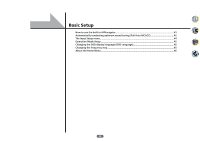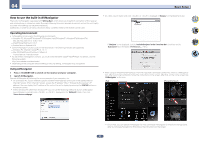Pioneer SC-82 Owner's Manual - Page 45
Operation Mode Setup, Changing the OSD display language OSD Language, Changing the frequency step
 |
View all Pioneer SC-82 manuals
Add to My Manuals
Save this manual to your list of manuals |
Page 45 highlights
04 Basic Setup Operation Mode Setup This receiver is equipped with a great number of functions and settings. The Operation Mode feature is provided for users who find it difficult to master all these functions and settings. One of two settings can be selected for the Operation Mode: Expert and Basic. ! The OSD display is only displayed when the receiver's HDMI OUT 1 terminal and the TV's HDMI input are connected with an HDMI cable. If the TV is connected with anything other than an HDMI cable, watch the front panel display while performing the various operations and making settings. Important ! Many of the settings and functions cannot be selected when the Operation Mode is changed to Basic. 1 Press MAIN RECEIVER to switch the remote control to the receiver operation mode, and then press HOME MENU. A Graphical User Interface (GUI) screen appears on your TV. Use i/j/k/l and ENTER to navigate through the screens and select menu items. Press RETURN to exit the current menu. 2 Select 'Operation Mode Setup' from the HOME MENU. Operable settings/items V.DEPTH (Virtual Depth) Other functions ALL (INPUT SELECTOR) VOLUME +/-, MUTE LISTENING MODE PQLS PHASE (Phase Control) SOUND RETRIEVER AIR iPod iPhone DIRECT CONTROL Descriptions Plays with a sound field suited for 3D images. Switches the input. Use to set the listening volume. Selects your favorite listening modes. Plays using the PQLS function. Plays with phase shifting in the low range corrected. Switches the input to ADAPTER PORT and plays compressed sound with high sound quality. Switches the input to iPod/USB and sets the mode allowing operation from the iPod. 4 When you're finished, press RETURN. You will return to the HOME MENU. Page 71 48 48 55 68 58 54 49 3 Select the Operation Mode setting you want. ! Expert (default) - Users can set all the functions by themselves. ! Basic - Only certain basic settings can be operated. The settings that can be operated are shown below. They can be set as necessary by referring to the operating instructions. Operable settings/items HOME MENU Full Auto MCACC Descriptions Makes high precision sound field settings easily. Page 42 Changing the OSD display language (OSD Language) The language used on the Graphical User Interface screen can be changed. ! The explanations in these operating instructions are for when English is selected for the GUI screen. ! The OSD display is only displayed when the receiver's HDMI OUT 1 terminal and the TV's HDMI input are connected with an HDMI cable. If the TV is connected with anything other than an HDMI cable, watch the front panel display while performing the various operations and making settings. Input Name Input Skip Software Update Input names can be changed as desired for easier use. Inputs not being used are skipped (not displayed). Updates to the latest version of the software. 44 1 Press u STANDBY/ON to switch on the receiver and your TV. 44 Make sure that the TV's video input is set to this receiver (for example, if you connected this receiver to the VIDEO 98 jacks on your TV, make sure that the VIDEO input is now selected). Network Information Audio Parameters MCACC (MCACC preset) Checks the receiver's IP address. Selects your favorite MCACC preset memory. 96 2 Press MAIN RECEIVER to switch the remote control to the receiver operation mode, and then press HOME MENU. A Graphical User Interface (GUI) screen appears on your TV. Use i/j/k/l and ENTER to navigate through the 71 screens and select menu items. Press RETURN to exit the current menu. DELAY (Sound Delay) S.RTRV (Auto Sound Retriever) Adjusts the delay time of the overall sound. Plays compressed sound with high sound quality. 71 3 Select 'System Setup' from the Home Menu. 4 Select 'OSD Language' from the System Setup menu. 71 5 Select the desired language. DUAL (Dual Mono) INPUT ATT (Input attenuate) V.SPs (Virtual Speakers) V.SB (Virtual Surround Back) V.HEIGHT (Virtual Height) V.WIDE (Virtual Wide) Dual monaural audio setting. Decreases the input signal level to reduce distortion. Automatically complements virtual surround speakers (surround back, front height and front wide) to create a sound field. Creates a virtual surround back channel sound for playback. Creates a virtual height channel sound for playback. Creates a virtual wide channel sound for playback. 71 6 Select 'OK' to change the language. The setting is completed and the System Setup menu reappears automatically. 71 71 Changing the frequency step SC-82 only 71 If you find that you can't tune into stations successfully, the frequency step may not be suitable for your country/ region. Here's how to switch the setting: 71 1 Switch the receiver into standby. 71 2 While holding down ENTER on the front panel, press u STANDBY/ON. The display shows RESET c NO d. 3 Use TUNE i/j to select FREQ STEP c 9k d, and then use PRESET k/l to select 9k or 10k. 45