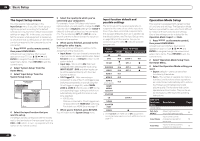Pioneer VSX-53 Owner's Manual - Page 24
Connect the IR receiver sensor to the IR - hdmi pass through in standby
 |
View all Pioneer VSX-53 manuals
Add to My Manuals
Save this manual to your list of manuals |
Page 24 highlights
03 Connecting your equipment 1 Connect the IR receiver sensor to the IR IN jack on the rear of this receiver. Closet or shelving unit Pioneer component Non-Pioneer component CONTROL IR IN OUT IN HDMI IN 1 IN 2 ASSIGNABLE 16 ASSIGNABLE COMPONENT VIDEO Y PB PR IN 1 (DVD) IN 4 (VIDEO) BD IN IN 5 (DVD) IN 2 (DVR/ BDR) ZONE 2 ZONE 3 DVD TV/SAT VIDEO DVR/ OUT OUT IN IN IN OUT MONITOR OUT ANTENNA RS-232C AM LOOP FM UNBAL 75 SPEAKERS A R FRONT IN IR 1 IN 1 IN 2 OUT OUT 2 (OUTPUT 5 V 150 mA MAX) CONTROL EXTENSION (OUTPUT 12 V TOTAL 150 mA MAX) 12 V TRIGGER IR receiver 2 Connect the IR IN jack of another component to the IR OUT jack on the rear of this receiver to link it to the IR receiver. Please see the manual supplied with your IR receiver for the type of cable necessary for the connection. ! If you want to link a Pioneer component to the IR receiver, see Operating other Pioneer components with this unit's sensor on page 24 to connect to the CONTROL jacks instead of the IR OUT jack. Operating other Pioneer components with this unit's sensor Many Pioneer components have SR CONTROL jacks which can be used to link components together so that you can use just the remote sensor of one component. When you use a remote control, the control signal is passed along the chain to the appropriate component. ! If you want to control all your components using this receiver's remote control, see page 56. ! If you have connected a remote control to the CONTROL IN jack (using a mini-plug cable), you won't be able to control this unit using the remote sensor. Important ! Note that if you use this feature, make sure that you also have at least one set of analog audio, video or HDMI jacks connected to another component for grounding purposes. 1 Decide which component you want to use the remote sensor of. When you want to control any component in the chain, this is the remote sensor at which you'll point the corresponding remote control. 2 Connect the CONTROL OUT jack of that component to the CONTROL IN jack of another Pioneer component. Use a cable with a mono mini-plug on each end for the connection. IN 1 IN 2 HDMI ASSIGNABLE 16 ASSIGNABLE COMPONENT VIDEO Y PB PR IN 1 (DVD) IN 4 (VIDEO) BD IN IN 2 (DVR/ BDR) ZONE 2 ZONE 3 DVD TV/SAT OUT OUT IN IN MONITOR OUT ANTENNA RS-232C AM LOOP FM UNBAL 75 SPEAKERS IN IR 1 IN 1 IN 2 OUT OUT 2 (OUTPUT 5 V 150 mA MAX) CONTROL EXTENSION (OUTPUT 12 V TOTAL 150 mA MAX) 12 V TRIGGER IN OUT CONTROL IN OUT CONTROL 3 Continue the chain in the same way for as many components as you have. Switching components on and off using the 12 volt trigger You can connect components in your system (such as a screen or projector) to this receiver so that they switch on or off using 12 volt triggers when you select an input function. However, you must specify which input functions switch on the trigger using the The Input Setup menu on page 28 . Note that this will only work with components that have a standby mode. 12 V TRIGGER INPUT MONITOR OUT ANTENNA RS-232C AM LOOP FM UNBAL 75 SPEAKERS A R IN IR 1 IN 1 IN 2 OUT OUT 2 (OUTPUT 5 V 150 mA MAX) CONTROL EXTENSION (OUTPUT 12 V TOTAL 150 mA MAX) 12 V TRIGGER % Connect the 12 V TRIGGER jack of this receiver to the 12 V trigger of another component. Use a cable with a mono mini-plug on each end for the connection. After you've specified the input functions that will switch on the trigger, you'll be able to switch the component on or off just by pressing the input function(s) you've set on page 28. Note ! VSX-53 only: It is also possible to have the component switch not when the input function is switched, but when HDMI OUT is switched. For details, see HDMI Setup on page 47 . 24 En