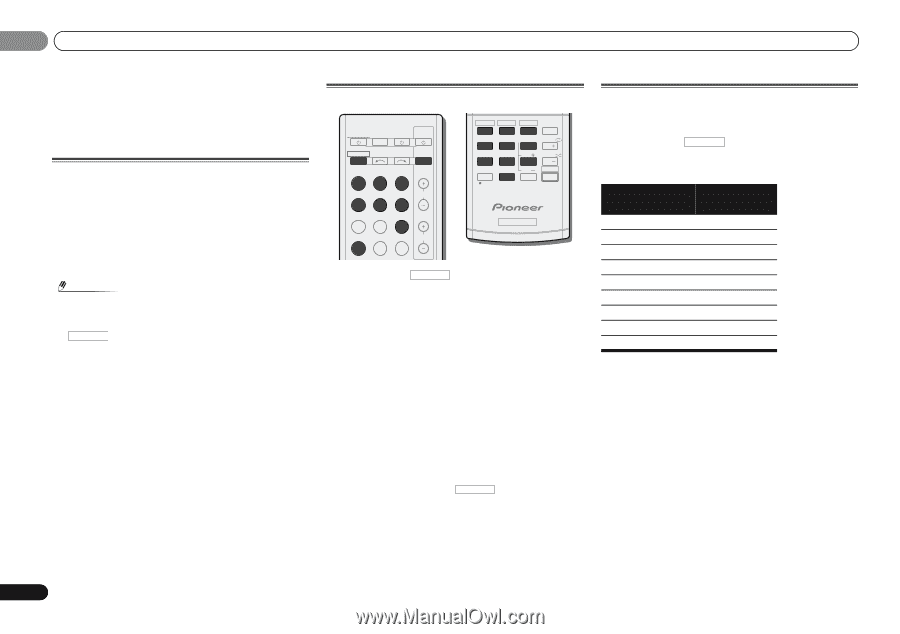Pioneer VSX-821-K Owner's Manual - Page 40
Controlling the rest of, your system - default
 |
UPC - 884938133104
View all Pioneer VSX-821-K manuals
Add to My Manuals
Save this manual to your list of manuals |
Page 40 highlights
08 Controlling the rest of your system Chapter 8: Controlling the rest of your system Setting the remote to control other components Most components can be assigned to one of the input function buttons using the component's manufacturer preset code stored in the remote. However, please note that there are cases where only certain functions may be controllable after assigning the proper preset code, or the codes for the manufacturer in the remote control will not work for the model that you are using. Note • TV CONTROL buttons are only dedicated to control the TV (for example, codes for TV, CATV, Satellite TV or DTV). • You can cancel or exit any of the steps by pressing RECEIVER . • After one minute of inactivity, the remote automatically exits the operation. Selecting preset codes directly RECEIVER SLEEP TV SOURCE CONTROL RECEIVER INPUT SELECT BD DVD TV INPUT DVR/BDR CD CD-R CH ADAPTER iPod USB VIDEO 1 VIDEO 2 TUNER SIRIUS VOL HDD 1 DVD 2 VCR 3 DISP S.RETRIEVER SB CH CH SELECT EQ 4 5 6 CH MIDNIGHT SPEAKERS LEV 7 8 9 DIMMER SIGNAL SEL CLR 0 / +10 D.ACCESS LEV ENTER PHASE CH SHIFT RECEIVER 1 While pressing RECEIVER , press and hold the '1' button for three seconds. 2 Press the input function button for the component you want to control. The component can be assigned to the BD, DVD, TV, DVR/ BDR, CD, CD-R, VIDEO1 or VIDEO2 button. • When assigning preset codes to TV CONTROL, press INPUT here. 3 Use the number buttons to enter the preset code. You can find the preset codes on page 41. If the correct code has been input the power of the component being input will turn on or off. The power of the component being input will only turn on or off if that component is able to be turned on directly by remote control. 4 Repeat steps 2 through 3 to try a different code, or to enter a code for another component you want to control. 5 When you're done, press RECEIVER . Clearing all the remote control settings You can clear all presets and restore the factory default settings. While pressing RECEIVER , press and hold the '0' button for three seconds. Default preset codes Input function button BD DVD TV DVR/BDR CD CD-R VIDEO1 VIDEO2 TV CONTROL Preset code 2255 2256 0291 2257 5000 5001 6099 1053 0291 40 En