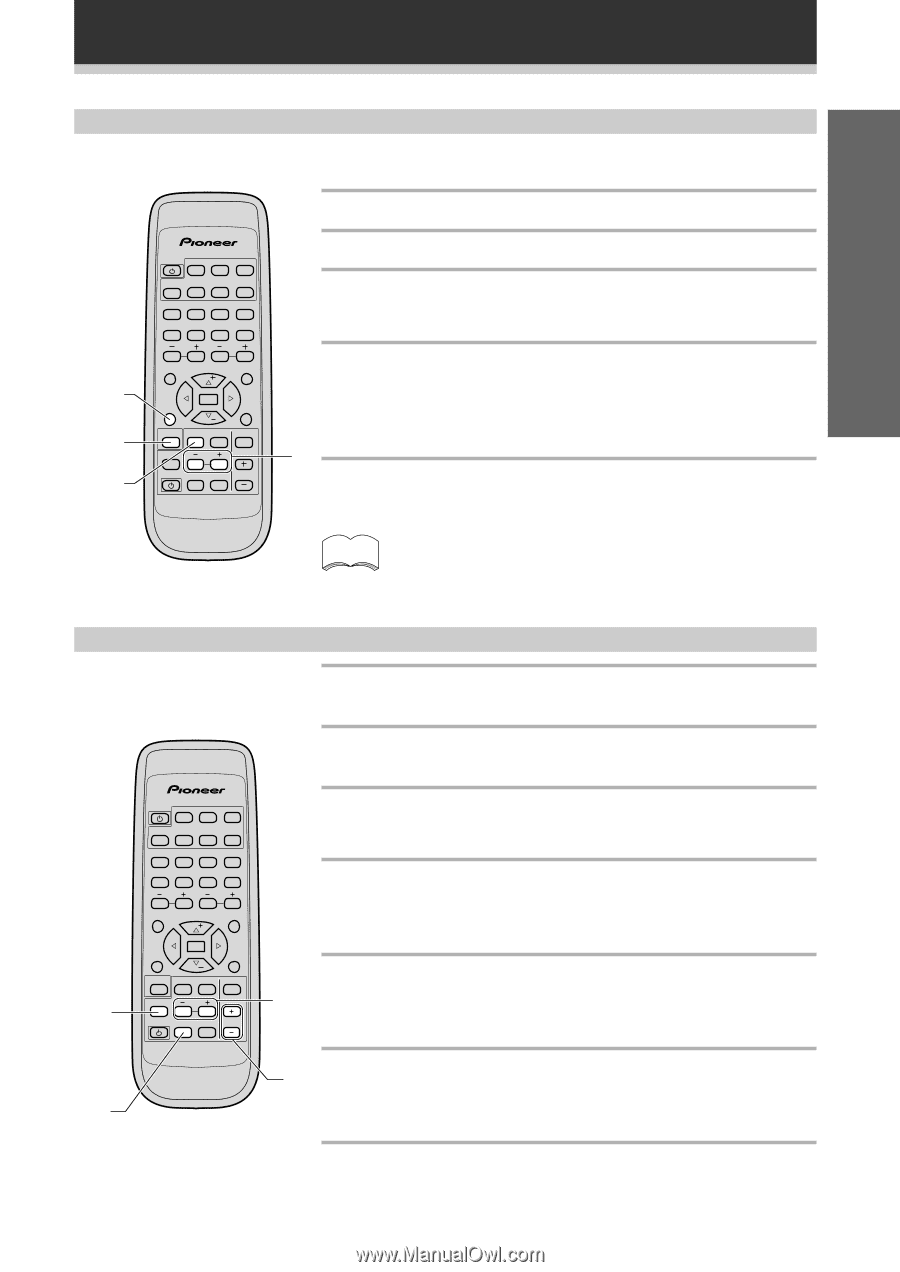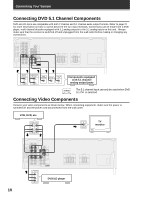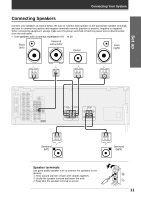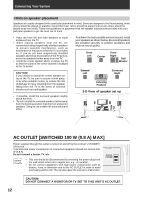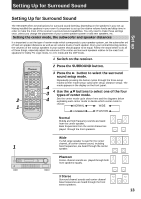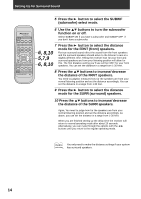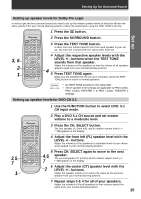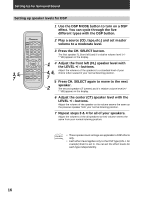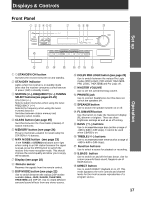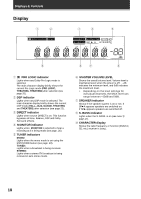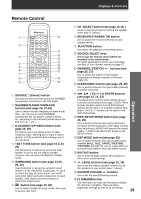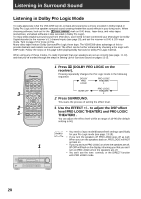Pioneer VSX-D209 Owner's Manual - Page 15
Set up - volume
 |
View all Pioneer VSX-D209 manuals
Add to My Manuals
Save this manual to your list of manuals |
Page 15 highlights
Setting Up for Surround Sound Set up Setting up speaker levels for Dolby Pro Logic In order to get the best surround sound you need to set up the relative speaker levels so that they all have the same volume from your normal listening position. Follow the steps below using the TEST TONE to do this. 1 Press the 2 button. 3, 5 2 1 SOURCE SOURCE SELECT DVD CD TUNER TV CONT. TAPE MD CD-R ! $ 1 2 TV FUNC. @ * 5 6 TV VOL. EFFECT 9 0 $ ! 3 4 & # 7 8 CHANNEL STATION D. ACCESS TOP MENU FQ CLASS MENU TEST TONE SORROUND ENTER FQ MPX SET UP 2 DSP MODE MUTING CH. SELECT LEVEL RECEIVER FUNCTION FL DIMMER MASTER VOLUME AV MULTI-CHANNEL RECEIVER REMOTE CONTROL UNIT Î 2 Press the SURROUND button. 3 Press the TEST TONE button. A short test tone will be heard in turn from each speaker in your set up. No test tone is heard from the sub woofer, however. 4 Adjust the respective speaker levels with the LEVEL +/- buttons when the TEST TONE sounds from that speaker. Adjust the volumes of the speakers so that the volume of all speakers appears equal from your normal listening position. 4 5 Press TEST TONE again. When you are satisfied that the set up is complete, press the TEST TONE button to return to normal operation. memo • No TEST TONE sounds for the subwoofer • These speaker level settings are applicable to PRO LOGIC, PRO LOGIC THEATER 1 & PRO LOGIC THEATER 2 settings. Setting up speaker levels for DVD CH 5.1 1 Use the FUNCTION button to select DVD 5.1 CH input mode. 2 Play a DVD 5.1 CH source and set master volume to a moderate level. 3, 5, 7 1 SOURCE SOURCE SELECT DVD CD TUNER TV CONT. TAPE MD CD-R ! $ 1 2 TV FUNC. @ * 5 6 TV VOL. EFFECT 9 0 $ ! 3 4 & # 7 8 CHANNEL STATION D. ACCESS TOP MENU FQ CLASS MENU TEST TONE SORROUND ENTER FQ MPX SET UP 2 DSP MODE MUTING CH. SELECT LEVEL RECEIVER FUNCTION FL DIMMER MASTER VOLUME AV MULTI-CHANNEL RECEIVER REMOTE CONTROL UNIT Î 3 Press the CH. SELECT button. The first speaker, FL (front left), and its relative volume level (+/- **dB) appears in the display. 4 Adjust the front left (FL) speaker level with the LEVEL +/- buttons. Adjust the volumes of the speakers to a standard level of your choice when seated in your normal listening position. 5 Press CH. SELECT again to move to the next 4, 6, 7 speaker. The second speaker CT (center) and its relative volume level (+/- **dB) appears in the display. 2 6 Adjust the center (CT) speaker level with the LEVEL +/- buttons. Adjust the speaker volume so it seems the same as the previous speaker from your normal listening position. 7 Repeat steps 3 & 4 for all of your speakers. Adjust the volumes of the all speakers so their volume seems the same from your normal listening position. 15