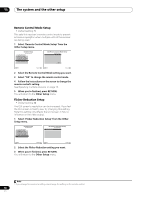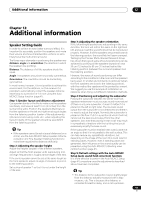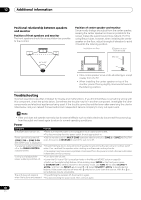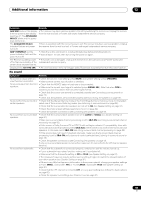Pioneer VSX23TXH Owner's Manual - Page 94
The Other Setup menu, Multi Channel Input Setup, Compensation BGC setting.
 |
UPC - 012562957074
View all Pioneer VSX23TXH manuals
Add to My Manuals
Save this manual to your list of manuals |
Page 94 highlights
11 The system and the other setup 4 Specify whether your subwoofer is THX Select2 certified or not. 4a6.THX Audio Setting A/V RECEIVER Loudness Plus : SB SP Position : THX Select2 SW : BGC : ON 4 ft< YES OFF Exit Finish If your subwoofer isn't THX Select2 certified, but you still want to switch boundary gain compensation on, select YES here, but the effect might not work properly. 5 Select either ON or OFF for Boundary Gain Compensation (BGC) setting. 4a6.THX Audio Setting A/V RECEIVER Loudness Plus : SB SP Position : THX Select2 SW : BGC : ON 4 ft< YES OFF Exit Finish 6 When you're finished, press RETURN. You will return to the Manual SP Setup menu. The Other Setup menu The Other Setup menu is where you can make customized settings to reflect how you are using the receiver. 1 Press RECEIVER on the remote control, then press HOME MENU. A Graphical User Interface (GUI) screen appears on your TV. Use and ENTER to navigate through the screens and select menu items. Press RETURN to confirm and exit the current menu. 2 Select 'System Setup' from the HOME MENU. 3 Select 'Other Setup', then press ENTER. 4.SystemSetup A/V RECEIVER a.Manual SP Setup b. Input Setup c. OSD Language d. Other Setup 4d.Other Setup A/V RECEIVER 1. KURO LINK Setup 2. Multi Ch In Setup 3. ZONE Audio Setup 4. Power ON Level Setup 5. Volume Limit Setup 6. Remote Control Mode Setup 7. Flicker Reduction Setup • Multi Ch In Setup - Specifies the optional settings for a multi-channel input (page 94). • ZONE Audio Setup - Specifies the volume setting for a MULTI-ZONE setup (page 95). • Power ON Level Setup - Specifies the volume level set when the power is turned on (page 95). • Volume Limit Setup - Limits the maximum volume (page 95). • Remote Control Mode Setup - Sets this receiver's remote control mode (page 96). • Flicker Reduction - Adjusts the way the GUI screen looks (page 96). 5 Make the adjustments necessary for each setting, pressing RETURN to confirm after each screen. Multi Channel Input Setup You can adjust the level of the subwoofer for a multichannel input. Also, when the multi-channel input is selected as an input function, you can display the video images of other input functions. In the Multi Channel Input Setup, you can assign a video input to the multichannel input. 1 Select 'Multi Ch In Setup' from the Other Setup menu. 4d.Other Setup A/V RECEIVER 1. KURO LINK Setup 2. Multi Ch In Setup 3. ZONE Audio Setup 4. Power ON Level Setup 5. Volume Limit Setup 6. Remote Control Mode Setup 7. Flicker Reduction Setup Exit Return 2 Select the 'SW Input Gain' setting you want. • 0dB - Outputs sound of the subwoofer at the level originally recorded on the source. • +10dB - Outputs sound of the subwoofer at the level increased by 10 dB. 4d2.Multi Ch In Setup A/V RECEIVER SW Input Gain : Video Input : 0dB DVD Exit Finish Exit Return Exit Return 4 Select the setting you want to adjust. If you are doing this for the first time, you may want to adjust these settings in order: • KURO LINK Setup - Synchronizes this receiver with your Pioneer component supporting KURO LINK (see KURO LINK Setup on page 64). 94 En