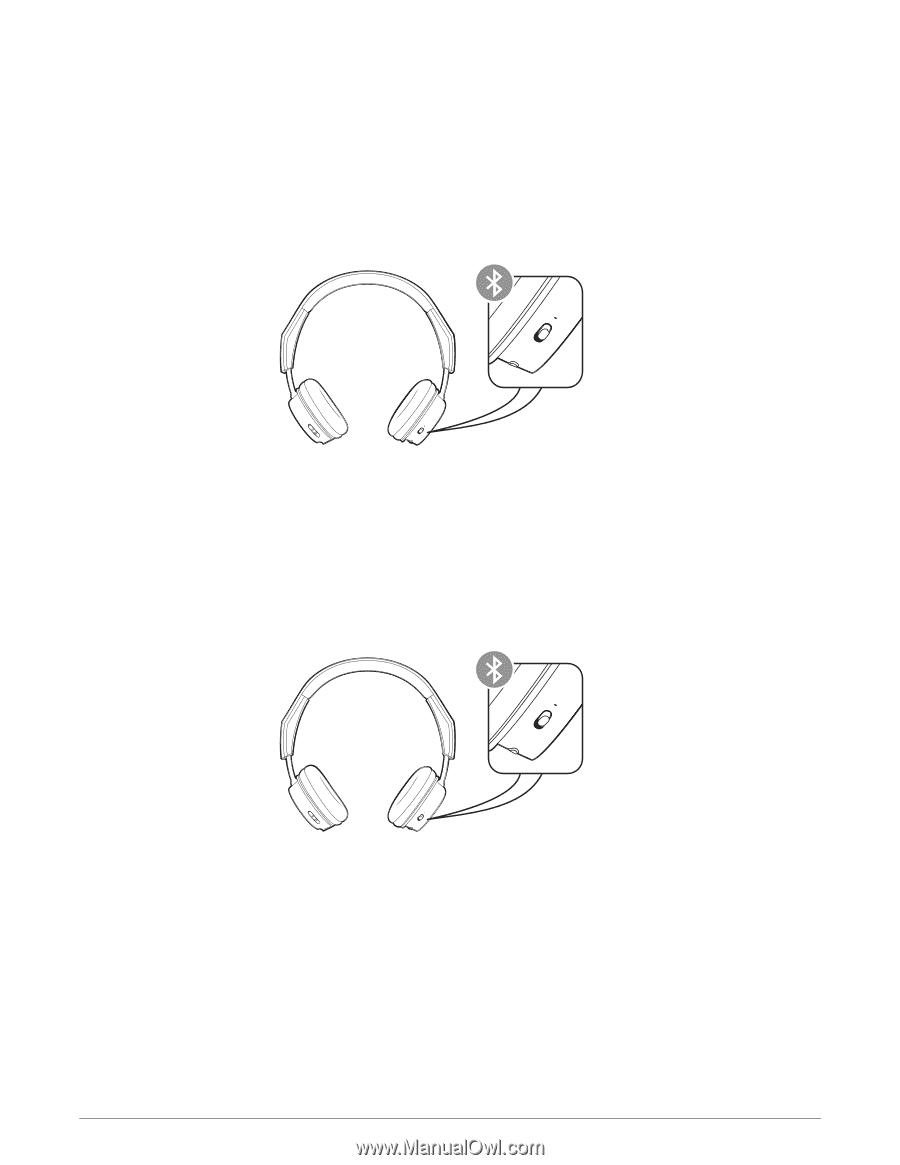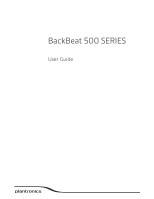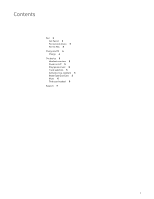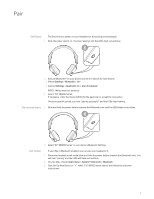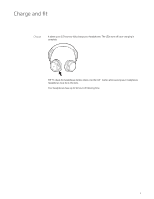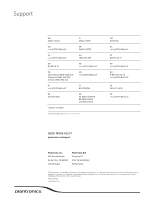Plantronics BackBeat 500 User Guide - Page 3
Get Paired, Pair second device, Pair to Mac - series
 |
View all Plantronics BackBeat 500 manuals
Add to My Manuals
Save this manual to your list of manuals |
Page 3 highlights
Pair Get Paired The first time you power on your headphones, the pairing process begins. 1 Slide the power switch on. You hear "pairing" and the LEDs flash red and blue. 2 Activate Bluetooth® on your phone and set it to search for new devices. • iPhone Settings > Bluetooth > On* • Android Settings > Bluetooth: On > Scan for devices* NOTE *Menus may vary by device. 3 Select "PLT BB500 Series." If necessary, enter four zeros (0000) for the passcode or accept the connection. Once successfully paired, you hear "pairing successful" and the LEDs stop flashing. Pair second device 1 Slide and hold the power button towards the Bluetooth icon until the LEDs flash red and blue. 2 Select "PLT BB500 Series" in your device's Bluetooth Settings. Pair to Mac If your Mac is Bluetooth enabled, you can pair your headset to it. 1 Place your headset in pair mode (slide and hold the power button towards the Bluetooth icon). You will hear "pairing" and the LEDs will flash red and blue. 2 On your Mac, choose Apple menu > System Preferences > Bluetooth. 3 Click Set Up New Device or "+", select "PLT BB500 series stereo" and follow the onscreen instructions. 3