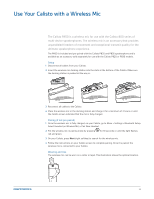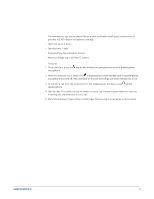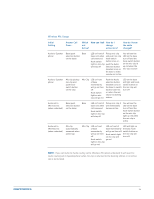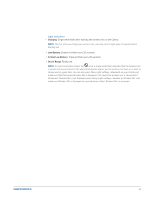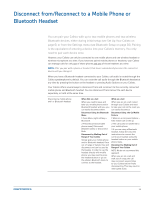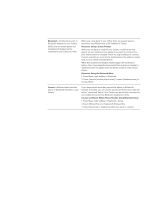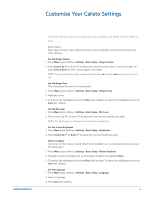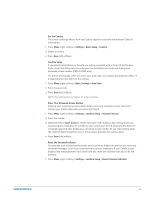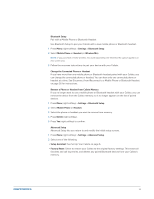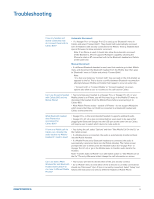Plantronics CALISTO P830-M User Guide - Page 26
Disconnect from/Reconnect to a Mobile Phone or, Bluetooth Headset
 |
View all Plantronics CALISTO P830-M manuals
Add to My Manuals
Save this manual to your list of manuals |
Page 26 highlights
Disconnect from/Reconnect to a Mobile Phone or Bluetooth Headset You can pair your Calisto with up to two mobile phones and two wireless Bluetooth devices, either during initial setup (see Set Up Your Calisto on page 6) or from the Settings menu (see Bluetooth Setup on page 30). Pairing is the equivalent of entering a device into your Calisto's memory. You only need to pair each device once. However, your Calisto can only be connected to one mobile phone and one wireless headset or wireless microphone at a time. If you have two paired mobile phones or headsets, your Calisto can manage calls for only one of those phones and one of those headsets at a time. NOTE: After you pair with a phone or headset, that device automatically becomes the connected device until you change it. When you have a Bluetooth headset connected to your Calisto, call audio is routed through the Calisto speakerphone by default. You can route the call audio through the Bluetooth headset at any time by pressing the button on the headset or pressing Audio Options on your Calisto. Your Calisto offers several ways to disconnect from and reconnect to the currently connected mobile phone and Bluetooth headset. You can disconnect from/connect to each device separately, or both at the same time. Disconnect a mobile phone and/ or Bluetooth headset When Not on a Call When you need to leave and take your mobile phone and/or Bluetooth headset with you, you can easily disconnect them. Disconnect Using the Bluetooth Menu 1 Press Menu (right softkey) > Bluetooth. 2 Press Disconnect [mobile phone name], Disconnect [headset name], or Disconnect Both. Disconnect by Walking Out of Range of Your Calisto Simply grab your mobile phone and/or Bluetooth headset. Once out of range of Calisto, they will disconnect and can be used by themselves. In order to use the headset directly with mobile phone, you may need to press the headset button or go use the phone's Bluetooth menu to connect to the headset. While on a Call When you are on a call routed through your Calisto and need to take your call on the road, you can easily disconnect. Disconnect Using the Go Mobile Feature 1 While on a call, press Options > Take mobile call on the go 2 The call audio is transferred to your mobile phone. 3 If you are using a Bluetooth headset, follow the onscreen instructions to connect the call to your headset using the headset button or your mobile phone menu. Disconnect by Walking Out of Range of Your Calisto NOTE: We do not recommend this approach. When you are on a call and walk out of range, the call may reconnect several times to your Calisto before finally disconnecting. This may result in interrupted audio. 26