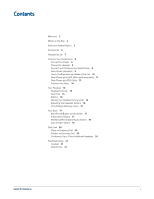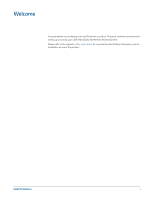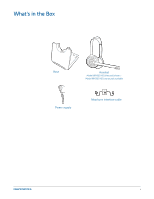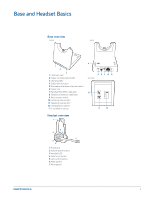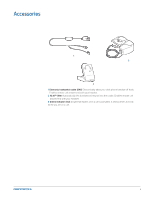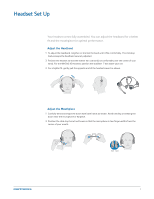Plantronics CS500 XD CS510/CS520 XD User Guide - Page 7
Headset Set Up
 |
View all Plantronics CS500 XD manuals
Add to My Manuals
Save this manual to your list of manuals |
Page 7 highlights
Headset Set Up Your headset comes fully assembled. You can adjust the headband for a better fit and the mouthpiece for optimal performance. Adjust the Headband 1 To adjust the headband, lengthen or shorten the band until it fits comfortably. The clickstop feature keeps the headband securely adjusted. 2 Position the headset so that the leather ear cushion(s) sit comfortably over the center of your ear(s). For the WH300-XD headset, position the stabilizer T-bar above your ear. 3 For a tighter fit, gently pull the opposite end of the headset inward as shown. Adjust the Mouthpiece 2" 50.8 mm 1 Carefully bend and shape the boom with both hands as shown. Avoid bending or twisting the boom near the microphone or earpiece. 2 Position the click stop turret and boom so that the microphone is two finger-widths from the corner of your mouth. front back 2" 50.8 mm front back 7