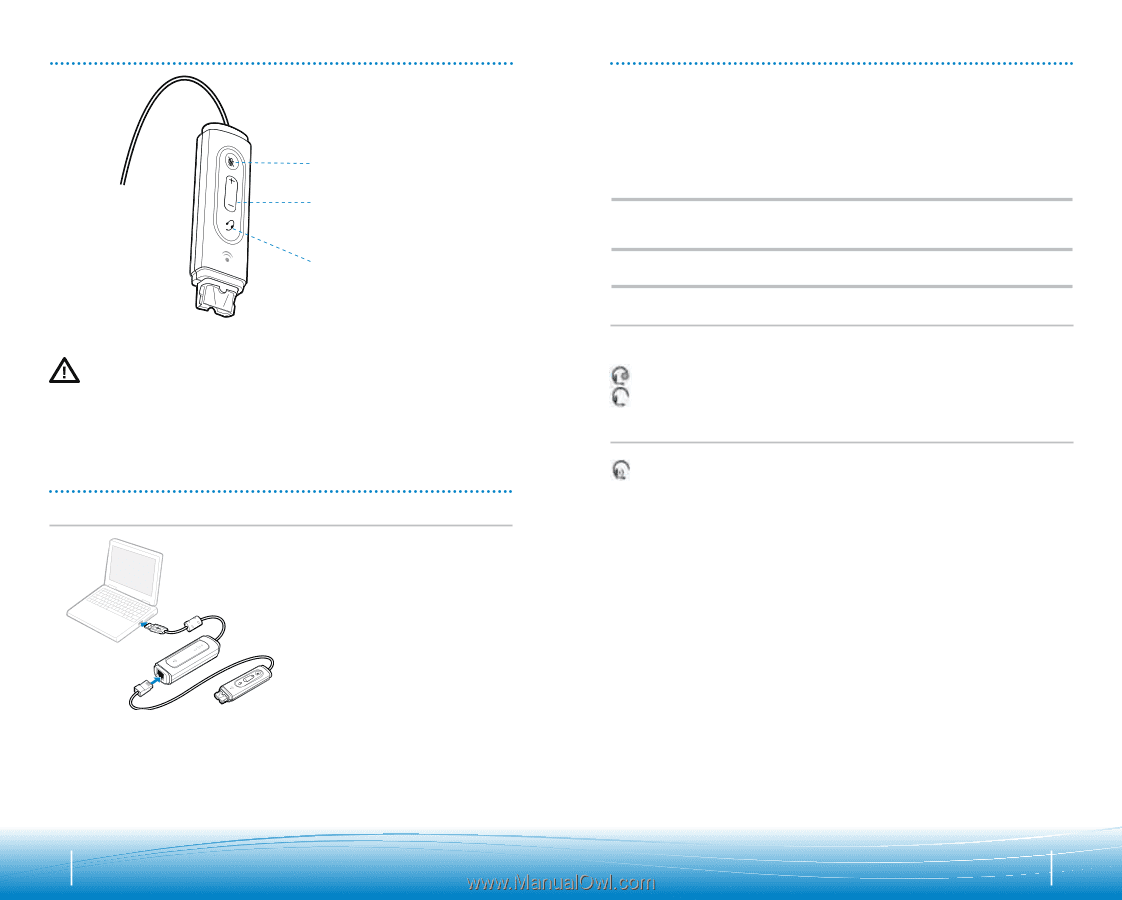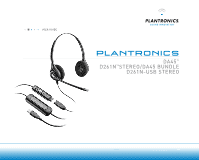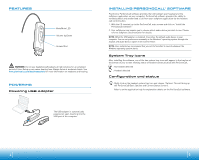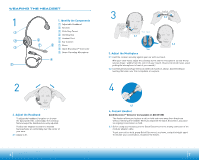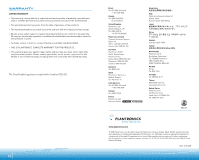Plantronics DA45 USB User Guide - Page 3
Features, Powering, Installing Personocall, Software - headset adapter
 |
View all Plantronics DA45 USB manuals
Add to My Manuals
Save this manual to your list of manuals |
Page 3 highlights
FEATURES Mute/Mute LED Volume Up/Down Answer/End WARNING: Do not use headphones/headsets at high volumes for an extended period of time. Doing so can cause hearing loss. Always listen at moderate levels. See www.plantronics.com/healthandsafety for more information on headsets and hearing. POWERING Powering USB Adapter The USB adapter is automatically powered on upon inserting into the USB port of the computer. INSTALLING PERSONOCALL® SOFTWARE Plantronics PerSonoCall software provides the link between your headset and the softphone application on your computer. PerSonoCall software provides the ability to remotely detect and answer/end a call from your softphone application via the headset call control button. 1. With the CD inserted, go to the PerSonoCall main screen and click on "Install the PerSonoCall Software." 2. Your softphone may require you to choose which audio device you wish to use. Please refer to softphone documentation for details. NOTE: When the USB adapter is installed, it becomes the default audio device in your computer. You can set preferences manually in the Windows® operating system through the Sounds and Audio Devices option in the Control Panel. NOTE: Once installed we recommend that you set PerSonoCall to launch whenever the Windows operating system starts. System Tray Icons After installing the software, one of the two system tray icons will appear in the tray bar at the bottom of your screen showing status of headset communication with PerSonoCall. : No headset detected : Headset detected Configuration and status : Right click on the headset system tray icon and choose "Options". This will bring up the PerSonoCall Basic Options and Current Status Screens. Refer to online application help for explanation details on the PerSonoCall software. 4 5