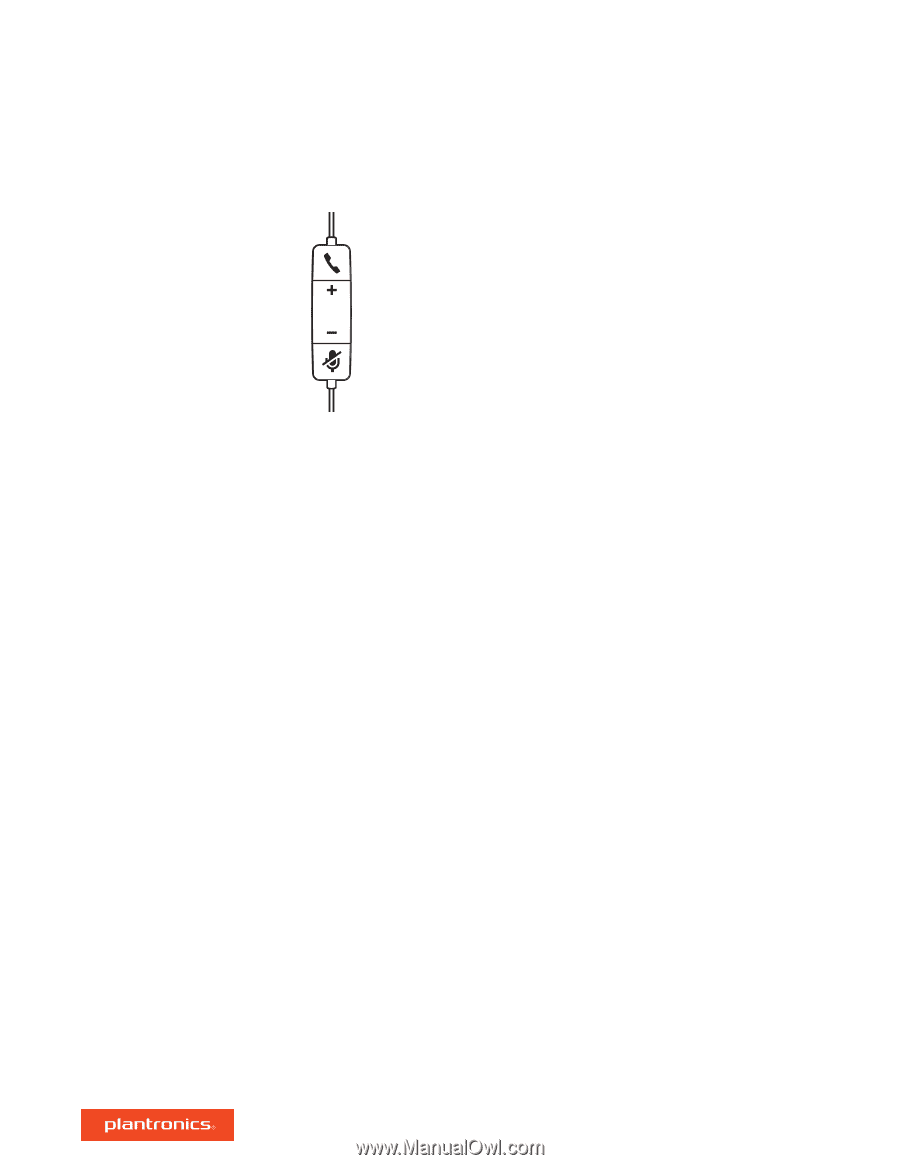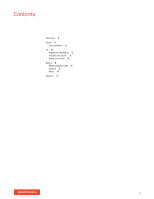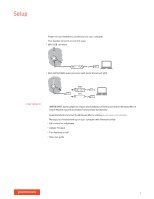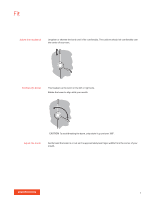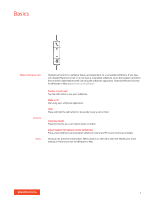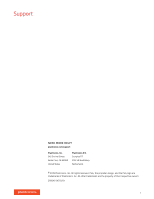Plantronics EncorePro 300 User Guide - Page 6
Basics
 |
View all Plantronics EncorePro 300 manuals
Add to My Manuals
Save this manual to your list of manuals |
Page 6 highlights
Basics Make/take/end calls Volume Mute Headset call control is a software feature and dependent on a compatible softphone. If you have not installed Plantronics Hub or do not have a compatible softphone, press the headset call button first and then make/take/end the call using the softphone application. Download Plantronics Hub for Windows or Mac at plantronics.com/software. Answer or end a call Tap the Call button or use your softphone. Make a call Dial using your softphone application. Hold Press and hold the call button for 2 seconds to put a call on hold. Listening volume Press the Volume up (+) or Volume down (-) button. Adjust headset microphone volume (softphone) Place a test softphone call and adjust softphone volume and PC sound volume accordingly. During a call, press the mute button. When mute is on, the LED is solid red. Modify your mute settings in Plantronics Hub for Windows or Mac. 6