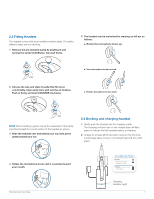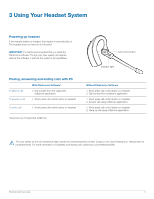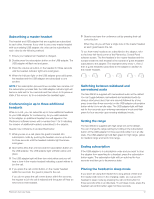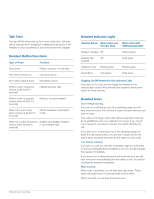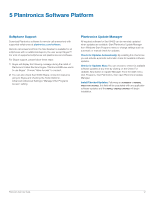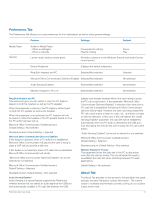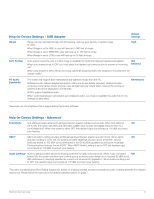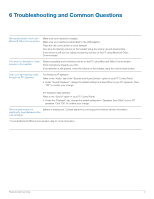Plantronics Savi 400 User Guide - Page 12
Plantronics Software Platform - skype
 |
View all Plantronics Savi 400 manuals
Add to My Manuals
Save this manual to your list of manuals |
Page 12 highlights
5 Plantronics Software Platform Softphone Support Download Plantronics software for remote call answer/end with supported softphones at plantronics.com/software. Remote call answer/end from the Savi headset is available for all softphones with no additional steps by the user except Skype™. For a list of supported softphones visit plantronics.com/software. For Skype support, please follow these steps: 1 Skype will display the following message during the install of Plantronics Unified Runtime Engine "PlantronicsURE.exe wants to use Skype". Choose "Allow Access" to connect. 2 You can also check Savi W430 Skype connection status by going to Skype and checking the Tools>Options> Advanced>Advanced Settings>"Manage Other Programs Access" setting. Plantronics Update Manager All required software for Savi W430 can be remotely updated when updates are available. Start Plantronics Update Manager from Windows Start Programs menu to change settings such as automatic or manual check for updates. Check for Updates Automatically: By enabling this check box, you will activate a periodic automatic check for available software updates. Check for Updates Now: You can choose to check for available software updates at any time by clicking on the Check For Updates Now button in Update Manager: From the Start menu, click Programs, then Plantronics, then open Plantronics Update Manager. Install Checked Updates: Following an automatic or manual check for updates, this field will be populated with any applicable software updates and the install checked updates will begin installation. Plantronics Savi User Guide 12