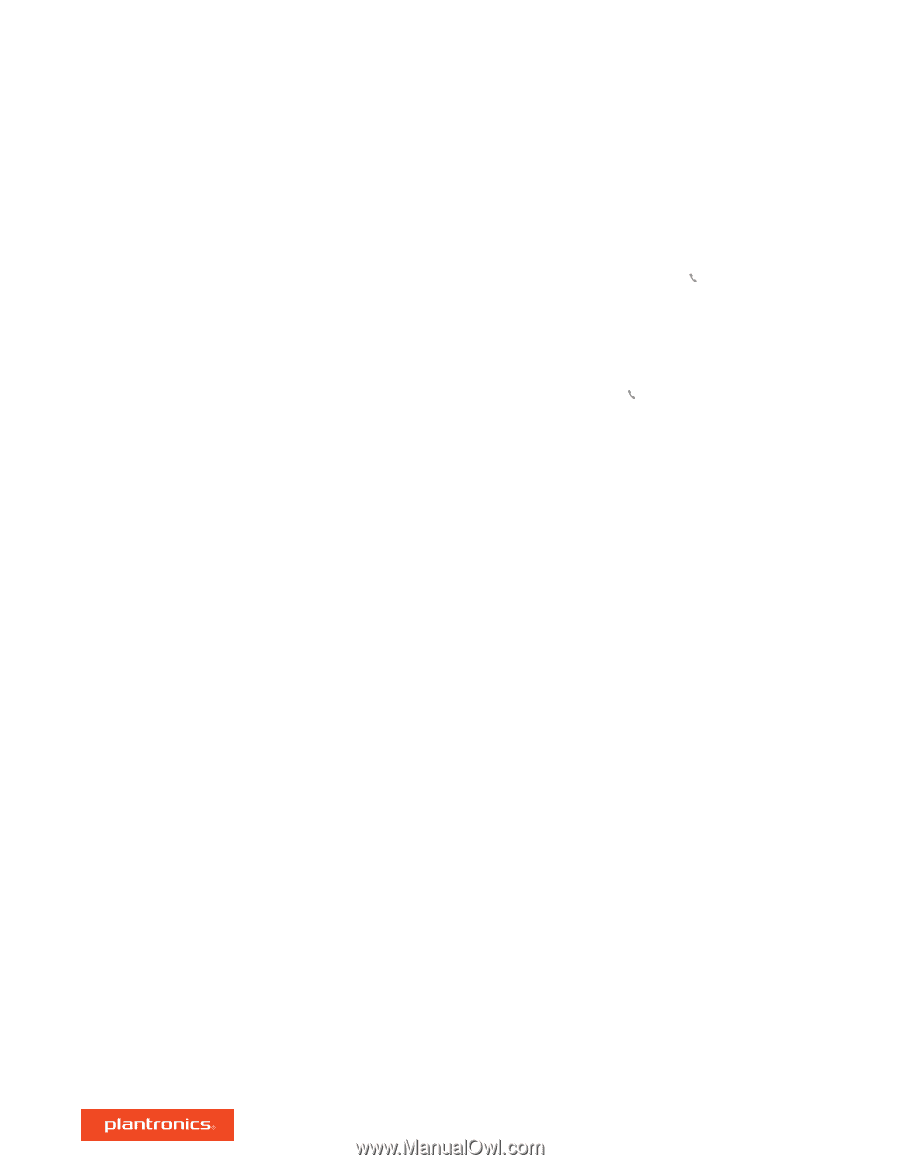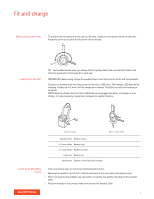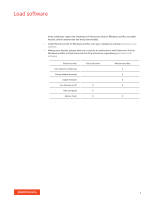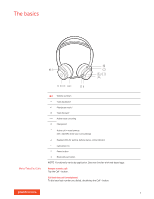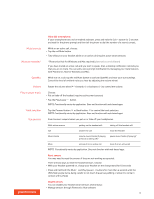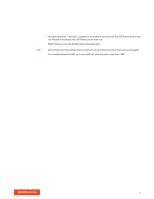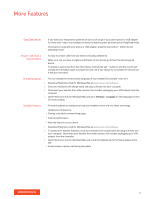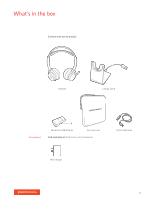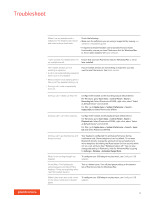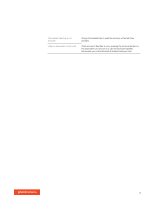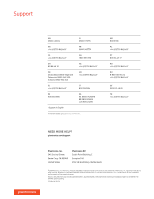Plantronics Voyager Focus UC User Guide - Page 12
More Features
 |
View all Plantronics Voyager Focus UC manuals
Add to My Manuals
Save this manual to your list of manuals |
Page 12 highlights
More Features DeepSleep Mode If you leave your headphones powered on but out of range of your paired phone or USB adapter for more than 7 days, your headset conserves its battery power by entering into DeepSleep mode. Once back in range with your phone or USB adapter, press the Call control button to exit DeepSleep mode. Answer calls from a second device It's easy to answer calls from two devices (including softphone). When on a call, you hear a ringtone notification of the incoming call from the second paired device. To answer a second call from the other device, first tap the Call button to end the current call and tap the Call button again to answer the new call. If you choose to not answer the second call, it will go to voicemail. Change language You can change the voice prompts language of your headset (for example "mute on"). 1 Download Plantronics Hub for Windows/Mac at plantronics.com/software. 2 Dock your headset in the charge stand and plug it directly into your computer. 3 Disconnect your headset from other devices; this includes unplugging your USB adapter from the computer. 4 Open Plantronics Hub for Windows/Mac and go to Settings > Language to view language choices for voice prompts. Update firmware Firmware updates are designed to keep your headset current with the latest technology. Update your firmware to: • Change voice alert/command languages • Improve performance • Add new features to your device 1 Download Plantronics Hub for Windows/Mac at plantronics.com/software. 2 To update your headset firmware, dock your headset in the charge stand and plug it directly into your computer. Disconnect your headset from other devices; this includes unplugging your USB adapter from the computer. 3 Open Plantronics Hub for Windows/Mac and check the Updates tab for firmware update alerts. TIP • Do not answer or place a call during the update 12