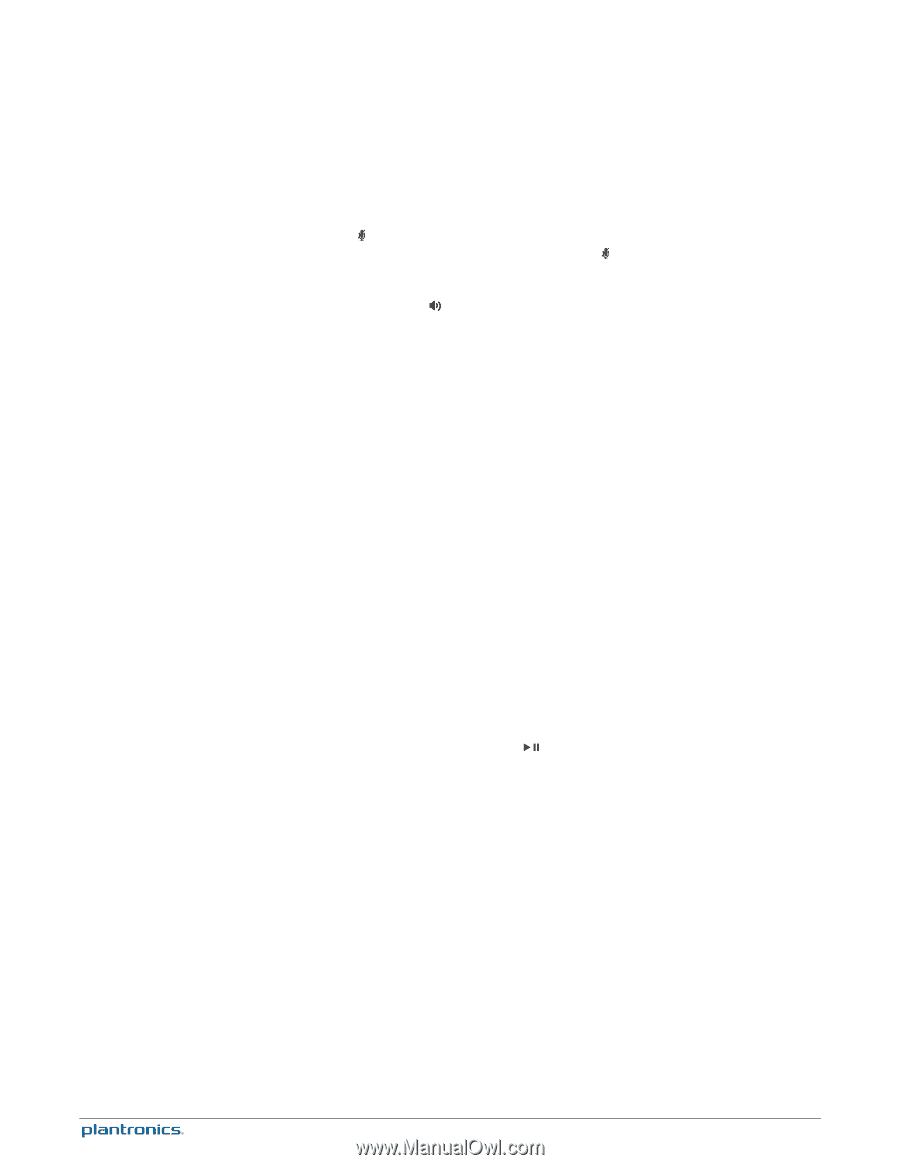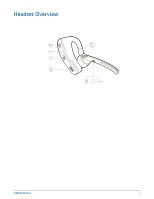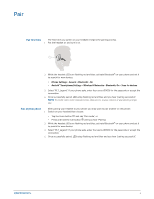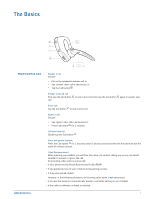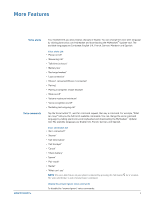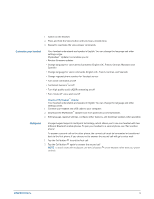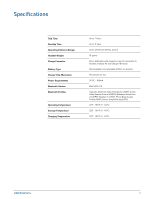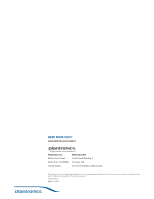Plantronics Voyager Legend User Guide - Page 8
Adjust the volume, Use sensors, Play or pause streaming, audio - reset
 |
View all Plantronics Voyager Legend manuals
Add to My Manuals
Save this manual to your list of manuals |
Page 8 highlights
Mute Adjust the volume Use sensors During a call, you can mute the microphone. Tap the Mute button. You will hear "mute on" confirmation. An alert repeats every 15 minutes to remind you of microphone mute. Tap the Mute button again to open the microphone and hear "mute off" confirmation. Toggle the Volume button up (+) or down (-) during a call or while streaming audio. Smart Sensors™ technology in this headset recognizes if the headset is being worn and can automatically perform time-saving functions. Putting on your headset will: • Answer an incoming call • Transfer an active call from your phone • Resume streaming audio Taking off your headset will: • Transfer an active call to your phone handset • Pause streaming audio • Lock the Call button to avoid accidental calls Reset Sensors You may need to reset the sensors if they are not working as expected. 1 Test Wearing the headset, tap the Call button to test sensors. A talk time voice alert means sensors are working. A tone means sensors need to be reset . 2 Reset To reset the sensors, charge your headset and place on a flat non-metallic surface for more than 10 seconds. Play or pause streaming audio A 2-second press of the Play/Pause button will either pause or resume playback of streaming audio. 8