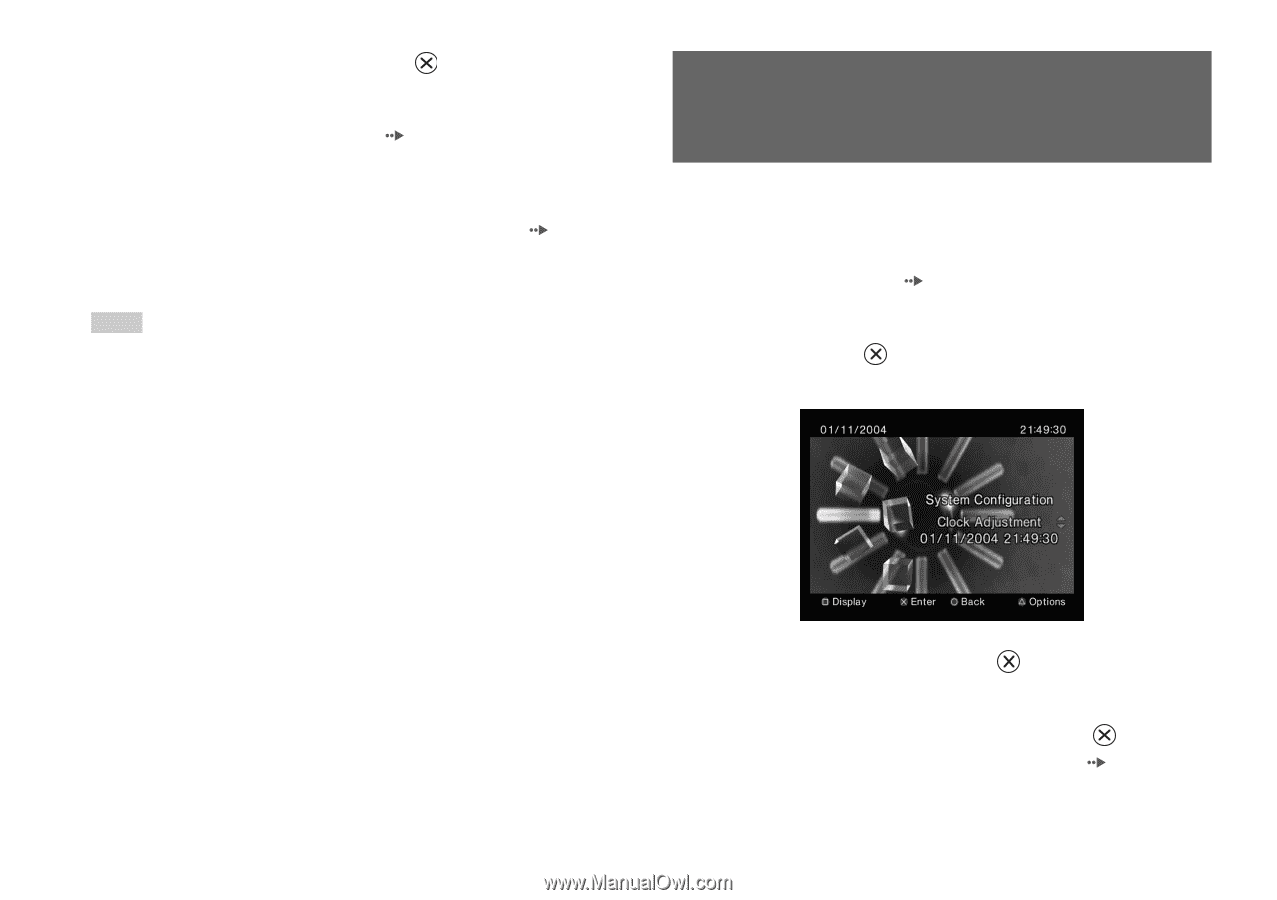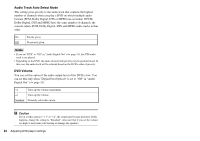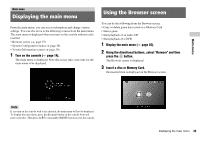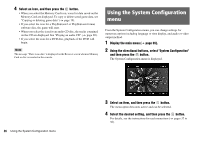PlayStation 97060 Instruction Manual - Page 36
Using the System Configuration menu
 |
UPC - 711719770602
View all PlayStation 97060 manuals
Add to My Manuals
Save this manual to your list of manuals |
Page 36 highlights
4 Select an icon, and then press the button. • When you select the Memory Card icon, icons for data saved on the Memory Card are displayed. To copy or delete saved game data, see "Copying or deleting game data" ( page 19). • If you select the icon for a PlayStation®2 or PlayStation® format software disc, the game will start. • When you select the icon for an audio CD disc, the tracks contained on the CD are displayed. See "Playing an audio CD" ( page 20). • If you select the icon for a DVD disc, playback of the DVD will begin. Note The message "There is no data" is displayed on the Browser screen when no Memory Card or disc is inserted in the console. Using the System Configuration menu From the System Configuration menu, you can change settings for numerous options including language or time display, and audio or video output method. 1 Display the main menu ( page 35). 2 Using the directional buttons, select "System Configuration" and then press the button. The System Configuration menu is displayed. 36 Using the System Configuration menu 3 Select an item, and then press the button. The menu option becomes active and can be selected. 4 Select the desired setting, and then press the For details, see the instructions for each menu item ( 38). button. pages 37 to