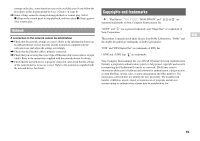PlayStation 97060 Quick Reference Guide - Page 16
Accessories, Troubleshooting
 |
UPC - 711719770602
View all PlayStation 97060 manuals
Add to My Manuals
Save this manual to your list of manuals |
Page 16 highlights
Accessories When purchasing optional accessories, be sure to purchase those that are compatible with this model of the PlayStation®2 console. About the DVD remote control (for PlayStation®2) When purchasing a new DVD remote control, choose model number SCPH-10420 E which does not include the IR receiver unit (for PlayStation®2). About multitaps Only the multitap (for PlayStation®2) (SCPH-70120 E) (sold separately) can be used with this console. Do not connect multitap products with other model numbers to the console as this may result in damage to the console. Accessories not compatible with this model The following accessories for the PlayStation® console and the PlayStation®2 console are not compatible with this model of the PlayStation®2 console. Model number SCPH-10350 E SCPH-10090 E SCPH-1070 E SCPH-10040 E SCPH-70110 E SCPH-10110 E - Product name Network Adaptor (Ethernet) (for PlayStation®2) Multitap (for PlayStation®2) Multitap Vertical stand (for PlayStation®2) Vertical stand (for PlayStation®2) Horizontal stand (for PlayStation®2) Products that use the S400 i.LINK connector 16 Troubleshooting Go through this section if you experience difficulty in operating the PlayStation®2 console. Should any problem persist, call the PlayStation® service line at the number listed on your guarantee card for assistance. Check the following items first: • Check that the console is turned on. Press the ?/1/RESET button to turn on the console (the ?/1 indicator will turn green). • Check that the AC power cord is fully inserted into the electrical outlet. • Check that the cables are correctly and securely connected. Picture There is no picture on the TV screen. , Switch the input mode of the TV as appropriate for the input connector in use on the console. , There may be a problem with the cable. Try using another cable that is compatible with the PlayStation®2 console. The picture is unstable. , Set "Component Video Out" to "Y Cb/Pb Cr/Pr" in the System Configuration menu when connecting the console to the component AV inputs on a TV*. Use the supplied AV cable to make the setting, and then connect to the TV using the component AV cable (sold separately). * When connecting the console to a TV that only supports RGB input, set "Component Video Out" to "RGB". , When the console is connected to a VCR or a DVD recorder, copy protection used by some DVDs may cause the picture to become unstable, or the picture may get brighter or darker. If this happens, connect the console directly to the TV. , If the console is connected to a TV or cable*1 that does not support progressive scan (480p), no video will be displayed when "Progressive" is set to "On" under (Setup) t "Screen Setup" in the DVD player's control panel. In this case,