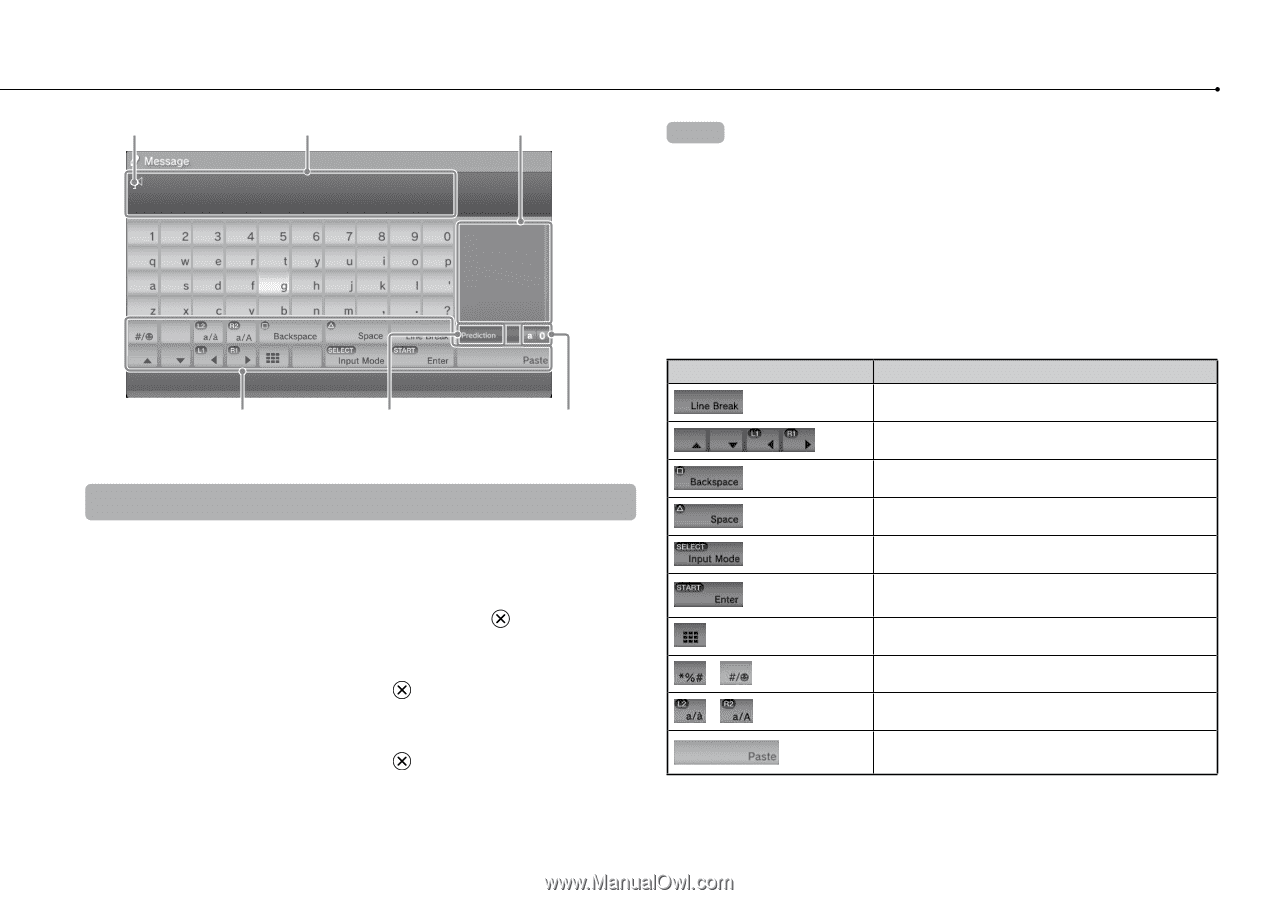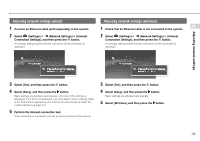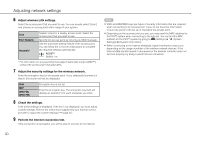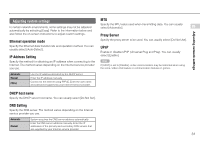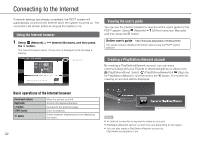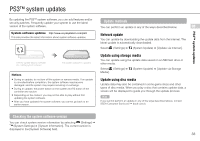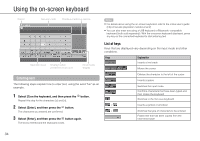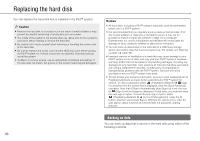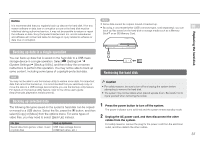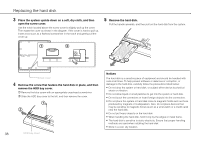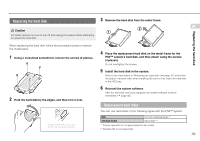PlayStation 98017 Instruction Manual - Page 34
Using the on-screen keyboard
 |
UPC - 711719801702
View all PlayStation 98017 manuals
Add to My Manuals
Save this manual to your list of manuals |
Page 34 highlights
Using the on-screen keyboard Cursor Text entry field Displays predictive options Hints For details about using the on-screen keyboard, refer to the online user's guide (http://manuals.playstation.net/document/). You can also enter text using a USB keyboard or Bluetooth®-compatible keyboard (both sold separately). With the on-screen keyboard displayed, press any key on the connected keyboard to start entering text. Operation keys Displays when predictive mode is on Input mode display Entering text The following steps explain how to enter text, using the word "fun" as an example. 1 Select [f] on the keyboard, and then press the Repeat this step for the characters [u] and [n]. button. 2 Select [Enter], and then press the button. The characters you entered are confirmed. 3 Select [Enter], and then press the button again. The text is entered and the keyboard closes. List of keys Keys that are displayed vary depending on the input mode and other conditions. Keys Explanation Inserts a line break Moves the cursor Deletes the character to the left of the cursor Inserts a space Switches the input mode Confirms characters that have been typed and then closes the keyboard Switches to the mini-size keyboard / Inserts a symbol or emoticon / Switches the type of characters to be entered Pastes text that has been copied from the Internet browser 34