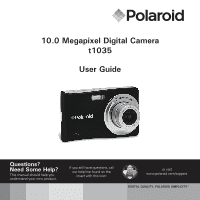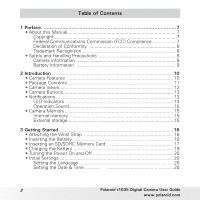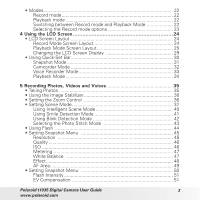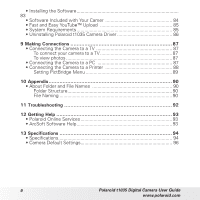Polaroid CTA-1035S User Manual
Polaroid CTA-1035S Manual
 |
View all Polaroid CTA-1035S manuals
Add to My Manuals
Save this manual to your list of manuals |
Polaroid CTA-1035S manual content summary:
- Polaroid CTA-1035S | User Manual - Page 1
10.0 Megapixel Digital Camera t1035 User Guide Questions? Need Some Help? This manual should help you understand your new product. If you still have questions, call our help line found on the insert with this icon: or visit www.polaroid.com/support. DIGITAL QUALITY, POLAROID SIMPLICITY™ - Polaroid CTA-1035S | User Manual - Page 2
Table of Contents 1 Preface 7 • About this Manual 7 Copyright 7 Federal Communications Commission (FCC) Compliance 7 Declaration of Conformity 8 Trademark Recognition 8 • 20 Setting the Language 20 Setting the Date & Time 20 2 Polaroid t1035 Digital Camera User Guide www.polaroid.com - Polaroid CTA-1035S | User Manual - Page 3
45 Quality 46 ISO...46 Metering 47 White Balance 47 Effect 48 AF Area 49 • Setting Snapshot Menu 50 Flash Intensity 51 EV Compensation 51 Polaroid t1035 Digital Camera User Guide 3 www.polaroid.com - Polaroid CTA-1035S | User Manual - Page 4
My Drawing 65 Using My Drawing Toolbar 66 • Adding a Memo dialog to an Image 66 • Rotating Images 67 • Adding Photo Frame 67 • Setting D-Lighting 68 4 Polaroid t1035 Digital Camera User Guide www.polaroid.com - Polaroid CTA-1035S | User Manual - Page 5
75 Effect 76 7 Using the Setup Menu 77 • Setting Memory Kit 77 • Setting Auto Review 78 • Setting Digital Zoom 79 • Setting System Sounds 79 • Setting Volume 79 • Setting Language 82 8 Installing the Software onto a Computer 83 Polaroid t1035 Digital Camera User Guide 5 www.polaroid.com - Polaroid CTA-1035S | User Manual - Page 6
84 • Fast and Easy YouTube™ Upload 85 • System Requirements 85 • Uninstalling Polaroid t1035 Camera Driver 86 9 Making Connections 87 • Connecting the Camera to a Structure 90 File Naming 90 11 Troubleshooting 92 12 Getting Help 93 • Polaroid Online Services 93 • ArcSoft Software Help 93 - Polaroid CTA-1035S | User Manual - Page 7
This manual contains proprietary information protected by copyright. All rights are reserved. No part of this manual may not installed and used in accordance with the instructions, may cause harmful interference to radio communications. Polaroid t1035 Digital Camera User Guide 7 www.polaroid.com - Polaroid CTA-1035S | User Manual - Page 8
• Safety and Handling Precautions Camera Information • Do not disassemble or attempt to service the camera yourself. • Do not expose the camera to moisture, or extreme temperatures . Wipe the product with a slightly damp soft cloth. 8 Polaroid t1035 Digital Camera User Guide www.polaroid.com - Polaroid CTA-1035S | User Manual - Page 9
stuck up. Ensure you use the correct battery type and use a fully charged battery. Need help with your digital camera? Call our toll-free customer service number. Look for the insert with this icon: Or visit www.polaroid.com. Polaroid t1035 Digital Camera User Guide 9 www.polaroid.com - Polaroid CTA-1035S | User Manual - Page 10
Polaroid digital camera. This manual provides step-by-step instructions SD/SDHC card • Supports up to 4GB of SD Slideshow feature to review your pictures and service number. Look for the insert with this icon: Or visit www.polaroid.com. 10 Polaroid t1035 Digital Camera User Guide www.polaroid.com - Polaroid CTA-1035S | User Manual - Page 11
contents of your camera package. It should contain: olaroid 3x Zoom L Digital Camera P ens Li-ion battery Battery charger Wrist strap USB cable Quick Start Guide t1035 Power cord CD-ROM Quick start guide Polaroid t1035 Digital Camera User Guide 11 www.polaroid.com - Polaroid CTA-1035S | User Manual - Page 12
-timer LED/AF Assist Lamp Zoom lens Microphone Operation LED Zoom buttons Wrist strap retainer Play button Display button LCD touchscreen Battery/SD card door Polaroid t1035 Digital Camera User Guide www.polaroid.com - Polaroid CTA-1035S | User Manual - Page 13
zoom buttons to change zoom. Press to change LCD screen display to show OSD icons and guide lines. • Notifications Your camera gives feedback to users in two ways: • LED Indicators L Operation LED Self-timer LED /AF Assist Lamp ens Polaroid t1035 Digital Camera User Guide 13 www.polaroid.com - Polaroid CTA-1035S | User Manual - Page 14
/ format error. Camera Status Self-timer off. Self timer countdown is set between 3 to 10 seconds. Self-timer countdown is set between 0 to 3 seconds. 14 Polaroid t1035 Digital Camera User Guide www.polaroid.com - Polaroid CTA-1035S | User Manual - Page 15
automatically stored in the internal memory. External storage Your camera supports SD cards of up to 4GB in size. It also supports SDHC card with a maximum capacity of 16GB. If there card's specifications and take the camera with you. Polaroid t1035 Digital Camera User Guide 15 www.polaroid.com - Polaroid CTA-1035S | User Manual - Page 16
Follow these instructions to insert the Li-ion battery into the battery compartment. Please read "Battery Information" on page 9 before inserting/ removing the battery. 1. Slide the locking tab on the battery/SD card door in the direction of the arrow and flip the door open. 16 Polaroid t1035 - Polaroid CTA-1035S | User Manual - Page 17
size. Follow these instructions to insert the SD/SDHC card. 1. Make sure the power is off before inserting a SD/SDHC memory card. 2. Slide the locking tab on the battery/SD card door in the direction of the arrow and flip the door open. Polaroid t1035 Digital Camera User Guide 17 www.polaroid.com - Polaroid CTA-1035S | User Manual - Page 18
the arrow. To remove the SD/SDHC card, gently push the card inward with your finger and release it. Pull out the card carefully. 18 Polaroid t1035 Digital Camera User Guide www.polaroid.com - Polaroid CTA-1035S | User Manual - Page 19
extended. Playback button To turn off the camera, press the Power button. See "Modes" on page 22 to know more about Record and Playback mode. Polaroid t1035 Digital Camera User Guide 19 www.polaroid.com - Polaroid CTA-1035S | User Manual - Page 20
removed for more than 48 hours, the Date & Time will have to be reset. Need help with your digital camera? Call our toll-free customer service number. Look for the insert with this icon: Or visit www.polaroid.com. 20 Polaroid t1035 Digital Camera User Guide www.polaroid.com - Polaroid CTA-1035S | User Manual - Page 21
use of your camera by using the different mode options. The mode options allow you to capture images with preset settings according to scene conditions. Polaroid t1035 Digital Camera User Guide 21 www.polaroid.com - Polaroid CTA-1035S | User Manual - Page 22
on the current mode. For more information, see "Setting Snapshot Menu" on page 45. Need help with your digital camera? Call our toll-free customer service number. Look for the insert with this icon: Or visit www.polaroid.com. 22 Polaroid t1035 Digital Camera User Guide www.polaroid.com - Polaroid CTA-1035S | User Manual - Page 23
16 15 14 13 No. Item 1 Record Mode 2 Flash 3 Focus Mode Description Indicates the current record mode settings. Indicates flash settings. Indicates focus mode settings. Polaroid t1035 Digital Camera User Guide 23 www.polaroid.com - Polaroid CTA-1035S | User Manual - Page 24
to activate Quick-Set Bar. Displays ISO settings. Displays white balance settings. Displays metering settings. 72 Graphic display of ISO settings. Indicates battery level. 24 Polaroid t1035 Digital Camera User Guide www.polaroid.com - Polaroid CTA-1035S | User Manual - Page 25
to start slideshow. Touch to display previous file. Indicates voice memo is attached. Indicates the file is marked for printing. Indicates the file is protected. Polaroid t1035 Digital Camera User Guide 25 www.polaroid.com - Polaroid CTA-1035S | User Manual - Page 26
the file is protected. Adjusts and displays volume level. Touch buttons to play / pause / stop / fast forward / rewind movie. Displays playing status. Indicates played time. Polaroid t1035 Digital Camera User Guide www.polaroid.com - Polaroid CTA-1035S | User Manual - Page 27
file is protected. Adjusts and displays volume level. Touch buttons to play / pause / stop / fast forward / rewind audio playback. Displays playing status. Indicates played time. Polaroid t1035 Digital Camera User Guide 27 www.polaroid.com - Polaroid CTA-1035S | User Manual - Page 28
Record Mode, the LCD display can be cha0n0g:0e0d:53in/0t0o:01a:n11y of the following: 307 307 OSD on 0.0EV 3200 Full OSD on Guide lines on OSD off NOTE: • The OSD information may vary depending on the record mode type. • Use the - Polaroid CTA-1035S | User Manual - Page 29
the selected mode and its settings. OSD off 307 Touch Touch to launch Quick-Set Bar. to close Quick-Set Bar. Quick-Set Bar icon Polaroid t1035 Digital Camera User Guide 29 www.polaroid.com - Polaroid CTA-1035S | User Manual - Page 30
function. The three hot keys can be changed by the user. See "Setting Hot Key" on page 81. Touch to close Quick-Set Bar. 30 Polaroid t1035 Digital Camera User Guide www.polaroid.com - Polaroid CTA-1035S | User Manual - Page 31
grayed out 3 AF 7 icons. To activate the function submenu, touch the function icon. 4 AWB N8 To access other camcorder settings, touch the Main 5 9 menu icon. Polaroid t1035 Digital Camera User Guide 31 www.polaroid.com - Polaroid CTA-1035S | User Manual - Page 32
Item Description 2 3 1 Scene Mode Touch to select scene mode. 2 Main Menu Touch to go to Settings Menu. 3 Close Touch to close Quick-Set Bar. 32 Polaroid t1035 Digital Camera User Guide www.polaroid.com - Polaroid CTA-1035S | User Manual - Page 33
printing. 9 Delete Touch to delete image. 10 Close Touch to close Quick-Set Bar. Need help with your digital camera? Call our toll-free customer service number. Look for the insert with this icon: Or visit www.polaroid.com. Polaroid t1035 Digital Camera User Guide 33 www.polaroid.com - Polaroid CTA-1035S | User Manual - Page 34
to stabilize the camera to prevent a blurry image. You may need to turn on the camera's flash to get a better picture. •34Using the Image Stabilizer Polaroid t1035 Digital Camera User Guide www.polaroid.com - Polaroid CTA-1035S | User Manual - Page 35
the W button to return to the wide angle setting if you want to take a normal size picture. 307 307 Optical zoom Digital zoom 0.0EV 3200 Polaroid t1035 Digital Camera User Guide www.polaroid.com 0.0EV 3200 35 - Polaroid CTA-1035S | User Manual - Page 36
: The Scene Mode icon may vary depending on the current settings. The following table shows the available scene mode settings. A 12M AF ISO AUTO 1 36 Polaroid t1035 Digital Camera User Guide www.polaroid.com - Polaroid CTA-1035S | User Manual - Page 37
feature slows shutter speed to capture fireworks explosions. This feature is used for snow scenes. Sports This feature captures still images in high speed movements. Polaroid t1035 Digital Camera User Guide 37 www.polaroid.com - Polaroid CTA-1035S | User Manual - Page 38
whether to save it or not. This mode is used to record movie clips. Voice Recorder This mode is used to record audio clips. 38 Polaroid t1035 Digital Camera User Guide www.polaroid.com - Polaroid CTA-1035S | User Manual - Page 39
press the shutter button to focus the subject. The frame turns green to indicate focus is set 5. Press the shutter button to take the shot Polaroid t1035 Digital Camera User Guide 39 www.polaroid.com - Polaroid CTA-1035S | User Manual - Page 40
The table below shows the modes supported by Intelligent scene: Icon. Intelligent Scene Modes Description Portrait This mode is set when a the camera on the subject to capture. A solid white frame appears when a face is detected. 40 Polaroid t1035 Digital Camera User Guide www.polaroid.com - Polaroid CTA-1035S | User Manual - Page 41
Detection 1. Select from the Scene Mode submenu. 2. Half press the shutter button to focus the subject. The frame turns green to indicate focus is set. Polaroid t1035 Digital Camera User Guide 41 www.polaroid.com - Polaroid CTA-1035S | User Manual - Page 42
make your panoramic pictures or combine different scenes into one picture. 1. Select from Scene Mode submenu. 2. Focus the camera on the subject to capture. 42 Polaroid t1035 Digital Camera User Guide www.polaroid.com - Polaroid CTA-1035S | User Manual - Page 43
the red-eye effect when necessary. The flash fires twice to reduce the red-eye effect. Slow sync The flash fires with a slow shutter speed. Polaroid t1035 Digital Camera User Guide 43 www.polaroid.com - Polaroid CTA-1035S | User Manual - Page 44
Size Icon Pixel Size 12M 4000 x 3000 3M 2048 x 1536 3:2 4000 x 2672 16:9 1920 x 1080 8M 3264 x 2448 VGA 640 x 480 5M 2592 x 1944 44 Polaroid t1035 Digital Camera User Guide www.polaroid.com - Polaroid CTA-1035S | User Manual - Page 45
: Higher ISO speeds may increase image noise or grain in your pictures. To get better images, use as low as an ISO speed as possible. Polaroid t1035 Digital Camera User Guide 45 www.polaroid.com - Polaroid CTA-1035S | User Manual - Page 46
you touch a selection, you can see the preview on the LCD screen at the same time. SET • Touch SET to save and apply settings. 46 Polaroid t1035 Digital Camera User Guide www.polaroid.com - Polaroid CTA-1035S | User Manual - Page 47
with tungsten or halogen lighting without a flash. Ideally used for indoor photos with fluorescent lighting conditions. Used to measure the white balance manually. Used when light source cannot be specified. When user touches this icon, WB icon appears NOTE: In most picture taking conditions the - Polaroid CTA-1035S | User Manual - Page 48
them more vivid. Captured image becomes bluish. Ideally used to record images like the sky and the ocean, to make them look more vivid. 48 Polaroid t1035 Digital Camera User Guide www.polaroid.com - Polaroid CTA-1035S | User Manual - Page 49
Shot AF Area modes When you exit the menu after selecting manual or touch shot mode, a yellow focus frame appears on the LCD screen. AF 307 Yellow Focus Frame 1. Tap and hold the yellow focus frame to display the instruction frame. Polaroid t1035 Digital Camera User Guide 49 www.polaroid.com - Polaroid CTA-1035S | User Manual - Page 50
Frame 2. Drag the yellow focus frame within the instruction frame to manually choose 3. Capture the image. • In Manual mode, release your finger then press the shutter button to is applied. Low Captures image with dimmer lighting. 50 Polaroid t1035 Digital Camera User Guide www.polaroid.com - Polaroid CTA-1035S | User Manual - Page 51
. • The LCD screen displays the frame. Touch the or to move through other frame selection. • Press the shutter button to capture image with selected frame. Polaroid t1035 Digital Camera User Guide 51 www.polaroid.com - Polaroid CTA-1035S | User Manual - Page 52
your photos. The table below shows the available contrast settings. Icon. Item Description High Enhances the contrast. Normal Normal contrast. Low Reduces the contrast. 52 Polaroid t1035 Digital Camera User Guide www.polaroid.com - Polaroid CTA-1035S | User Manual - Page 53
shots. This function is only available in recording still images. The Drive mode setting is automatically set to off when you turn off the camera. Polaroid t1035 Digital Camera User Guide 53 www.polaroid.com - Polaroid CTA-1035S | User Manual - Page 54
be recorded until the maximum memory capacity has been reached. However the length of a single video may be limited depending on the camera model. 54 Polaroid t1035 Digital Camera User Guide www.polaroid.com - Polaroid CTA-1035S | User Manual - Page 55
the following menu items: Movie Size, Quality, Frame Rate, Drive Mode, White Balance Effect, and Main Menu. Touch an icon to open the submenu. AWB N Polaroid t1035 Digital Camera User Guide 55 www.polaroid.com - Polaroid CTA-1035S | User Manual - Page 56
16:9 664400 AWB N Icon. Frame Size 640X 480 Description High Quality 848 X 480 High Definition Picture Quality 320 X 240 Normal 640 X 480 YouTube Mode 56 Polaroid t1035 Digital Camera User Guide www.polaroid.com - Polaroid CTA-1035S | User Manual - Page 57
record movies with predefined video settings for easy upload to the YouTube website. YouTube supports two file upload standards: • Single File Uploader. The maximum movie file size rate icon, then select option. Polaroid t1035 Digital Camera User Guide www.polaroid.com 640 640 30 AWB N 57 - Polaroid CTA-1035S | User Manual - Page 58
image. If Macro is enabled, the macro icon is displayed on the LCD screen. Camera focuses on every object. Camera focuses on distant objects. 58 Polaroid t1035 Digital Camera User Guide www.polaroid.com - Polaroid CTA-1035S | User Manual - Page 59
button to start recording. or press the Shutter button to stop recording. NOTE: Voice recording will automatically stop when the maximum memory capacity is full. Polaroid t1035 Digital Camera User Guide 59 www.polaroid.com - Polaroid CTA-1035S | User Manual - Page 60
The Slideshow function allows you to view all stored images/videos/voice recordings in still image format in a continuous sequence. To view slideshow, touch . 60 Polaroid t1035 Digital Camera User Guide www.polaroid.com - Polaroid CTA-1035S | User Manual - Page 61
Memo Indicates that a voice memo is attached to the image. Movie Indicates a recorded movie. The displayed image is the first frame of the movie clip. Polaroid t1035 Digital Camera User Guide 61 www.polaroid.com - Polaroid CTA-1035S | User Manual - Page 62
. You can also touch or to decrease/increase zoom. To trim an image based on selected zoom view, touch . To exit zoom function, touch . 62 Polaroid t1035 Digital Camera User Guide www.polaroid.com - Polaroid CTA-1035S | User Manual - Page 63
playback. Touch to resume playback. 7. Touch to stop playback. The LCD screen displays the movie frame image in Single navigation mode. 00:30/00:50 Polaroid t1035 Digital Camera User Guide 63 www.polaroid.com - Polaroid CTA-1035S | User Manual - Page 64
playback, use the to control volume. Press the T/W button to increase/decrease volume. 00:00:53/00:01: 4. Touch or or the slider bar 64 Polaroid t1035 Digital Camera User Guide www.polaroid.com - Polaroid CTA-1035S | User Manual - Page 65
whether to: • Yes. Save changes to a new file. • No. Discard changes. • Overwrite. Save and apply changes to the current file. Save As Yes No Overwrite? Polaroid t1035 Digital Camera User Guide 65 www.polaroid.com - Polaroid CTA-1035S | User Manual - Page 66
button to hide the toolbar. 5. Touch on the LCD screen position to add memo dialog. 6. When done, press Display button to display the toolbar. 66 Polaroid t1035 Digital Camera User Guide www.polaroid.com - Polaroid CTA-1035S | User Manual - Page 67
to add photo frame to. 2. Touch > . The framed image is displayed on the LCD screen. 3. Touch or to move through the photo frame selections. SET Polaroid t1035 Digital Camera User Guide 67 www.polaroid.com - Polaroid CTA-1035S | User Manual - Page 68
As Yes No Overwrite • Setting D-Lighting The D-Lighting function allows you to manually adjust the exposure to compensate for inadequate lighting conditions. This function is only changes to the current file. Save As Yes No Overwrite? 68 Polaroid t1035 Digital Camera User Guide www.polaroid.com - Polaroid CTA-1035S | User Manual - Page 69
date. When all images to be printed are marked, take the memory card to a digital printing service, or use a DPOF compatible printer. To set DPOF on a single file 1. View image/video DPOF to continue. 5. Select Yes to confirm. SET DPOF Polaroid t1035 Digital Camera User Guide 69 www.polaroid.com - Polaroid CTA-1035S | User Manual - Page 70
. A protected file has a lock icon when viewed on Playback mode. NOTE: If the camera is in thumbnail mode, touching > displays protect multiple files interface. 70 Polaroid t1035 Digital Camera User Guide www.polaroid.com - Polaroid CTA-1035S | User Manual - Page 71
message. See pictures on the right. Protect this file? Yes No Select All Prot. Protect selected? Yes No Unprotect this file? Yes No Select All Polaroid t1035 Digital Camera User Guide 71 www.polaroid.com - Polaroid CTA-1035S | User Manual - Page 72
mark file for deletion. The recycle bin icon appears on the thumbnail. 4. Touch Delete to delete marked files. 5. Select Yes to confirm delete. Delete 72 Polaroid t1035 Digital Camera User Guide www.polaroid.com - Polaroid CTA-1035S | User Manual - Page 73
VGA. Available size settings may vary depending on original image size. Unavailable settings appear as grayed out icons. Resize this file? 8M 5M 3M VGA Polaroid t1035 Digital Camera User Guide 73 www.polaroid.com - Polaroid CTA-1035S | User Manual - Page 74
Delete 1/3 Recording Memo 00:12 Time left for recording 4. Touch to stop recording. The voice memo is automatically saved and attached to the image. 74 Polaroid t1035 Digital Camera User Guide www.polaroid.com - Polaroid CTA-1035S | User Manual - Page 75
. SET 5. Touch whether to: • Yes. Save the image to a new file. • No. Disregard red-eye correction. • Overwrite. Apply and save changes to the existing file. Polaroid t1035 Digital Camera User Guide 75 www.polaroid.com - Polaroid CTA-1035S | User Manual - Page 76
. R Vivid Red G Vivid Green B Vivid Blue Image is saved with reddish tint. Image is saved with greenish tint. Image is saved with bluish tint. 76 Polaroid t1035 Digital Camera User Guide www.polaroid.com - Polaroid CTA-1035S | User Manual - Page 77
Touch a submenu option to change submenu settings. 4. Touch to exit submenu. Memory Kit Auto Review Digital Zoom System Sound 1/4 Indicates current page # for total # of pages. • Setting ,the Copy to Card function is not available Polaroid t1035 Digital Camera User Guide 77 www.polaroid.com - Polaroid CTA-1035S | User Manual - Page 78
settings are: Off, 1 sec., 2 sec., 3 sec., Auto Review and 5 sec. Off To set Auto Review 1. From the Setting menu, touch Auto Review. 2. Touch to apply desired settings. 1s 1 sec. 2s depending on the image type and resolution. 78 Polaroid t1035 Digital Camera User Guide www.polaroid.com - Polaroid CTA-1035S | User Manual - Page 79
after which the camera automatically sets to sleep mode to save power. After a minute of being in sleep mode, the camera eventually turns off power. Polaroid t1035 Digital Camera User Guide 79 www.polaroid.com - Polaroid CTA-1035S | User Manual - Page 80
in Japan, USA, Canada, Taiwan and others. • PAL PAL. Applicable in Europe, Asia (excluding Taiwan), Oceania and others. TV Out NTSC NTSC PAL PAL 1/1 80 Polaroid t1035 Digital Camera User Guide www.polaroid.com - Polaroid CTA-1035S | User Manual - Page 81
setup a startup image when you turn on your camera. Off System 1. From the Setting menu, touch Startup Image. The menu selection appears. My Photo SET Polaroid t1035 Digital Camera User Guide 81 www.polaroid.com - Polaroid CTA-1035S | User Manual - Page 82
you to choose the language of the on screen display (OSD) menu. Language 1. From the Setting menu, touch Language. 2. Touch to apply desired language. 1/7 82 Polaroid t1035 Digital Camera User Guide www.polaroid.com - Polaroid CTA-1035S | User Manual - Page 83
the "INSTALL-E.exe" in the CD folder to start the setup. 4. Click on each software interface button in turn and follow the on-screen instructions. For Macintosh Users: Mac 1. Before you begin, close all other software applications open on your computer. 2. Insert the CD supplied into the computer - Polaroid CTA-1035S | User Manual - Page 84
Software Included with Your Camera The t1035 software CD contains the following software: Polaroid Digital Camera Driver Driver is ready for Windows 98se Users only. Your computer Reader™ lets you view and print Adobe Portable Document 84 Polaroid t1035 Digital Camera User Guide www.polaroid.com - Polaroid CTA-1035S | User Manual - Page 85
.com/ to learn more about ArcSoft software. • ArcSoft MediaImpression & PrintCreations don't support Windows 98se/Me. • Fast and Easy YouTube™ Upload 1. Install ArcSoft software on DirectX 9.0C • USB port and CD-ROM drive 800MHz Polaroid t1035 Digital Camera User Guide 85 www.polaroid.com - Polaroid CTA-1035S | User Manual - Page 86
-installation program runs automatically, please restart your computer when it is finished. Need help with your digital camera? Call our toll-free customer service number. Look for the insert with this icon: Or visit www.polaroid.com. 86 Polaroid t1035 Digital Camera User Guide www.polaroid.com - Polaroid CTA-1035S | User Manual - Page 87
function keys on the TV screen, press Display button. • Connecting the Camera to a PC You can transfer photos, videos and audio files to your PC. Polaroid t1035 Digital Camera User Guide 87 www.polaroid.com - Polaroid CTA-1035S | User Manual - Page 88
to the printer using the USB cable. 3. The camera detects the connection and turns to USB mode. Touch Printer. USB Mode: Mass Storage Printer 88 Polaroid t1035 Digital Camera User Guide www.polaroid.com - Polaroid CTA-1035S | User Manual - Page 89
Default, 2, 4, 6, 12, Full Paper Size Paper Type Date Stamp Filename Default, Postcard, Letter, A4, 4"x 6" Default, Plain, Photo, Fast Photo Default, On, Off Default, On, Off Polaroid t1035 Digital Camera User Guide 89 www.polaroid.com - Polaroid CTA-1035S | User Manual - Page 90
saved, a new folder named in sequence will be automatically created. File Naming File names begin with "DSCI" and followed by a 4-digit number that increases 90 Polaroid t1035 Digital Camera User Guide www.polaroid.com - Polaroid CTA-1035S | User Manual - Page 91
using your PC. It may be unale to playback the data using the camera. Need help with your digital camera? Call our toll-free customer service number. Look for the insert with this icon: Or visit www.polaroid.com. Polaroid t1035 Digital Camera User Guide 91 www.polaroid.com - Polaroid CTA-1035S | User Manual - Page 92
11 Troubleshooting Problem Camera does not turn memory card. Image file format may not be supported. Function is only available for specific file types. File format is not supported. Memory card is full. Replace the memory usingthe camera. Polaroid t1035 Digital Camera User Guide www.polaroid.com - Polaroid CTA-1035S | User Manual - Page 93
12 Getting Help • Polaroid Online Services Website: http://www.polaroid.com • ArcSoft Software Help For United States ArcSoft HQ Support Center (Fremont, CA 94538) Tel.: 1-510-979-5599 Fax: 1-510-440-7978 E-mail: [email protected] Web: http://www.arcsoft.com/en/support/ For Europe ArcSoft - Polaroid CTA-1035S | User Manual - Page 94
: 0.4m (15inch) to 1.0m (40inch) @ISO 100 F = 3.1 - 5.6 Auto: 1 - 1/2000 sec. Manual mode: 15 - 1/2000 sec. Night: 15 - 1/2000 sec. Fireworks: 8 sec. Still Image: EXIF 2.2 compatible , Smile Capture, Blink Detection, Movie, Voice Recording Polaroid t1035 Digital Camera User Guide www.polaroid.com - Polaroid CTA-1035S | User Manual - Page 95
Li-ion battery 0º C - 40º C 0% - 90% Built-in Built-in Max. 97.5 X 56.7 X 17.6 mm Normal: 95.5 X 56.7 X 17.6 mm 130g (without battery and SD card) Polaroid t1035 Digital Camera User Guide 95 www.polaroid.com - Polaroid CTA-1035S | User Manual - Page 96
Mode Drive Mode Flash AF Lamp 10M Fine Multi Auto Auto Normal Wide Normal 0 Off Normal Normal Normal Off Auto Off Auto Auto Default 96 Polaroid t1035 Digital Camera User Guide www.polaroid.com - Polaroid CTA-1035S | User Manual - Page 97
Balance Effect Sharpness Saturation Contrast Focus Mode Auto Review Digital Zoom System Sound Volume LCD Brightness. Power Save Date & Time TV Out Hot Key Startup Image Reset Language Protect Slide Show Polaroid t1035 Digital Camera User Guide www.polaroid.com 640 X 480 Fine 30fps Auto Normal - Polaroid CTA-1035S | User Manual - Page 98
. Questions? Need some help? This manual should help you understand your new product. If you have questions, call our customer service help number. Look for the insert with this icon: or visit www.polaroid.com. 98 Polaroid t1035 Digital Camera User Guide www.polaroid.com - Polaroid CTA-1035S | User Manual - Page 99
US0709 Part No.: UMT1035US003 Polaroid t1035 Digital Camera User Guide 99 www.polaroid.com - Polaroid CTA-1035S | User Manual - Page 100
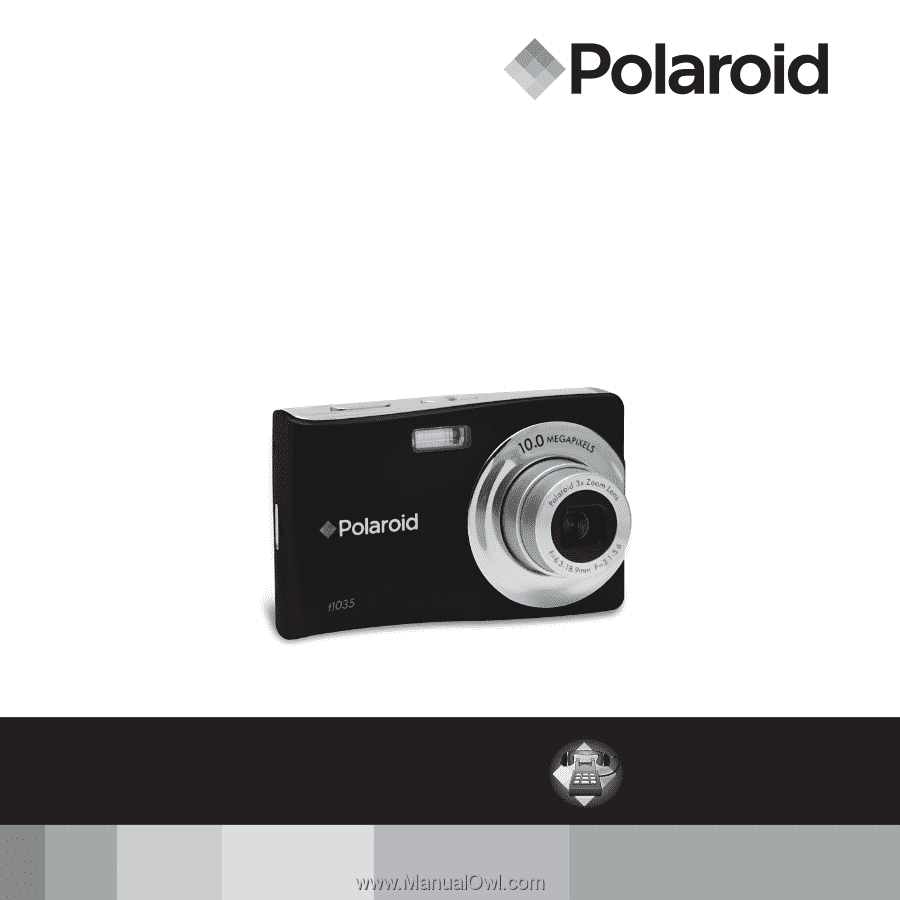
10.0 Megapixel Digital Camera
t1035
User Guide
Questions?
Need Some Help?
This manual should help you
understand your new product.
or visit
www.polaroid.com/support.
If you still have questions, call
our help line found on the
insert with this icon:
DIGITAL QUALITY, POLAROID SIMPLICITY™