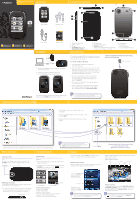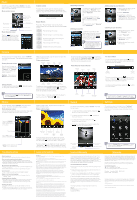Polaroid PMP287C-4 User Guide - Page 2
Photos
 |
View all Polaroid PMP287C-4 manuals
Add to My Manuals
Save this manual to your list of manuals |
Page 2 highlights
Music To listen to audio files, select "music" from the home screen. The music control screen will open and music starts playing. Music control screen Repeat mode Shuffle on / off EQ mode -• Play/ Pause Previous track / Rewind (hold) Music browser .I p• FF Music settings Music browser screen Next track / Fast forward (hold) Home screen Track information Tap the button to open the music browser then use the touch-screen to make a selection (tap once to select a file, tap twice to open a file). I Birkmwea•_01.P I I The 5tpristmakin_kic, me Yon. Etamile5,03 F li rirrlene aF'- nre.-.4.0.. Volume control To adjust the volume use the volume up and volume down buttons located on the side of the player or drag the volume control bar on the screen. iFl 12 Volume control bar Repeat Modes Press the "Repeat Mode" icon on the music control screen to cycle through the following repeat modes: Play all songs then stop. Play all songs in a continuos loop. Browse songs (plays each song for O 10 seconds only). Play a song once then stop. Repeat one song continuously. O Searching music files rt I • I To search for music files on the player select "Browser" from the Music Control Screen then select "Main Dir" or to search the Micro SD card select "Browser" then "Card Dir" (if a card is inserted). or to search both select "Browser" then "All Music" Deleting music files 4SPIPA rrvxx II TI Ehtiersoreerts_0T MI The $..w.kieeah_D5. .• • The Von Eland To delete music files on the player open the music browser, Itthen use the touch screen to make a selection (tap once to select a file) then press on the touch- screen. is also possible to delete files on the player while connected to the computer. Select the file and press the "delete" key of the computer's keyboard. Adding songs to your favorites 1. While music is playing press the"Settings" icon. 2. Select "Add List". .4; F.F 3. Select from 1 of the 5 "My Music" lists by double tapping the list. The song will be saved to the chosen list. Listening to your favorites 1. While playing music, press the "Browser" icon. 2. Select "Play List". - 3. Select from 1 of the 5 "My Music" lists. .1 14 IF FL 4. Select the track you would like to play. To take pictures or record videos, select "camera" from the home screen. The camera browser screen will open. Camera browser screen Use the touch-screen to make a selection between "Capture" or "Record" (tap once to select, tap twice to open). Capture - Take pictures Record - Record Videos 111 Record .0 Beck 77 BE-Allou Taking pictures To take a picture, press the [ on the photo control screen. ] shutter button, To save photos or videos directly to your Micro SD card (if inserted), select settings select "CardMemory". Q then select "Save Path" then An Photos To view photos, select "photos" from the home screen. The photo browser screen appears. Photo browser screen Use the touch-screen to make a selection (tap once to select a photo, tap twice to open a photo). Open the "CAMERA" - folder to view photos taken using the camera of the player. Photo files Select "List" to view photos in a browser list - •10 Mick !'!Derda•ap Highlight a photo and press the "Delete" icon to delete photos Troubleshooting Can not power on •The battery may be exhausted, please recharge the battery. Files can not be transferred to the player • Check if the driver is installed correctly in the computer by disconnecting and then reconnecting the player to the computer • Check the connection between the player and PC, and confirm the USB cable is properly connected. No sound from the headphones • Please ensure the volume is turned up, and the headphones are properly connected. • Check if the format of music file is supported by the player. Can not record • Check if there is enough memory and battery capacity. Display is in the wrong language • Please ensure you selected the correct language from the "Settings" menu. I cannot display my .jpg files • Many digital cameras and image editing softwares add hidden data to the .jpg files. This data can prevent the player from loading the images. Try to eliminate them by saving the file with another name. Resetting the player If the player malfunctions, you can use the reset function to restart it. • To reset the player, take a metal pin (such as the end of a paperclip), and push it into the RESET hole to restart the player. While in camera mode, tap the screen to open the photo control screen. Photo control screen Switch to Picture video counter Self Timer Home Screen el - Photo Settings Resolution Shutter browser Menu (take picture) To switch to video recording mode while in camera mode, press the "Switch to video" El icon on the photo control screen (or you can select "Record" from the camera browser screen). To view videos or pictures taken with the player's camera, press the "browser" al icon. With an image open, tap the screen to open the photo control screen. Photo control screen mir 17! FL • Slideshow on /off Slideshow interval Search forward Browser Search back Home screen To view photos stored on the Micro SD card (if inserted), open the photo controls screen, select the "Browser"M icon then select "Card Dir". To view all pictures in slideshow mode, select the "Slideshow" icon. Use this button to switch between automatic and manual slideshow viewing. Legal information FCC Part 15: This device complies with Part 15 of the FCC Rules. Operation is subject to the following two conditions: (11 this device may not cause harmful interference, and (2) this device must accept any interference received, including interference that may cause undesired operation. Warning: Changes or modifications to this equipment not expressly approved by the party responsible for compliance could void the user's authority to operate the equipment. NOTE: This equipment has been tested and found to comply with the requirements for a Class B digital device under Part 15 of the Federal Communications Commission (FCC) rules. These requirements are intended to provide reasonable protection against harmful interference in a residential installation.This equipment generates, uses and can radiate radio frequency energy and, if not installed and used in accordance with the instructions, may cause harmful interference to radio communications. However, there is no guarantee that interference will not occur in a particular installation. If this equipment does cause harmful interference to radio or television reception, which can be determined by turning the equipment off and on, the user is encouraged to try to correct the interference by one or more of the following measures: • Reorient or relocate the receiving antenna. • Increase the separation between the equipment and receiver. • Connect the equipment into an outlet on a circuit different from that to which the receiver is connected. • Consult the dealer or an experienced radio/TV technician for help. Do not attempt to repair or modify this equipment. Shielded USB cables must be used with this unit to ensure compliance with the Class B FCC limits. PLR IP Holdings, LLC, its licensees and affiliates, fully support all electronic waste initiatives. As responsible stewards of the environment, and to avoid violating established laws, you should properly dispose of this product in compliance with all applicable regulations, directives or other governances in the area where you reside. Please check with local authorities or the retailer where you purchased this product to determine a location where you can appropriately dispose of the product. You may also go to HYPERLINK "http://www.polaroid.com' www.polaroid.com and reference About / Electronic Recycling to learn more about the specific laws in your area and to locate a collection facility near your home. If your electronic device has internal memory on which personal or other confidential data may be stored, you may want to perform a data sanitization process before you dispose of your device to assure another party cannot access your personal data. Data sanitization varies by the type of product and its software, and you may want to research the best sanitization process for your device before disposal.You may also check with your local recycling facility to determine their data sanitization procedures during the recycling process. To switch to video recording mode while in camera mode, press the "Switch to video" W' icon on the photo control screen (or you can select "Record" from the camera browser screen). Video Recorder Control Screen Switch to camera Lighting Effects Home Screen AUTO .00 tit es 320x:b40 To record videos To start recording video, press the [ W. ] record button on the video recorder control screen, the record counter will appear. Record counter 00, 00:02:20 00:05:12 I Pause / Continue Recording Stop and save recording To pause recording, ress the button on the screen. Press the button again to continue recording within the same video file. To stop recording and save, press then button on touch-screen. Video browser Settings Menu Resolution Start / Stop recording ILIII Itis alsopossible to view videos andpictures taken with the player's camera in the "video" or "photos' mode. Open either function from the home screen then select "camera" Record Set To record voice memos, select "record" from the home screen. 1. To start recording a voice memo, press the button on the touch screen. 2. To pause recording, press the D button on the touch-screen. 3. To stop recording and save press the ID button the touch-screen. 4. To listen to recorded voice memos, press the Intro icon on the touch-screen. To customize player's settings, select "settings" from the home screen. You can adjust various settings such as power usage, language, display, and more. L Informatier Set time Language ti .\ Start / Pause recording Listen to Intro recorded voice memos gaols). Celli:Me Pow Off The g Derrault. setting upgrade Other settiega Stop and save recording Home screen Settings menu ! ;7 BreAlLog Adjust the "BacklightTime" and "brightness" in display settings and adjust "Power off" options to extend and optimize battery performance. Limited Warranty Warranty This product as supplied and distributed new by AIT, Inc. ('AIT") to the original consumer purchaser is warranted by AIT against defects in material and workmanship for a period of one year from your date of purchase ("Warranty"). In the unlikely event that this product is defective, or does not perform properly, you may within one year from your original date of purchase return it to the authorized service center for repair or exchange. TO OBTAIN WARRANTY SERVICE: • Provide proof of the date of purchase within the package (Dated bill of sale). • Prepay all shipping costs to the authorized service center, and remember to insure your return. • Include a return shipping address (no P.O. Boxes), a telephone contact number, and the defective unit within the package. • Describe the defect or reason you are returning the product. Your product will be repaired or replaced, at our option, for the same or similar model of equal value if examination by the service center determines this product is defective. Products received damaged as a result of shipping, will require you to file a claim with the carrier. The shipping address of the authorized service center is: AIT, Inc. ATTN: Customer Service (2nd Floor) 14-C 53rd Street Brooklyn, NY 11232 IN NO EVENT WILL AIT, ITS MANUFACTURERS, DISTRIBUTORS OR PLR IP HOLDINGS, LLC BE LIABLE FOR ANY INCIDENTAL, DIRECT, INDIRECT, SPECIAL PUNITIVE OR CONSEQUENTIAL DAMAGES (SUCH AS, BUT NOT LIMITEDTO, DAMAGES FOR LOSS OF PROFITS, BUSINESS, SAVINGS, DATA OR RECORDS) RELATED TO THIS PRODUCT. EXCEPT AS STATED HEREIN, NO OTHER WARRANTIES SHALL APPLY. Should you have any questions or problems concerning this product, please contact our customer service department at: Customer Support: VI 1-877-768-8483 (Toll Free) polaroidsupport©southerntelecom.com Monday -Thursday: 9AM - 5PM (EST) Friday: 9AM - 3PM (EST) Polaroid, Polaroid & Pixel, and Polaroid classic Border Logo are trademarks of PLR IP Holdings, LLC, used under license. PLR IP Holdings, LLC does not manufacture this product or provide any Manufacturer's Warranty or support. www.polaroid.com Other trademarks and trade names are those of their respective owners. © 2012 All Rights Reserved.