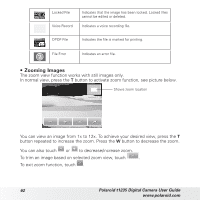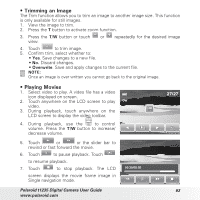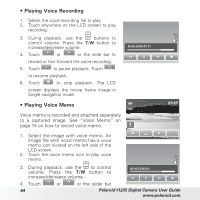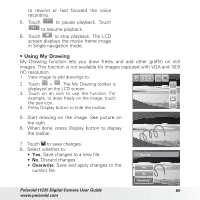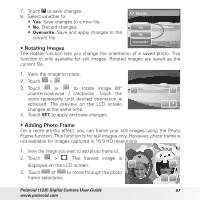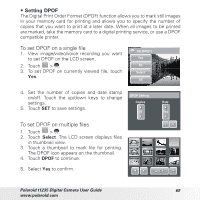Polaroid T1235 User Guide - Page 67
Rotating Images, Adding Photo Frame
 |
UPC - 852197002059
View all Polaroid T1235 manuals
Add to My Manuals
Save this manual to your list of manuals |
Page 67 highlights
7. Touch to save changes. 8. Select whether to: • Yes. Save changes to a new file. • No. Discard changes. • Overwrite. Save and apply changes to the current file. Save As Yes No Overwrite? • Rotating Images The Rotate function lets you change the orientation of a saved photo. This function in only available for still images. Rotated images are saved as the current file. 1. View the image to rotate. 2. Touch > . 3. Touch or to rotate image 90° counterclockwise / clockwise. Touch the icons repeatedly until desired orientation is achieved. The preview on the LCD screen SET changes at the same time. 4. Touch SET to apply and save changes. • Adding Photo Frame For a more artistic effect, you can frame your still images using the Photo Frame function. This function is for still images only. However, photo frame is not available for images captured in 16:9 HD resolutions. 1. View the image you want to add photo frame to. 2. Touch > . The framed image is displayed on the LCD screen. 3. Touch or to move through the photo frame selections. SET Polaroid t1235 Digital Camera User Guide 67 www.polaroid.com