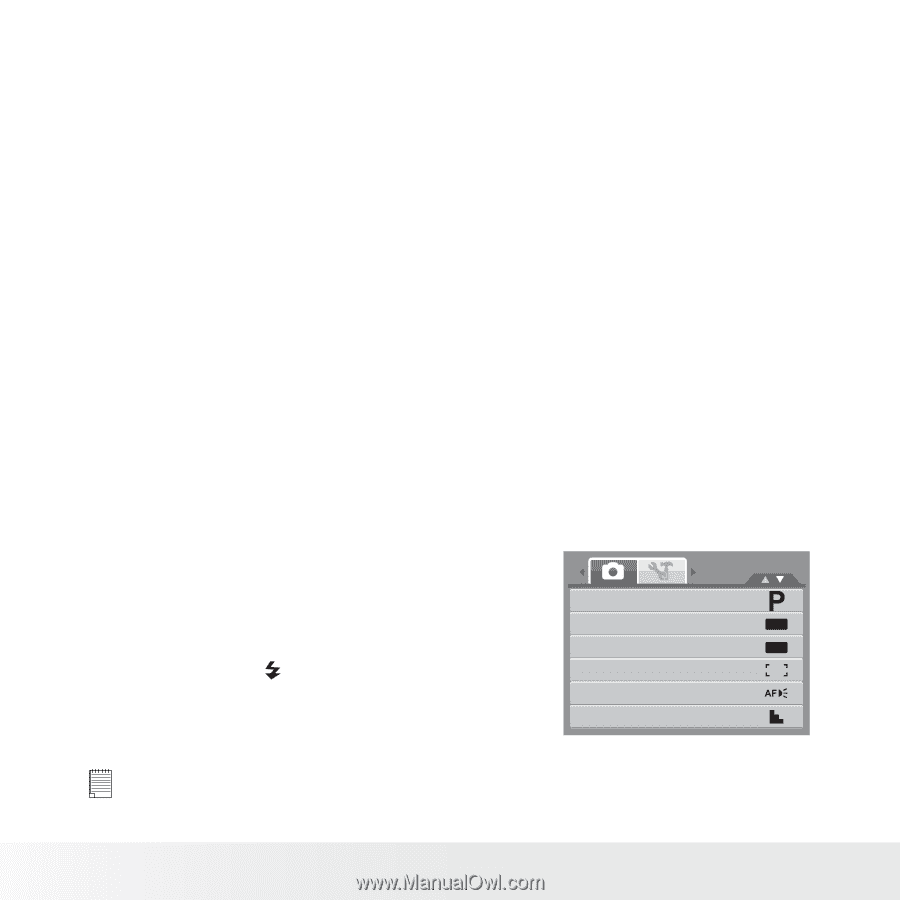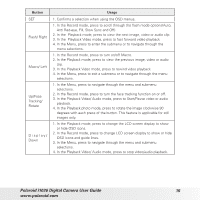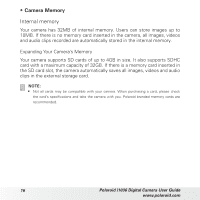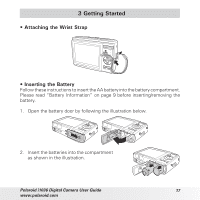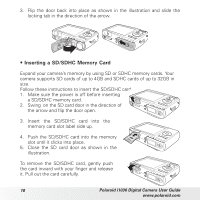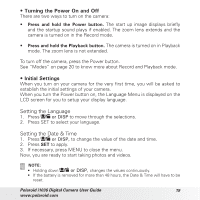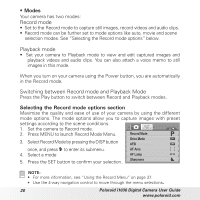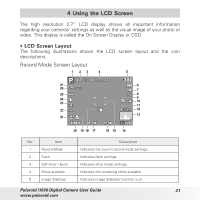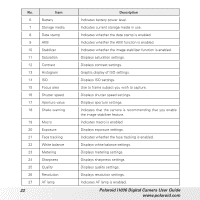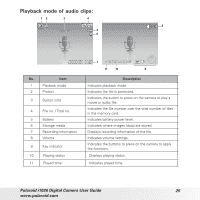Polaroid i1036 User Manual - Page 20
Modes, Selecting the Record mode options
 |
UPC - 852197002448
View all Polaroid i1036 manuals
Add to My Manuals
Save this manual to your list of manuals |
Page 20 highlights
• Modes Your camera has two modes: Record mode • Set to the Record mode to capture still images, record videos and audio clips. • Record mode can be further set to mode options like auto, movie and scene selection modes. See "Selecting the Record mode options" below. Playback mode • Set your camera to Playback mode to view and edit captured images and playback videos and audio clips. You can also attach a voice memo to still images in this mode. When you turn on your camera using the Power button, you are automatically in the Record mode. Switching between Record mode and Playback Mode Press the Play button to switch between Record and Playback modes. Selecting the Record mode options section Maximize the quality and ease of use of your camera by using the different mode options. The mode options allow you to capture images with preset settings according to the scene conditions. 1. Set the camera to Record mode. 2. Press MENU to launch Record Mode Menu. Record Mode 3. Select Record Mode by pressing the DISP button Drive Mode AEB OFF OFF once, and press to enter its submenu. AF Area 4. Select a mode AF Lamp 5. Press the SET button to confirm your selection.. Sharpness NOTE: • For more information, see "Using the Record Menu" on page 37. • Use the 4-way navigation control to move through the menu selections. 20 Polaroid i1036 Digital Camera User Guide www.polaroid.com