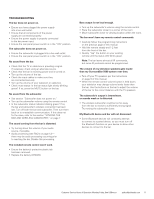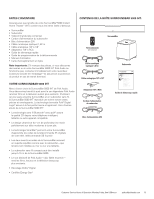Polk Audio SurroundBar 5000 SurroundBar 5000 Instant Home Theater Owner's Manu - Page 10
How To Set Up A Remote Control, For Your Surroundbar Iht, Sub Volume Control On The Bar - polk iht
 |
View all Polk Audio SurroundBar 5000 manuals
Add to My Manuals
Save this manual to your list of manuals |
Page 10 highlights
HOW TO SET UP A REMOTE CONTROL FOR YOUR SURROUNDBAR IHT SMARTBAR™ PROGRAMMING NOTE: For your SurroundBar to respond to your remote control, you MUST FIRST program the bar to respond to your television's original IR (Infra-Red) remote. An RF (Radio Frequency) remote will not work. Other remotes (cable, satellite) will work only after you have programmed the bar to respond to the TV's IR remote. Programming Instructions: Your SurroundBar IHT is currently programmed to respond to the remote control that is included with the product. However, we strongly recommend programming the SurroundBar to also respond to your existing remote control using the steps illustrated below. This will enable you to operate all of your components using a single remote control. While programming the SurroundBar, ignore anything that may be displayed on the TV screen. Example: To teach your bar the "Volume Up" command of your remote control: 1 The SurroundBar is turned on and the LED is solid green. And you have sound coming from the bar. 2 Press and hold "LEARN" for 2 seconds, or until LED blinks orange, then release the "LEARN" button. LEARN SOURCE LED Blinks orange 3 Press and release Volume Up " ." LED turns solid orange. MUTE LED Solid orange 4 Hold TV remote 1' - 2' from SurroundBar. LEARN SOURCE MUTE 1' - 2' 5 Tap "Volume Up" button on your TV's remote control 4 - 8 times, once per second. Tap, do not hold. LED LED blinks with VOL each button press 6 When the LED blinks green quickly for 3 seconds, the command has been learned. The LED will become solid green. LED LED blinks green, VOL then turns solid green Verify command works. Repeat steps 1-6 to program "Volume Down" ( ), Source, Mute and Power buttons ( ). Note: If your bar fails to learn certain IR remote codes, the power LED will blink red. Try erasing any previously programmed codes (see below) and carefully repeat steps 1-6 above. Code Erasing Procedure: If you have programmed your SurroundBar IHT to respond to a remote control and you no longer want it to do so, erase the codes by pressing the LEARN key for about two seconds while the unit is in standby mode (power LED is red). You'll know that previously learned codes have been successfully erased when the power LED blinks orange twice. Note: This procedure removes ALL of your bar's remote control programming. If you only need to change the programming for some of the bar buttons, follow the six steps in the sequence previously described to redo any previous programming. The SurroundBar will continue to respond to the provided credit card remote control. SUB VOLUME CONTROL ON THE BAR While unit is on and LED is solid green. 1. Tap LEARN once, LED ( ) turns orange. 2. To adjust sub volume, tap up ( ) or down ( ). 3. To return to master volume, tap LEARN again, LED ( ) turns green. NOTE: Bass can also be adjusted with included remote control. 10 Polk Audio Customer Service 800-377-7655 (Outside USA & Canada: 410-358-3600)