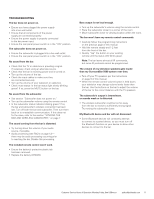Polk Audio SurroundBar 5000 SurroundBar 5000 Instant Home Theater Owner's Manu - Page 7
TV or Cable/Sat Box, SurroundBar 5000 - subwoofer not working
 |
View all Polk Audio SurroundBar 5000 manuals
Add to My Manuals
Save this manual to your list of manuals |
Page 7 highlights
HOW TO CONNECT YOUR BAR This is really easy too. You likely have many sources for your audio signal: your TV, your DVD player, or a cable/satellite box. The bar is able to accept audio from up to three different sources. The simplest approach is to connect the optical audio output of your TV to the optical input on the back of the bar. This method will provide the highest quality audio regardless of whether you are watching TV or watching your favorite DVD. If your TV does not have an optical output, you can use the optical output from your DVD player or your cable/satellite box to connect to the optical input on the bar. Then simply use the other bar inputs for your other audio sources. SurroundBar 5000 HOW TO CONNECT YOUR SUBWOOFER Your subwoofer receives a wireless audio signal from the bar, so all you need to do is plug in the power cord and make sure the main power switch is ON. TV or Cable/Sat Box POWER 20V 2.2A OFF ON 44W SOURCE SYNC 1 2 3 ANALOG AUDIO OUTPUT R L Note: Remove the protective cap prior to inserting cable. DIGITAL OPTICAL AUDIO OUTPUT SYNCING THE BAR AND WIRELESS SUBWOOFER The SurroundBar 5000 bar and wireless subwoofer come from the factory preset to work together. If the wireless subwoofer stops receiving an audio signal, follow these instructions to re-establish the connection. 1. Turn off the subwoofer's AC Mains switch. 2. Press and hold the SYNC button on the back of the bar for three (3) seconds. 3. The LED on the back of the bar will blink, indicating that the bar and the subwoofer are ready to be connected. 4. Turn on the subwoofer's AC Mains switch. When the subwoofer LED turns solid green the bar and subwoofer are connected and ready to use. Customer Service Hours of Operation: Monday-Friday, 9AM-5:30PM EST [email protected] 7