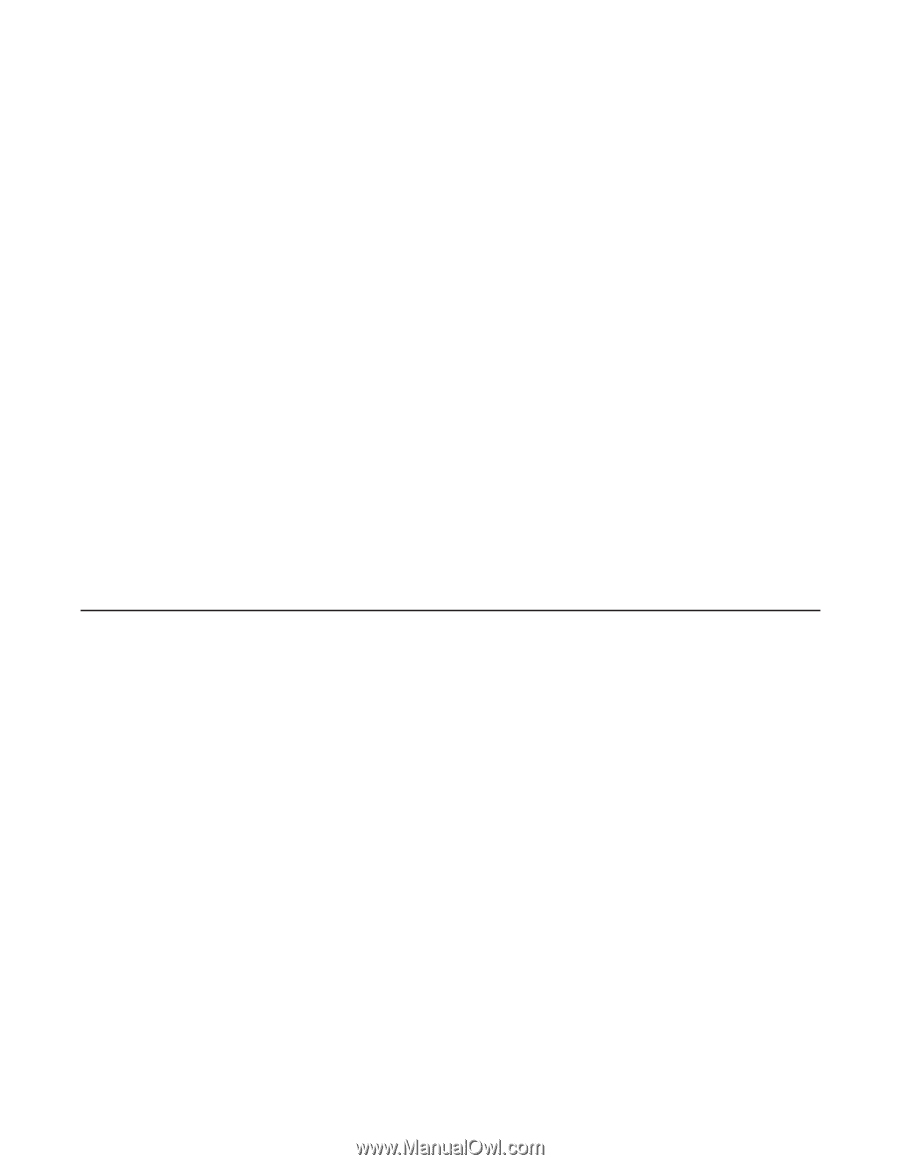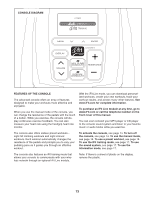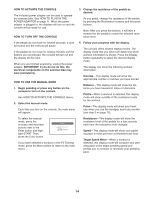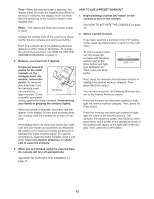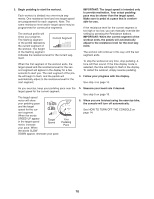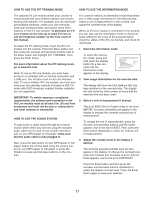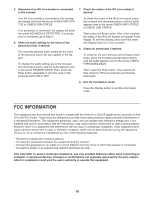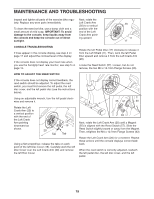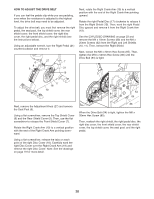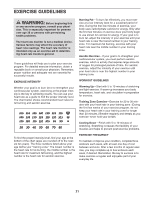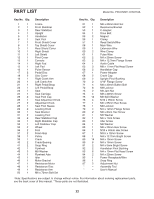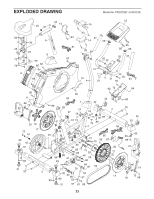ProForm 215 Csx Bike English Manual - Page 18
Fcc Information
 |
View all ProForm 215 Csx Bike manuals
Add to My Manuals
Save this manual to your list of manuals |
Page 18 highlights
5. Determine if an iFit Live module is connected to the console. 7. Check the status of the iFit Live module if desired. If an iFit Live module is connected to the console, the display will show the words CHECK WIFI STATUS or CHECK USB STATUS. If no accessory is connected, the display will show the words NO MODULE DETECTED. If no accessory is connected, go to step 9. 6. Select an audio setting for the voice of the personal trainer if desired. The currently selected audio setting for the voice of the personal trainer will also appear in the display. To change the audio setting, press the increase and decrease buttons until the bullet appears next to the words TRAINER VOICE. Then, press the Enter button repeatedly to turn the voice of the personal trainer ON or OFF. To check the status of the iFit Live module, press the increase and decrease buttons until the bullet appears next to the words CHECK WIFI STATUS or CHECK USB STATUS. Then, press the Enter button. After a few seconds, the status of the iFit Live module will appear in the display. To exit this display, press and hold down the Display button for a few seconds. 8. Check for downloads if desired. To check for iFit Live workouts and firmware downloads, press the increase and decrease buttons until the bullet appears next to the words CHECK FOR DOWNLOADS. Then, press the Enter button. The console will then check for iFit Live workouts and firmware downloads. 9. Exit the information mode. Press the Display button to exit the information mode. FCC INFORMATION This equipment has been tested and found to comply with the limits for a Class B digital device, pursuant to Part 15 of the FCC Rules. These limits are designed to provide reasonable protection against harmful interference in a residential installation. This equipment generates, uses, and can radiate radio frequency energy and, if not installed and used in accordance with the instructions, may cause harmful interference to radio communications. However, there is no guarantee that interference will not occur in a particular installation. If this equipment does cause harmful interference to radio or television reception, which can be determined by turning the equipment off and on, try to correct the interference by one of the following measures: • Reorient or relocate the receiving antenna. • Increase the separation between the equipment and the receiver. • Connect the equipment to an outlet on a circuit different from the circuit to which the receiver is connected. • Consult the dealer or an experienced radio/TV technician for help. FCC CAUTION: To assure continued compliance, use only shielded interface cables when connecting to computer or peripheral devices. Changes or modifications not expressly approved by the party responsible for compliance could void the user's authority to operate this equipment. 18