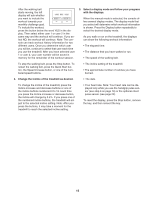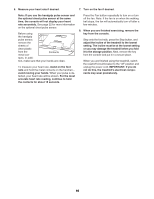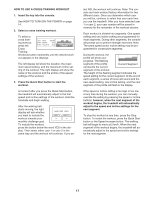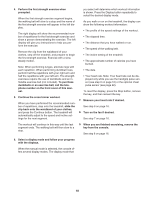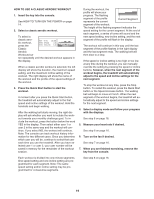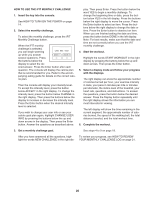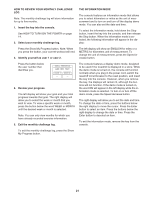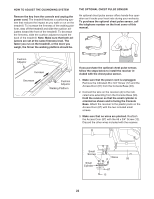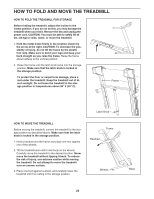ProForm 4.0 User Manual - Page 20
How To Use The Ifit Monthly Challenge - treadmill reviews
 |
View all ProForm 4.0 manuals
Add to My Manuals
Save this manual to your list of manuals |
Page 20 highlights
HOW TO USE THE iFIT MONTHLY CHALLENGE 1. Insert the key into the console. See HOW TO TURN ON THE POWER on page 14. 2. Select the monthly challenge. To select the monthly challenge, press the iFIT Monthly Challenge button. When the iFIT monthly challenge is selected, you can begin warming up while you answer several questions. Press the buttons below the display to select the desired answer. Press the Enter button after each question. The console will display the calorie plan that is recommended for you. Refer to the accompanying eating guide for details on the correct calorie plan. Then the console will display your intensity level. To accept the intensity level, press the button below ACCEPT in the right display. To change the intensity level, press the button below CHANGE in the right display. Then press the buttons below the display to increase or decrease the intensity level. Press the Enter button when the desired intensity level is selected. If you wish to change your user info or see your calorie goal plan again, highlight CHANGE USER INFO by pressing the buttons below the up and down arrows in the display. Then press the Enter button. Answer the questions as described above. play. Then press Enter. Press the button below the word YES to begin a monthly challenge. To change the beginning time or date, press the button below YES in the left display. Press the buttons below the right display to move the cursor. Press the Enter button to select an item. Press the buttons below the right display to change the date or time. Press the Enter button to deselect an item. When you are finished setting the date and time, press the button below DONE in the left display. Note: For best results, make sure that the date and time are set correctly before you use the iFIT monthly challenge. 4. Start the workout. Highlight the words START WORKOUT in the right display by pressing the buttons below the up and down arrows. Then press the Enter button. 5. Select a display mode and follow your progress with the displays. The right display can show the approximate number of calories burned per hour, your exercise intensity in mets, your pace in minutes per mile or minutes per kilometer, the incline level of the treadmill, your heart rate, questions, and instructions. To answer the questions, press the button below the desired answer. Press the Display button repeatedly until the right display shows the information you are most interested in viewing. The left display will show the time remaining in the current segment, the approximate number of calories burned, the speed of the walking belt, the total distance traveled, and the total workout time. 6. Complete the workout. 3. Get a monthly challenge goal. See steps 4 to 9 on page 18. After you have answered all the questions, high- To review your progress, see HOW TO REVIEW light the words NEW CHALLENGE in the right dis- YOUR MONTHLY CHALLENGE LOG on page 21. 20