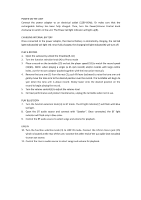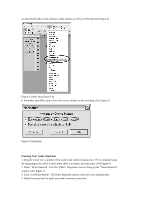Pyle AZPVTTBT8BR User Manual - Page 5
Adjusting Your Audio Level Optional
 |
View all Pyle AZPVTTBT8BR manuals
Add to My Manuals
Save this manual to your list of manuals |
Page 5 highlights
4. Press Stop 5. SAVE YOUR FILE NOW by clicking on 'File' -> 'Save Project'. Select the destination and file name for the project and click 'Save'. 6. You have completed the recording process. (See Figure 2) Figure 2: Recording Sample Adjusting Your Audio Level (Optional) 1. Select your entire recording by selecting "Edit", then "Select...", then click "All". You can also use Ctrl+A on a PC or APPLE+A on a Macintosh to quickly select all. Figure 3: Figure 3: Select All 2. Select the "Effect" menu and choose the desired effect. There are various types of effects which

4. Press Stop
5. SAVE YOUR FILE NOW by clicking on ‘File’ -> ‘Save Project’. Select the destination and
file
name for the project and click ‘Save’.
6. You have completed the recording process. (See Figure 2)
Figure 2: Recording Sample
Adjusting Your Audio Level (Optional)
1. Select your entire recording by selecting “Edit”, then “Select…”, then click “All”. You can also
use Ctrl+A on a PC or APPLE+A on a Macintosh to quickly select all.
Figure 3:
Figure 3: Select All
2. Select the “Effect” menu and choose the desired effect. There are various types of effects which