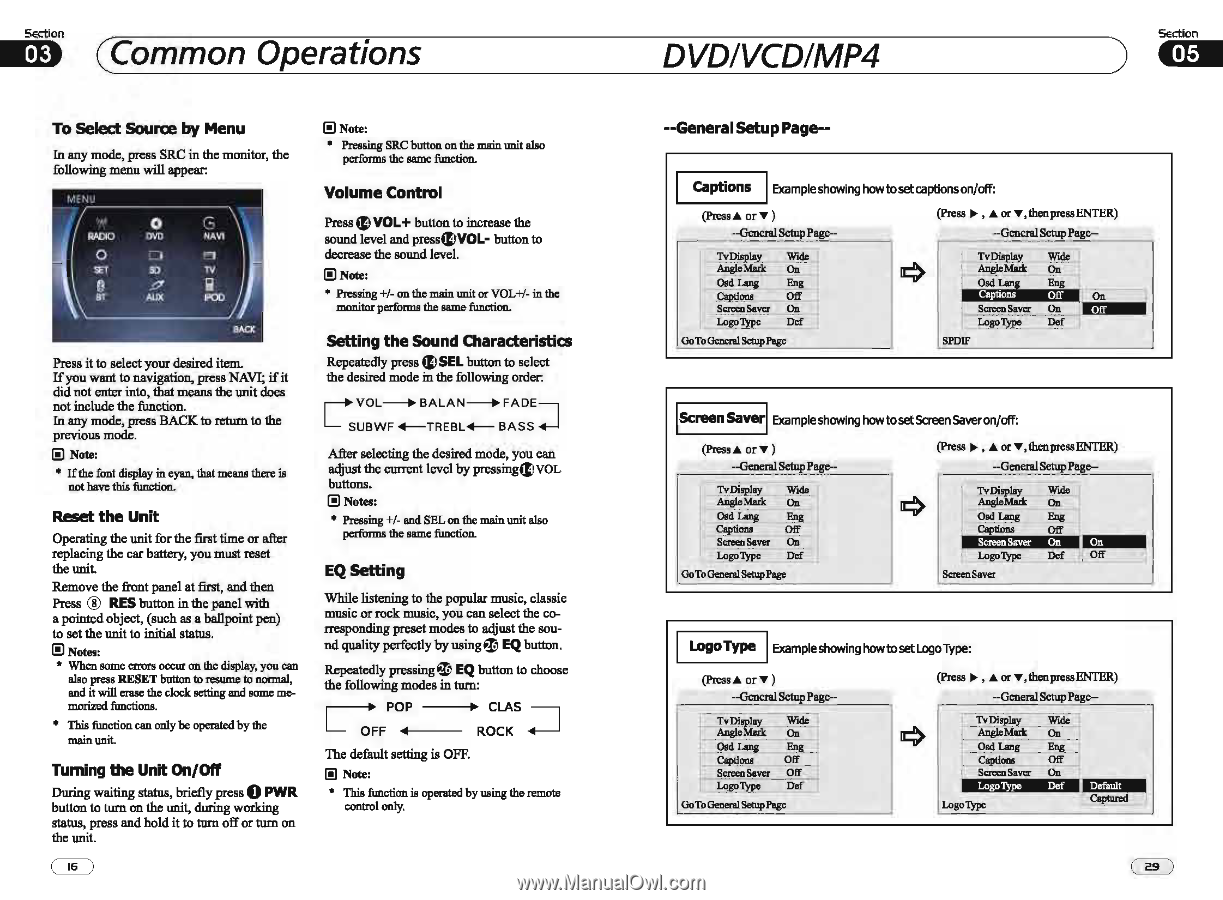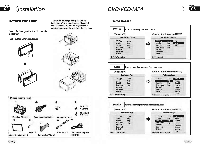Pyle PLDD75BG PLDD75BG Manual 1 - Page 16
Common Operations, DVDIVCDIMP4
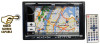 |
View all Pyle PLDD75BG manuals
Add to My Manuals
Save this manual to your list of manuals |
Page 16 highlights
Section ~ ( Common Operations To select SOUrce by Menu In any mode, press SRC in the monitor, the following menu will appear: (!) Note: • Pressing SRC button on the main unit also performs the same function. Volume Control Press ~ VOL+ button to increase the sound level and press~VOL- button to decrease the sound level. (!) Note: • Pressing +1- on the main unit or VOL+I- in the monitor perfonns the same function. Press it to select your desired item. Ifyou want to navigation, press NAVI; if it did not enter into, that means the unit does not include the function. In any mode, press BACK to return to the previous mode. (!) Note: • If the font display in cyan. that means there is not have this function. Reset the Unit Opemting the unit for the fir1It time or after replacing the car battery, you must reset the unit Remove the front panel at fir1It, and then Press ® RES button in the panel with a pointed object, (such as a ballpoint pen) to set the unit to initial status. (!) Notes: * When some errors occur on the display, you can also press RESET button to resume to normal, and it will erase the clock setting and some memorized functions. • This function can only be operated by the main unit Turning the Unit On/Off 0 During waiting status, briefly press PWR button to tum on the unit, during working status, press and hold it to tum off or tum on the unit setting the Sound Characteristics Repeatedly press ~ SEL button to select the desired mode in the following order: ,... VOL_ BALAN_ FADEl .-J L SUBWF +-TREBL + - BASS Afler selecting the desired mode, you can adjust the current level by pressing~VOL buttons. (!) Notes: • Pressing +1- and SEL on the main unit also performs the same function. EQ setting While listening to the popular music, classic music or rock music, you can select the corresponding preset modes to adjust the sou- nd quality perfectly by using ~ EQ button. Repeatedly pressing ~ EQ button to choose the following modes in tum: ,-------+ POP • CLAS I L OFF • ROCK .....-J The default setting is OFF. (!) Note: • This function is operated by using the remote controlooly. DVDIVCDIMP4 Section ) mil --General5etup Page-- I Captions Example showing howtosetcaptionson/off: (Prea.... or'" ) ·-General Setup Page·· (Press ~ , ... or ...,theopressENTER) ··Geoeral Setup Pago- Tv~lay_ _ Wide AnglcMark On Osd Lang Eng C!PJions Off Screen Saver On Logo Type DC! Go To General SetupPage SPOIF IScreen Saverl Example showing howtosetScreen Saveron/off: (Prea.... or ... ) --General Setup Page-- (Press ~ , ... or ...,theopressENTER) --General Setup Page- Tv Display Wide AnglcMark On Osd Lang_ _ Eng Captions Off Screen Saver On Lo~'IfEe Dc! Go To General Setup Page TvIn...la. y Wulc Angl.Marl< On 001 Lang_ Eng Cap""'" Off Screen Saver On I." ~~~~~~~f..JILI~o~ff~~ ScreenSaver I LogoType Example showing howto set Logo Type: (Prea.... or'" ) --General Setup Page-- Tv DispLay AnglcMark Osd Lang ~Jions Screen Saver LogoT e Wide On Eng Off Off DC! GoToGen...JSeNpPage (Press .... , ... or T, thenpressENTER) --Geoeral Setup Pago- TvDisplay ...AngloMarl< Osd Lang C Screen Saver Logo'IyPe Logo'IyPc Wulc On Eng Off On Def I Coptmed