Pyle PLDD75BG PLDD75BG Manual 1 - Page 20
Mber Buttons Or
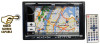 |
View all Pyle PLDD75BG manuals
Add to My Manuals
Save this manual to your list of manuals |
Page 20 highlights
Section E) (Main Menu MClock System MReverse Pola Press CLOCK SYSTEM in the monitor to set 12 HOUR or 24 HOUR in this menu. MKey Beep Setting REVERSE POLA in this menu. The signal is +12V when you back a car, ple..e press BATTERY in the monitor; if the signal is OV, please press GROUND. 11 Lamp SEL In this moou you can adjust KEY BEEP, press it in the monitor and select ON or OFF, the default setting is ON, it means when yoo press the keys, they sounded. MNext Setup Press • to display the menu follows, press + to display the previous one. In this menu you can adjust LAMP SEL, press it in the monitor and select ON or OFF, the default setting is ON. MAMSFuliup In this menu to set the modes ofAMS. When the setup is ON, the presettable stations are full, no new's is allowed. When you select OFF, it will searching continually. DVDIVCDIMP4 Section ) mil During VCD status, press OSD button the display shows: During MP4 status, press OSD button the display shows: r - - s_ elapled _ SiD"" ___---, remdD DO,lay off (!J Note: • This function is operated by using the remote control. Setting the Playback Time During DVD mode, press f) GOTO button to set the playing time, when the TFT display: 1it/e/Chapter/Audio/Subtit/e/AlIgl. /IT time/CH time/RepeatlTim. Disp. Press '11[.. ][ "J to select the options, press ENTER to set the status. Then press NU- MBER BUTTONS or '11 [ ~ ][ .. Jto set the current status. During VCD mode, press f) GOTO button to set the playing time, when the TFT display: track/disc timeltrtu:k timelrepeat /tim. disp. Press '11 [.. ][ "J to select the options, press ENTER to set the status. Then press ~ NUMBER BUTTONS or '11 [~J[.. Jto set the current status. During MP4 playback, first pressf) GOTO, and monitor shows: - , press your desired track by using nomber buttons and press ENTER to set the status. Second press GOTO button, and the monitor shows: -:-:-, input yoor desired time, then press ENTER. (!J Note: • This fimction is operated by using the remote control. e • Press CLEAR to clear the mistake input. Changing audio language (Multi-audio) DVDs can provide audio playback with different iangusge. With DVDs featurinJ! multi-audio recordings, you can press 0 AUDIO to switch between language and audio systems during playback. Selection options switch .. follows: AUDID 1 - AUDIO 2 - AUDIO 3 ...... (!J Note: • This function is operated by using the remote control. ... This function only operates with DVDs fea- turing multi-audio recordings. ... The number in the "dD)" mark on a DVD's package indicates the number of recorded laoguageslaudio systems. Chan!j1ing the subtitle language (Multi-subtitle) With DVDs featuring multi-subtitle recor- dings. You can press 0 SUB-T to switch between sobtitle languages during playback. Selection options switch as follows: Subtltl. 1 - Subtltl. 2 - ...... - SUbtitles OFF (!J Note: • This function is operated by using the remote control. ... This function only operates with DVDs fea- turing multi-subtitle recordings. ... The number in the "~" mark on a DVD's package indicates the number ofrecorded subtitle languages.












