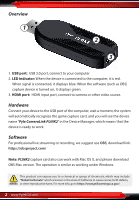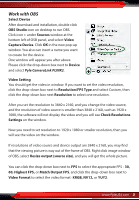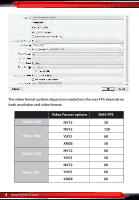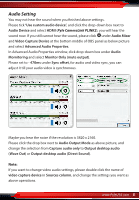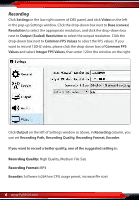Pyle PLINK2 Instruction Manual - Page 5
Audio Setting
 |
View all Pyle PLINK2 manuals
Add to My Manuals
Save this manual to your list of manuals |
Page 5 highlights
Audio Setting You may not hear the sound when you nished above settings. Please tick "Use custom audio device", and click the drop-down box next to Audio Device and select HDMI (Pyle CameraLink PLINK2), you will hear the sound now. If you still cannot hear the sound, please click under Audio Mixer and Video Capture Device at the bottom middle of OBS panel as below picture and select Advanced Audio Properties. In Advanced Audio Properties window, click drop-down box under Audio Mornitoring and select Monitor Only (mute output). Please set to - 470ms under Sync o set, for audio and video sync, you can adjust it till your audio video is synchronous. Maybe you hear the noise if the resolution is 3820 x 2160. Please click the drop box next to Audio Output Mode as above picture, and change the selection from Capture audio only to Output desktop audio (Wave Out) or Output desktop audio (Direct Sound). Note: If you want to change video audio settings, please double click the name of video capture device in Sources column, and change the settings you want as above operations. www.PyleUSA.com 5