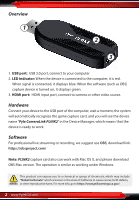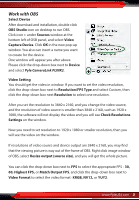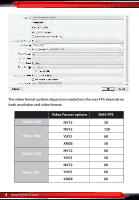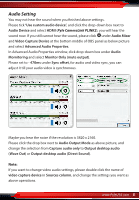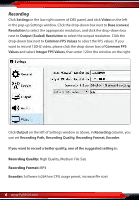Pyle PLINK2 Instruction Manual - Page 6
Recording Path, Recording Quality, Recording Format, Encoder
 |
View all Pyle PLINK2 manuals
Add to My Manuals
Save this manual to your list of manuals |
Page 6 highlights
Recording Click Settings in the low right conner of OBS panel, and click Video on the left in the pop-up Settings window. Click the drop-down box next to Base (canvas) Resolution to select the appropriate resolution, and click the drop-down box next to Output (Scaled) Resolution to select the output resolution. Click the drop-down box next to Common FPS Values to select the FPS values. If you want to record 120HZ video, please click the drop-down box of Common FPS Values and select Integer FPS Values, then enter 120 in the window on the right. Click Output on the left of Settings window as above, in Recording column, you can set Recording Path, Recording Quality, Recording Format, Encoder. If you want to record a better quality, one of the suggested setting is: Recording Quality: High Quality, Medium File Size Recording Format: MP4 Encoder: Software (x264 low CPU usage preset, increase le size) 6 www.PyleUSA.com