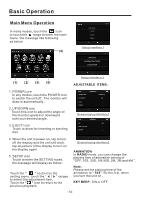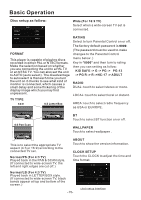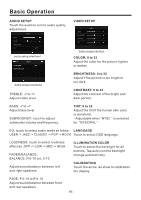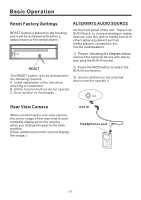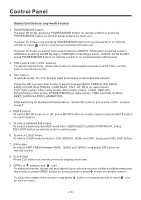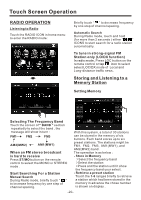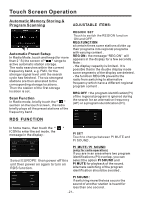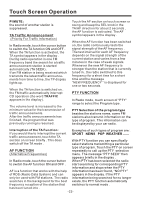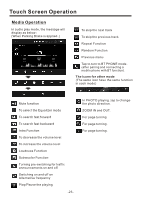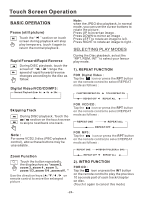Pyle PLSD131BT User Manual - Page 21
Pyle PLSD131BT Manual
 |
View all Pyle PLSD131BT manuals
Add to My Manuals
Save this manual to your list of manuals |
Page 21 highlights
Control Panel Same functions in any work source 1. POWER/MODE button In power off mode, pressing POWER/MODE button on remote control or pressing POWER/MODE button on control panel powers on main unit. In power on mode, long pressing POWER/MODE button on control panel or on remote control or touch icon on source menu powers off main unit. In power on mode, to switch work source between RADIO, DISC(after inserting a disc), USB(after inserting a USB storage), CARD(after inserting a card), AUX IN, AV IN and BT, press POWER/MODE button on remote control or on control panel continuously. 2. VOL knob & VOL+/VOL- buttons To adjust volume level, rotate VOL knob on control panel or press or hold VOL+ or VOLbutton on remote control. 3. SEL button In normal mode, the VOL knob is used to increase or decrease the volume. Press the SEL(except radio mode) to switch between BASS,TREBLE, BALANCE, FADE,COLOR,RIGHTNESS, CONTRAST, TINT , BT, REG (in radio mode), PI(in radio mode), TA(in radio mode), AF(in radio mode), LOUD, SWF, EQ, DX/LOCAL(in radio mode),STEREO/MONO(in radio mode), TIME 12H/24H,CLOCK, BEEP, EUR/USA FREQ, ANIMATION. After switching on the desired mode above, rotate VOL knob or press VOL+/VOL- buttons to set it. 4. MUTE button To switch MUTE mode on or off, press MUTE button on remote control or press MUTE button on control panel. 5. To switch between EQ modes To select a desired preset EQ mode from USER/JAZZ/CLASSIC/POP/ROCK, press EQ/LOUD button on remote control continuously. 6. To switch LOUD mode To switch LOUD mode between LOW, MIDDLE, HIGH and OFF, long press EQ/LOUD button. 7. SW button To switch SWF FREQ between 80HZ, 120HZ and 160HZ, long press SW button on remote control. 8. CLK button Press CLK button on remote control to display clock time . 9. OPEN or buttons and icon To slide the monitor holder out and stand it up or into the monitor holder slot(after removing the monitor), press OPEN button on control panel or press button on remote control; To adjust the angle of the monitor, long press button on remote control or touch icon on source menu . -19-