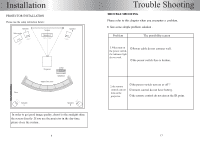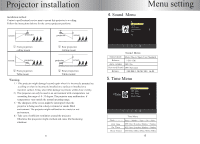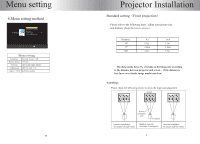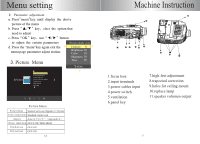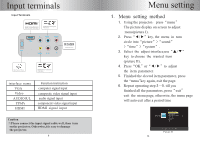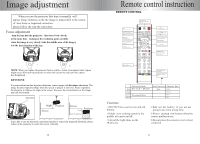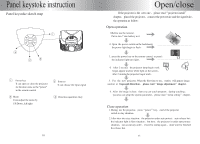Pyle PRJLE55 User Manual - Page 10
setting, method
 |
View all Pyle PRJLE55 manuals
Add to My Manuals
Save this manual to your list of manuals |
Page 10 highlights
Input terminals Input Terminals Hann" High-Definition Multimedia Interface Audio/Video Input HighDefinition Component Video Input Y Pb/Cb AUDI 000 HDMI ~o• l VGA 00 0 AnalogAudio Output VIDC) Pr/Cr F j High Danition VGA Input HighDefinition Component Video Input interface name VGA Video AUDIO R/L YPbPr HDMI Function instruction computer signal input composite video signal input audio signal input component video signal input HDMI signal input Caution *Please connect the input signal cable well ,then turn on the projector. Otherwise,it is easy to damage the projector. 8 Menu setting 1. Menu setting method 1. Using the projector, press "menu" The picture display on screen to adjust menu(picture I) . 2. Press " 4/ ► " key, the menu in turn circle into "picture" > "sound" > "time" > "system" . 3. Select the adjust interface,use "A/V " key to choose the wanted item (picture II). 4. Press "OK" or " 1/ ► " to adjust the item parameter. 5. Finished the elected item parameter, press the "menu"key again, exit the page. 6. Repeat operating step 2-5, till you finished all the parameters, press "exit" exit the menu page, otherwise, the menu page will auto exit after a period time ( Picture Picture mode standar Color temperature Aspect ratio 4:3 Noise reduction middle Flip horizon Flip vertical PC setup V Picture II 13