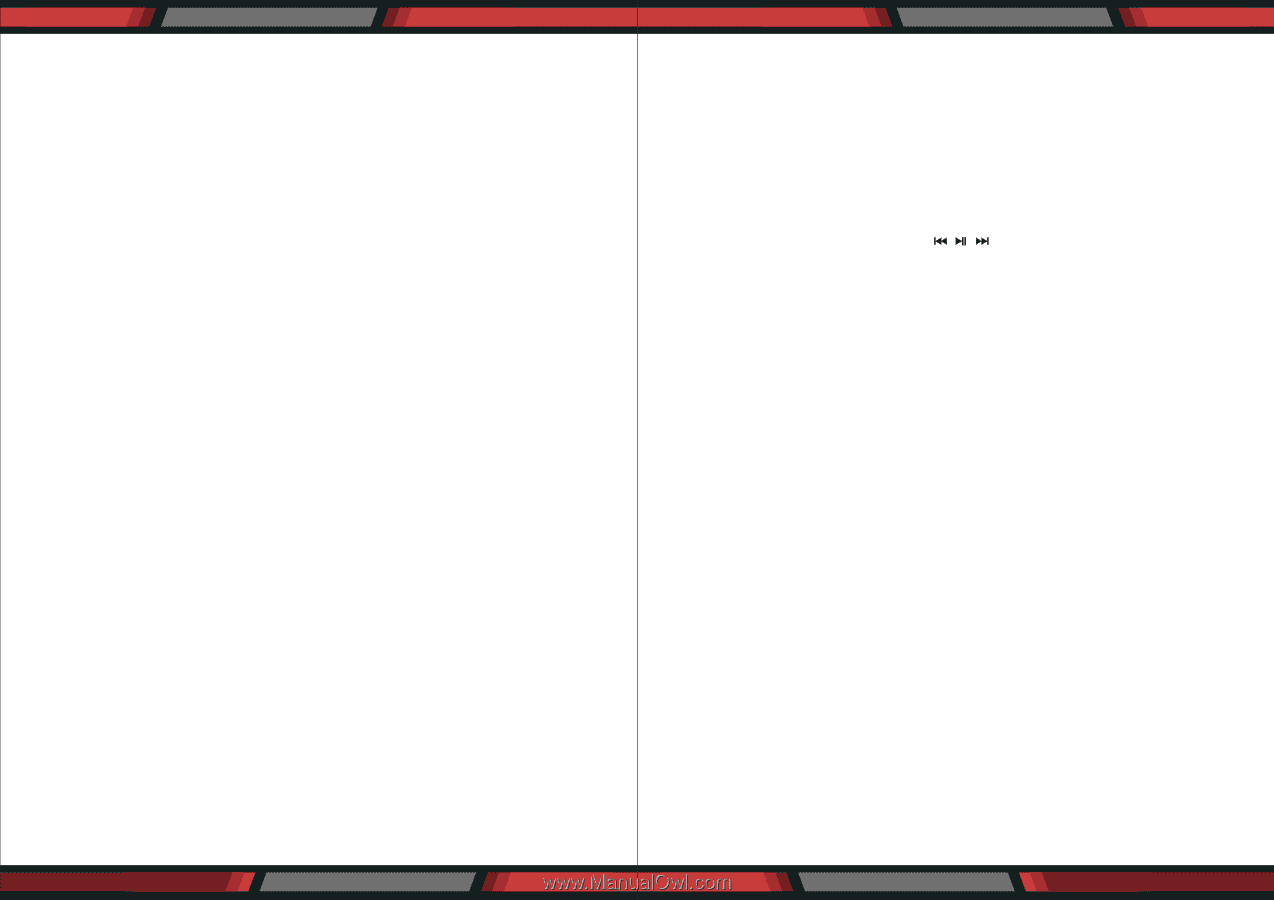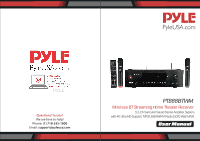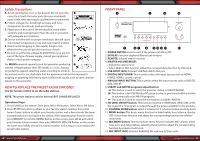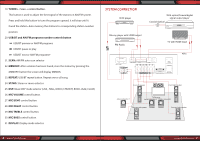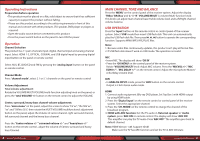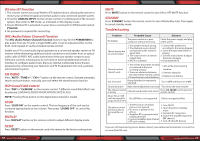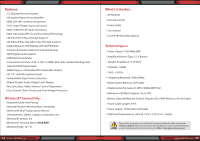Pyle PT888BTWM Instruction Manual - Page 5
Operating Instructions, Operation, MAIN CHANNEL TONE AND BALANCE, USB OPERATION
 |
View all Pyle PT888BTWM manuals
Add to My Manuals
Save this manual to your list of manuals |
Page 5 highlights
Operating Instructions Preparation before operation • This product must be placed on a flat, solid object to ensure that it has sufficient capacity to support the product without falling. • Please use this product according to the safety requirements in front of this manual and connect with other products (TV, speaker, DVD player or player) as required. • Open the audio source device connected to this product • Press the power switch button on the panel to turn ON the power. Operation Channel Selection The product has 11 pairs channels input, digital channel input and analog channel input: Select HDMI 1-2, OPTICAL, COAXIAL and USB digital input by pressing digital input button on the panel or remote control. Select AUX, BT, DVD/CD and FM by pressing the 'analog input' button on the panel or remote control. Channel Mode Press "channel mode", seIect 2.1 or 5.1 channels on the panel or remote control Volume Adjustment Total volume adjustment: Rotate the VOLUME/MULTI VOLUME/multi-function adjusting knob on the panel, or press the 'total VOLUME +/-' button on the remote control to adjust the VOLUME. Center, surround, heavy bass channel volume adjustment: Press "main menu" on the panel, adjust the screen to show "CV xx", "the SRV xx", "xx" and "SWVxx SLV", then rotate the MULTI VOLUME/multifunctional adjustment button on the panel, adjust the Volume of center channel, right surround channel, left surround channel and the heavy bass channel. Press the "Center volume +/-" "surround volume +/-" and "heavy bass +/-" button on the remote control , adjust the volume of Center, surround and heavy bass Channel. 8 www.PyleUSA.com MAIN CHANNEL TONE AND BALANCE Press the 'MENU' on the control panel of the receiver system. Adjust the display 'TRExx' 'BASSxx' and 'L--//--R'. 'VOLUME/MULTI' is volume/Multi-function knob. This knob can adjust main channel bass/Treble volume level and Left/Right channel volume balance. USB OPERATION Press the 'Input' button on the remote control or control panel of the receiver system. Select 'USB' mode then insert USB ash disk. This unit can automatically play the USB ash disk le. Then press , , , button to operate the corresponding function. Supports WMA/MP3/APE/PLAC les. Note: 1. Because video les continuously updates, this product can't play all format les. 2. If USB ash disk doesn't work on USB mode. The operation is invalid MIC • Insert MIC. The display will show 'OK IN' • Press the 'OK MENU' on the control panel of the receiver system. Rotate 'VOLUME/MULTI' knob. Adjust MIC volume. Press the "MICVOL+/-", "MIC ECHO+/-", "MIC DELAY +/-" on the remote control. Adjust the microphone Master/ echo/delay volume level. HIFI • In ANALOG INPUT mode, press the 'HIFI' button on the remote control. Output is 2.0ch stereo audio mode. HDMI 1. Connect audio equipment (Blu-ray DVD player, Set Top Box ) with HDMI output by using HDMI cable. 2. Press the "Digital input" on the remote control or control panel of the receiver system. Select the appropriate channel. 3. Press the 'CH. MODE' on the remote control to change the channel of the broadcast program. 4. HDMI with ARC function: Set the TV audio in 'External speaker' or 'Audio system', press 'ARC ON' on remote control. The display will show 'ARC ON'. This ampli er can play the TV audio. Press 'ARC OFF'. The ampli er goes back to default channel. Note: HDMI Version 1.4B. Support 3D 4K Make sure the TV has ARC function and set the TV in ARC ON state. www.PyleUSA.com 9