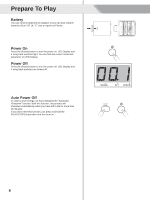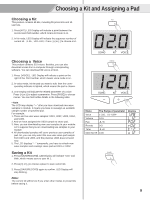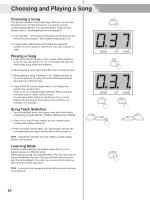Pyle PTED06 User Guide - Page 13
Other Functions
 |
View all Pyle PTED06 manuals
Add to My Manuals
Save this manual to your list of manuals |
Page 13 highlights
DEMO DEMO is designed to display this product's sound features. 1. Press [DEMO] to play demo. LED Display will indicate "dE". 3 points on LED Display will blink at the same speed of the demo. Meanwhile, the pad indicators will blink when the drum part should be played in the song. 2. Press [DEMO] or [PLAY/STOP] to stop . Left-Right Exchange Left-Right Exchange is specially designed for left-handed drummer. Through this button, you can easily exchange between right-handed mode and left-handed mode. 1. Press [L-R EXCH] to exchange the preset kit voices between pads on opposite positions automatically. Meanwhile, the button light will be on, which means left-handed mode is ready. 2. Press [L-R EXCH] again to restore right-handed mode. Hand Percussion Hand percussion function provide an easy entry to hand percussion mode. 1. Press [HAND PERC] to start hand percussion mode. The current kit will be changed to hand percussion kit. Sensitivity will be higher while velocity will be lower which is fit for hand playing. 2. Press [HAND PERC] again to exit hand percussion mode. Notes: In this mode, you can choose kit 23, 24, 48 as hand percussion kit and song 94, 96 to play with. MIDI Connection You can connect this product to a PC through a USB cable. The USB connector allows you to connect the digital drum directly to your computer. It can be connected without installing a driver in Windows and MAC OSX environments. The digital drum will be recognized as a "USB Audio device" to receive and transmit MIDI messages through a single USB cable. Note: Compatible USB connector: USB 3.0, USB 2.0 full speed and USB high speed. Other Functions SONG KIT VOICE L-R EXCH HAND PERC 13