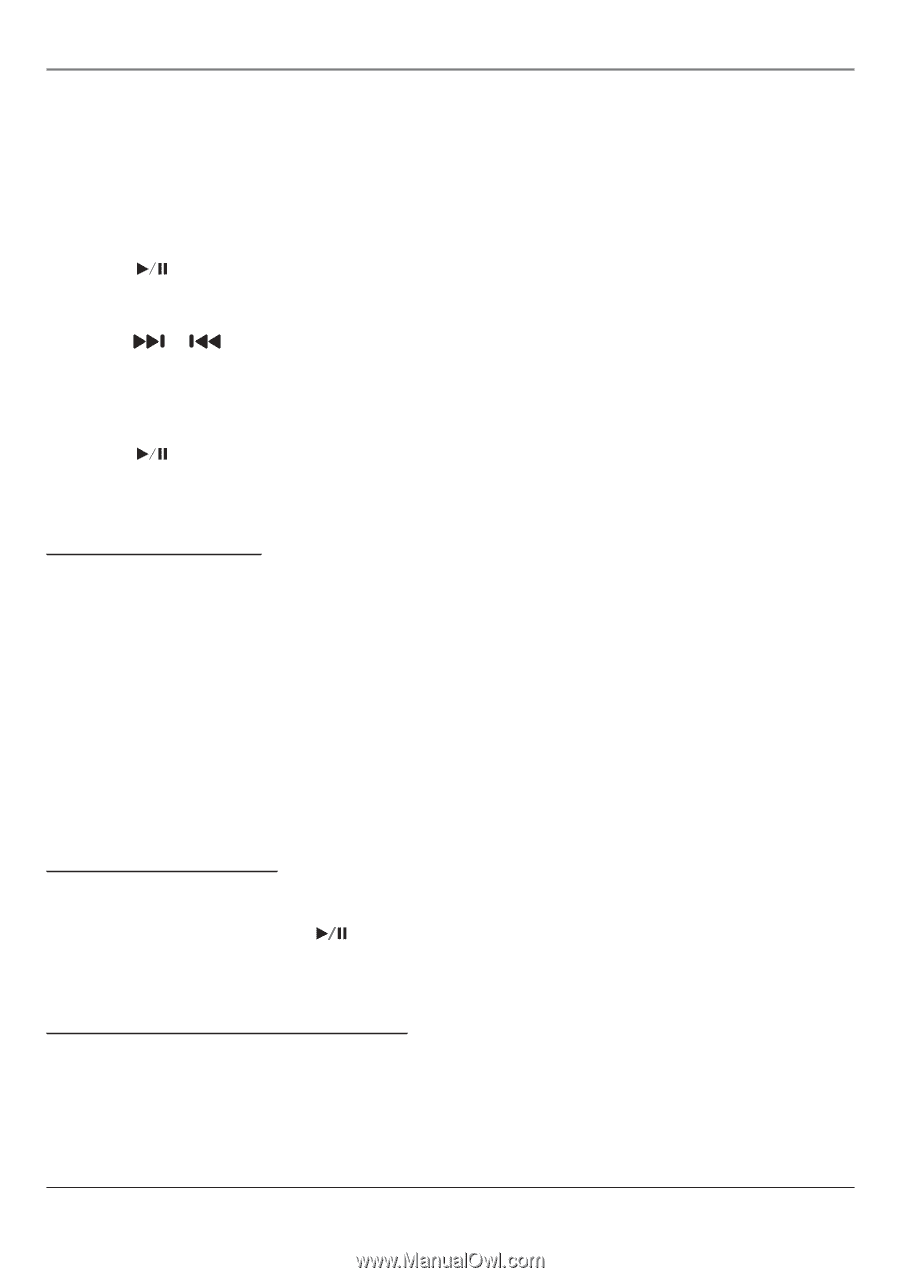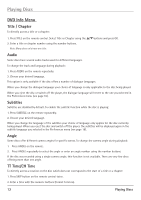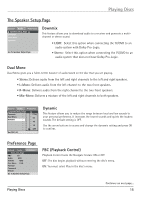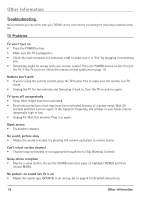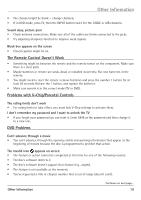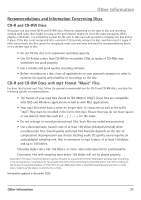RCA 20F510TD User Manual - Page 19
Playing mp3 Discs, Playing Picture CDs, Playing CD files JPEG or mp3
 |
View all RCA 20F510TD manuals
Add to My Manuals
Save this manual to your list of manuals |
Page 19 highlights
Playing Discs Scan Disc You can scan through the disc while you're playing it by doing the following: 1. Press the uu (Fast Forward) or tt (Reverse) button on the remote. 2. Press the button again to scan at a faster speed. 3. Press the PLAY/PAUSE button at any time to resume normal playback. Track Advance or Reverse 1. Press the or button on the remote when you're playing a disc. 2. Each time you press the button, the CD advances (or reverses) one track. Pause 1. Press the PLAY/PAUSE button when a disc is playing to pause the disc. 2. Press it again to resume normal playback. Playing mp3 Discs Insert an mp3 disc in the player and the Disc Navigation screen appears automatically. You can change folders and songs through the Disc Nav screen. Songs are played in the order they were burned onto the disc. 1. Insert an mp3 disc, and the folder selection screen appears. 2. Use the p/q buttons to select the folder you want to play and press the OK button. 3. Use the t/u/p/q buttons to select the files (or tracks) you want to play and press the OK button. The selected files (or tracks) play. 4. Press the STOP n button to stop playback. Note: When you play an audio CD or mp3 disc, you can also use number buttons to select tracks, files, and folders. Playing Picture CDs Insert a picture CD into the disc tray. The pictures on the CD are played in a slide show. 1. To stop on a certain picture, press PLAY/PAUSE. 2. Press the arrow keys to rotate the picture. Playing CD files (JPEG or mp3) When CD with JPEG or mp3 files are inserted, a File Manager window is displayed. The DVD player automatically begins playback of the files on the disc. Use the arrow buttons to navigate through the folders and select files for playback. • When displaying JPEG files, press uu (Fast Forward) repeatedly to change the speed of the slide show. Playing Discs 17