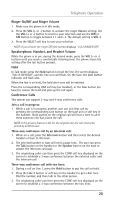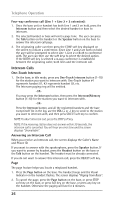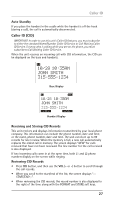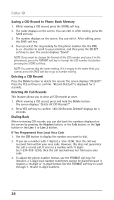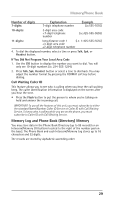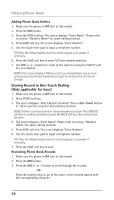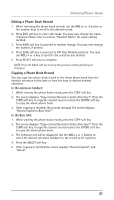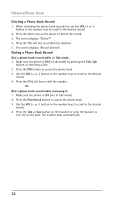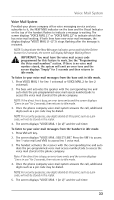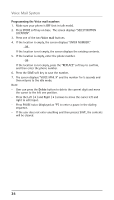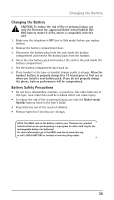RCA 25210RE1 User Guide - Page 30
Storing Record in One-Touch Dialing, Only applicable for base
 |
UPC - 044319703559
View all RCA 25210RE1 manuals
Add to My Manuals
Save this manual to your list of manuals |
Page 30 highlights
Memory/Phone Book Adding Phone Book Entries 1. Make sure the phone is OFF (not in Talk mode). 2. Press the DIR button. 3. Press the NEW soft key. The screen displays "Enter Name". Please refer to section "Handset Name" for name editing method. 4. Press SAVE soft key. The screen displays "Enter Number". 5. Use the touch-tone pad to input a telephone number. TIP: Press the #Pause button twice to insert a pause in a number if necessary. 6. Press the SAVE soft key to enter VIP tone melody selection. 7. Use VOL (+ or -) button to scroll to the selection and press SELECT soft key to complete. NOTE: If the screen displays "Memory full", you should delete one or more unnecessary records and repeat above steps to continue the call record storage. Storing Record in One-Touch Dialing (Only applicable for base) 1. Make sure the phone is OFF (not in Talk mode). 2. Press STORE soft key. 3. The screen displays "Select Button Location". Press a One-Touch button (1-10) to save the record in that memory location. NOTE: If there is a record stored in selected memory location. Press REPLAC soft key to confirm overwrite or press the BACK soft key, then select a new location. 4. The screen displays "Enter Name". Please refer to section "Handset Name" for name editing method. 5. Press SAVE soft key. The screen displays "Enter Number". 6. Use the touch-tone pad to input a telephone number. TIP: Press the #Pause button twice to insert a pause in a number if necessary. 7. Press the SAVE soft key to save. Reviewing Phone Book Records 1. Make sure the phone is OFF (not in Talk mode). 2. Press the DIR button. 3. Press the VOL (+ or -) button to scroll through the records, -OR- Press the number keys to go to the name of the records started with the corresponding character. 30